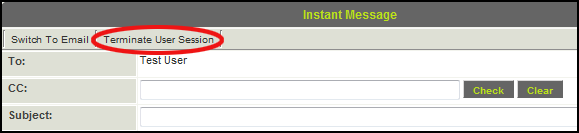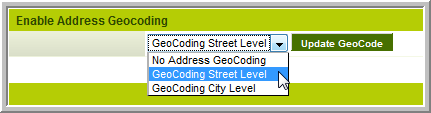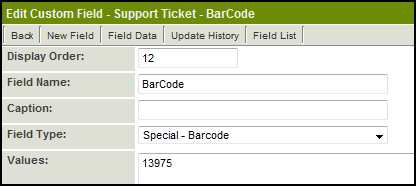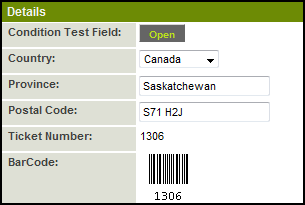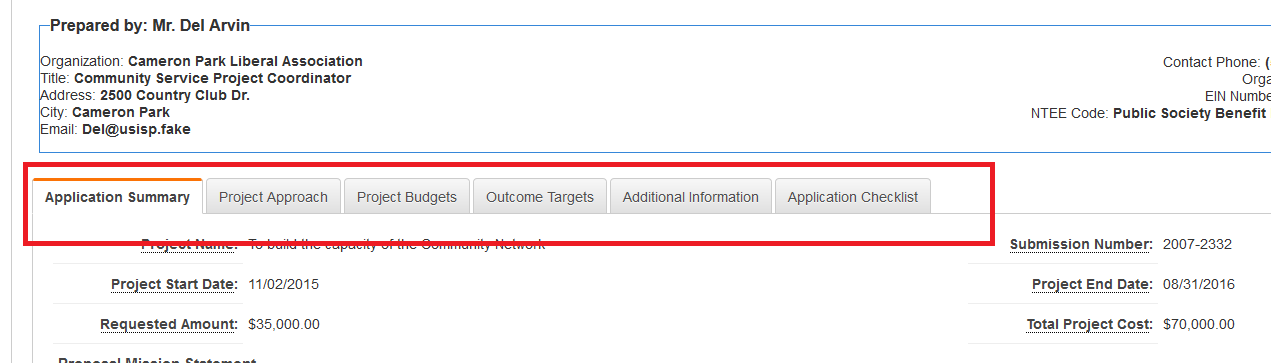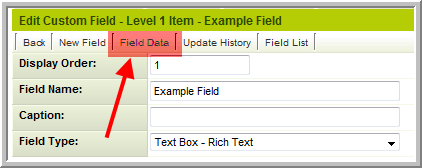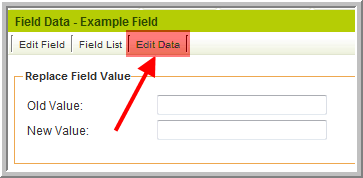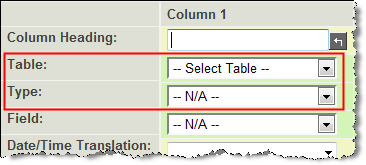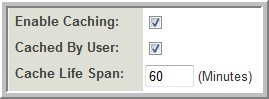Difference between revisions of "Upgrades by Category"
| Line 984: | Line 984: | ||
|November 2011 | |November 2011 | ||
|+ | |+ | ||
| + | |'''Last Search''' option for Contact search, Company search and Level 2 / Level 3 searches | ||
| + | |November 2011 | ||
| + | |+ | ||
| + | |The [[Applicant Tracking]] built-in application can now be renamed. This will facilitate its use as a Volunteer tracking system. | ||
| + | |November 2011 | ||
| + | |+ | ||
| + | |Workflow IDs will be shown in the list of workflows to facilitate configuration | ||
| + | |November 2011 | ||
| + | |+ | ||
| + | |Global Advanced Logic to control View/Edit on contact records | ||
| + | |November 2011 | ||
| + | |+ | ||
| + | |Global Advanced Logic to hide the Organization Chart on company records | ||
| + | |November 2011 | ||
| + | |+ | ||
| + | |Global Advanced Logic to remove the hyperlinks on the e-mail field and phone number field on contacts and account | ||
| + | |November 2011 | ||
| + | |+ | ||
| + | |The access level a contact has been given (No Access, User Centric Interface, Administrator or Portal Interface) can be accessed using variables '''@accesstypeid@''' and '''@accesstype@''' | ||
| + | |November 2011 | ||
| + | |+ | ||
| + | |'''Autoloader Encoding''' When autoloading from CSV files you can now specify if the CSV file is encoded as UTF-8 or UTF-16 to facilitate special characters. | ||
| + | |November 2011 | ||
|} | |} | ||
[[Category:Upgrades]] | [[Category:Upgrades]] | ||
Revision as of 14:41, 2 May 2013
Contents
Security Enhancements
| Feature | Upgrade Date | Password Expiration You can now set a system-wide password expiration number of days. Each user will be forced to change their password once that number of days has passed. |
April 2009 | Password History You can set the number of previous passwords (to a maximum of 32) that the system will remember for each user. When changing their password, users will not be permitted to re-use a previous password until the specified number of unique passwords has been used. |
April 2009 | Instance Lock-Down
|
May 2009 | Remove User Access
|
May 2009 | Terminate User Session
|
May 2009 | Enable Logout
|
May 2010 | Custom Password Policy
|
May 2010 | Local Administrator E-mail Alert
|
May 2010 | Primary Authentication Controller
|
October 2010 | Reporting on User Type and Access Type
|
October 2010 | Hierarchical Password Policy
A different password policy can be defined for each company which will automatically apply to all sub-companies in the hierarchy, unless they have defined their own password policy. |
May 2011 | Persistent Login
|
May 2011 | Email Restriction
|
May 2011 | Backup Server Access
|
May 2011 | SSencrypt Command
|
May 2011 | URL Parameter Encryption
|
May 2011 | The maximum number of password changes a user can make within a 24 hour period can be defined. This is to prevent users bypassing the password history restriction by changing their password repeatedly to return to a previously used password. | November 2011 | A new Global Setting to prevent use of the exlogin external login short-cut. | November 2011 |
|---|
UTA Enhancements
| Feature | Upgrade Date | Standard Field Visibility Control
|
April 2009 | Level 1: Tabs for Contact and Account Lists
|
April 2009 | Level 1: UTA Contact and Account Filters
|
April 2009 | Level 1: Contact Restrictions
|
April 2009 | Level 2: Multiple Contact List
If you enable the Use Multiple Contact List checkbox on the Settings > Application Configuration screen you will be able to associate and control contact associations in a similar manner to Level 1 contacts. |
April 2009 | Level 2: Multiple Account List
If you enable the Use Multiple Account List checkbox on the Settings > Application Configuration screen you will be able to associate and control account associations in a similar manner to Level 1 contacts. |
April 2009 | Level 2: Role Filtering
You can restrict the selection of contacts that can be associated with Level 2 items by role. Previously you could only restrict by specified named contacts. An additional lookup text area has been added the bottom of the Level 2 Types Settings page to specify the roles. |
April 2009 | Disabling Specific Transaction Types by Template
|
April 2009 | Level 3 Template Formulas
You can now associate template formulas with Level 3 items in the same manner as Level 2 and Level 1 items. |
April 2009 | Submitted URL Redirect
|
May 2009 | Suppress New Level 2 or Level 3 Buttons
|
May 2009 | Batch Update Owner Field
|
May 2009 | Cross-UTA Transactions
|
May 2009 | Level 1 Submit Button Script
|
July 2009 | Level 2 and Level 3 Submitted URL
|
July 2009 | Level 2 Type Tab Label
|
July 2009 | Skills Matching Template
|
July 2009 | Advanced Logic to Suppress Contact Hyperlinks
|
July 2009 | Record Lock
|
October 2009 | Level 1, Level 2 & Level 3 Formulas
|
October 2009 | Advanced Logic to Suppress Public Notes
|
October 2009 | Internal Branch Filter
|
October 2009 | Level 3 Default Type Setting
|
October 2009 | Batch Update
|
May 2010 | Archive Level 1 Activities
|
May 2010 | Filter Person Based on Customer
|
May 2010 | Level 2: Disable Default Assign
|
May 2010 | Focus Highlight
|
May 2010 | Record Unlock
|
May 2010 | UTA Data Exchange Automatic Unpack
|
May 2010 | Role-Based List Views
|
October 2010 | Level 2 & 3 List View Colour
|
October 2010 | Level 3 Activity List Batch Update | October 2010 | Master Schedule Template
|
October 2010 | Level 2 Assign By Role
|
October 2010 | Level 2 Side Scrolling
|
October 2010 | Transaction Batch Update
|
October 2010 | Data Exchange
The Data Exchange has 3 new features:
|
October 2010 | Level 1 Status Indicator
|
May 2011 | Default Contact Role
|
May 2011 | Level 1 Template Branch Restriction
|
May 2011 | Quick Entry
|
May 2011 | List View Heading
|
May 2011 | "Is Empty" Search
|
May 2011 | Lock on Type
|
May 2011 | Creation Roles
|
May 2011 | Available Statuses
|
May 2011 | Recurring Activities
|
May 2011 | Level 2 Contact Calendar Status
|
May 2011 | Assign By Role Expansion
|
May 2011 | Invoice Status Batch Update
|
May 2011 | Void Invoice
|
May 2011 | UTA Role Custom Fields
|
May 2011 | Group Contact Assignment
|
May 2011 | Multiple Contact/Company List
|
May 2011 | Aggregation UTA
|
May 2011 | Data Exchange
|
May 2011 | UTA Connection List View
|
May 2011 | Template Pages
|
May 2011 | Track Changes setting on the Contacts standard field to audit addition and removal of contacts on a Level 1 record. | November 2011 | Level 1 Statuses can now be limited to show only the Submit button. | November 2011 | When copying a Level 2 the contacts and/or companies in the multiple contact/company lists (if enabled) can now be copied with the record. | November 2011 | Deleted Level 1, Level 2 and Level 3 records can be restored by Global User Administrators | November 2011 | Batch Update can now be used to remove contacts or companies by role. Additionally a given contact (or company) can be replaced in batches with a new contact (or company).
|
November 2011 | Disable Default Date setting at Level 1 so the startdate, starttime, enddate and endtime will be blank on new records | November 2011 | Level 1 branch standard field can be configured to manifest as an Ajax search with a lookup button instead of a combo box. | November 2011 | Open Level 1 records in Edit mode: When defining the List View at Level 1 there is a new setting to determine whether the Level 1 records should open in Edit mode rather than View Mode. | November 2011 | UTA Consumer/Provider Enhancements
|
November 2011 |
|---|
Calendars
| Feature | Upgrade Date | Recurring Calendar Events
|
May 2009 |
|---|
Contacts/Accounts
| Feature | Upgrade Date | Contact and Account Standard Field Terminology
|
July 2009 | MS Outlook Contact Synchronization
|
July 2009 | Geocoding
|
October 2009 | Unique Contact Identifier
|
May 2010 | Primary Contact
|
May 2010 | Accounts List View
|
May 2010 | E-mail From Address
|
May 2010 | Contact/Company Ajax Search
The fields that are searched and displayed when using the Ajax Lookup can be defined for Contacts and Companies. The column headings can also be customised.
|
May 2011 | Edit Contact Logic
|
May 2011 | Contact/Account List View
|
May 2011 | A new setting to flag a role as a UTA Role only. Enabling the setting will hide the role from Able to Set and Roles & Access page where it is not required. | November 2011 | New variable syntax to use role name instead of roleid to determine if a contact has a given role: @object.inRole(Rolename)@
|
November 2011 | Ability to initiate a duplicate check while viewing a contact or company record. This can be enabled via Advanced Logic | November 2011 | Group e-mail Ad hoc e-mail broadcasts can be sent from the contact search list view using this feature, enabled via Advanced Logic | November 2011 | Sign-up pages can be configured to Use Internal Formatting, so the formatting and functionality of the sign-up page will reflect the display and operation of the internal pages. | November 2011 | The pipe (|) can now be used as a column delimiter when importing contact or accounts. | November 2011 |
|---|
Custom Fields
| Feature | Upgrade Date | Auto Save Custom Field
|
May 2009 | Bar Code Custom Field
In the above example 13975 is the Custom Field ID of the "Ticket Number" field, which would display on the record as: |
May 2009 | Custom Field Tabs
In the above example there are 3 tabs named "Additional Details", "Company Information" and "Contract Details" Navigation between the tabs can be accomplished by either clicking on the Next or Previous buttons, or by clicking on the name of the tab you wish to access. |
May 2009 | MS Word Merge Enhancement
|
May 2009 | Field ID Variable
|
July 2009 | Custom Field Number Format
|
October 2009 | Single File Field Online Editing
|
October 2009 | Single/Multiple File Field Upload Workflow
|
October 2009 | Edit Data
When prompted enter the opportunityid (Level 1) or eventid (Levels 2 & 3) for the relevant record and a pop-up window will appear allowing you to directly edit the data in the selected field for that record. |
October 2009 | Custom Field Type: Special - XML Data
|
May 2010 | Custom Field Type: Special - Spreadsheet
|
May 2010 | New Custom Field Type: Select One - User Group
|
May 2010 | New Custom Field Type: Lookup - ICD Code
|
May 2010 | Web Page View Field: SSattach
<!--@ssattach(insert;@static pdf.value@;n)-->
<!--@ssattach(after;@Cvfile.value@)-->
<!--@ssattach(after;@Cvfiles.files@)--> |
May 2010 | Web Page View Settings
|
May 2010 | Single File Custom Field Settings
|
May 2010 | Multiple Files Custom Field Settings
|
May 2010 | ICD Code Lookup Button
|
October 2010 | Onload Function
|
October 2010 | Post to External Server
|
October 2010 | Standard Field Edit Condition
A conditional statement can be entered to control whether standard fields appear as editable or read only. The conditions can be based on role, status, or other criteria. This feature applies to company, contact and Universal Tracking Application standard fields. |
May 2011 | Custom Field Language Display
The captions displayed on custom fields can be configured for multiple languages. When viewing a record the personal language setting for each user will determine which language is displayed to them. |
May 2011 | New Custom Field Type: Special - Hand Drawing
This field type stores freehand drawings done either with a mouse or touch sensitive screen. The background image can be defined, as well as the colours to be used and patterns/images that can be "stamped" onto the image. |
May 2011 | Enable Camera Snapshot
The "Display Only - Image" custom field has a setting that enables a web cam attached to the computer to be used as the source of the image to be stored in this field type. |
May 2011 | Document Console
When using the Multiple Files custom field you can enable the document console. This allows you to easily preview and print the documents. |
May 2011 |
|---|
Document Management
| Feature | Upgrade Date | MS Word Merge Custom Field
|
April 2009 | Allow Merging of PDF Documents
|
April 2009 | Multiple File Field: Display Additional File Attributes for PDF Documents
|
April 2009 | Single File Field: Display Additional File Attributes for PDF Documents
|
April 2009 |
|---|
Personal Settings
| Feature | Upgrade Date | Time Format
|
May 2009 |
|---|
Reports
| Feature | Upgrade Date | Report Variables
Example: To display the exported report for the report with ID 12345 @ReportProperty(12345,exportdata)@ These 2 variables can be used in a Web Page View or Read Only - System Variables custom field, or be included in the body of a Workflow message.
|
May 2010 | Report Builder - Table Selection
|
May 2010 | Show Total
|
May 2010 | Caching and Record Limit
|
May 2010 | Record Lock
|
May 2010 | Export Button
|
October 2010 | Flash Charts
|
May 2011 | Dashboard Layout
|
May 2011 |
|---|
SmartFolders
| Feature | Upgrade Date | Inclusion of Folders in Search
|
May 2009 |
|---|
Variables / Variable Processor
| Feature | Upgrade Date | Report Record Count Variable
Example: To generate the number of records (equivalent to the number of rows in the report) for report with ID 12345 @ReportProperty(12345,recordcount)@ This can be used in a Web Page View or as a Read Only - System Variable to display a record count, as part of Submit Logic, or included in the title of a Portal shortcut to indicate how many records are at a given status (for example). |
October 2009 | Assign Level 1 Customer
|
October 2009 | User/Company Association List
|
October 2009 | Currency Formatting
|
May 2011 | System Library
|
May 2011 | System Variable Pre-processing
|
May 2011 | Global Auto-number
|
May 2011 |
|---|
Web Forms
| Feature | Upgrade Date | Web Form Status
|
May 2009 | Convert Web Form to PDF
|
May 2009 |
|---|
Workflows
| Feature | Upgrade Date | Level 2 Creation
|
May 2009 | HTML E-mail Format
|
May 2009 | Recurring Workflows
|
May 2010 | People Association Workflow Task Type
|
May 2010 | Level 1 Date Trigger
|
May 2010 | UTA Role Assignment Tasks
|
May 2010 | Transaction Workflows
|
May 2010 | Workflow E-mails
|
May 2010 | Select User for Next Task
|
October 2010 | Create Activity
|
May 2011 | Workflow Requests
|
May 2011 | Branching Workflows. A logical statement can be added to workflow connectors. This will enable workflows to branch based on conditional statements. For example: if a workflow request is triggered for a request exceeding $100,000 it will be sent to Senior Management for approval, while requests under $100,000 will take a different path. | November 2011 | Workflow History: a Manager Permission will enable a tab on Level 1, Level 2 and Level 3 to display the history of workflows triggered on the entity. | November 2011 | Workflow Request re-assignment: workflow requests (Request for Approval or Request for Comment) can be reassigned on the Pending Task list view. | November 2011 |
|---|
Miscellaneous
| Feature | Upgrade Date | Custom Defined Holidays
Example: ssvar_holidays=',2009-01-01,2009-02-16,2009-04-10,2009-05-18,2009-07-01,2009-08-03, 2009-09-07,2009-10-12,2009-12-25,2009-12-26,2009-12-28,2010-01-01,2010-04-02,2010-05-24, 2010-07-01,2010-08-02,2010-09-06,2010-10-11,2010-12-27,2010-12-28,'; |
May 2010 | System Date & Time
|
May 2010 | Chat | May 2010 | Variable Processor Enhancements
@fieldname.value@ or using field ID: @#fieldid.value#@
@fieldname.numoffiles@ or using field ID: @#fieldid.numoffiles#@ |
May 2010 | Advanced Logic
|
May 2010 | Company and Contact Role-Based List View
|
October 2010 | List Calendars by Company
|
October 2010 | Autoloader Support for XML Files
|
October 2010 | Email Attach from Smart Folder
|
October 2010 | HCAI Status | October 2010 | SMTP Settings
|
October 2010 | Advanced Logic
|
October 2010 | File Upload with Proxy Server
We have also introduced a new multiple file upload tool that can be enabled if your office connects to the internet via a proxy server. |
May 2011 | Message Queue
A manager permission has been implemented to provide read-only access to the message queue. Previously only Global Administrators had access. |
May 2011 | Multi-File Upload Applet
Use of the multi-file upload tool can be restricted by role using a manager permission. |
May 2011 | Advanced Search: A more powerful search facility can now be enabled to replace the right-hand search panel within Contacts, Companies and the Universal Tracking Application. The Advanced search enables quick and easy input of multiple criteria including AND, OR and NOT operands. | November 2011 | XML Section Builder: An automated tool to facilitate creation of XML tables such as budget templates etc. | November 2011 | Auto-close on set password page: after setting a password for a contact the confirmation window will auto-close in 3 seconds | November 2011 | Language Library: Labels within the system can be custom translated using the Language Library, accessible from Global Settings. The same label can be given different translations for each specific page within the system | November 2011 | Last Search option for Contact search, Company search and Level 2 / Level 3 searches | November 2011 | The Applicant Tracking built-in application can now be renamed. This will facilitate its use as a Volunteer tracking system. | November 2011 | Workflow IDs will be shown in the list of workflows to facilitate configuration | November 2011 | Global Advanced Logic to control View/Edit on contact records | November 2011 | Global Advanced Logic to hide the Organization Chart on company records | November 2011 | Global Advanced Logic to remove the hyperlinks on the e-mail field and phone number field on contacts and account | November 2011 | The access level a contact has been given (No Access, User Centric Interface, Administrator or Portal Interface) can be accessed using variables @accesstypeid@ and @accesstype@ | November 2011 | Autoloader Encoding When autoloading from CSV files you can now specify if the CSV file is encoded as UTF-8 or UTF-16 to facilitate special characters. | November 2011 |
|---|