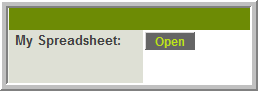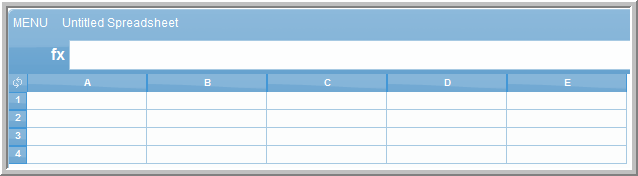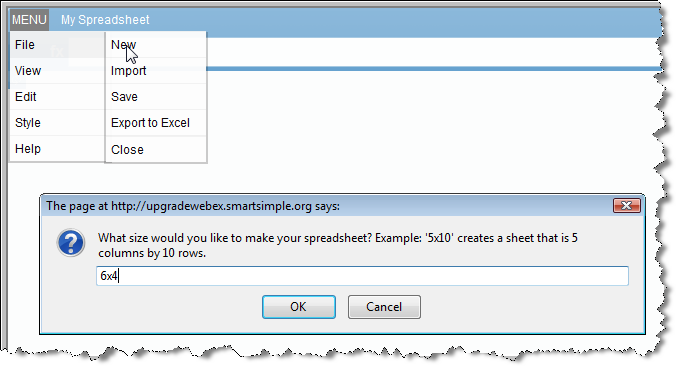Deprecated - Custom Field Type: Special - Spreadsheet
General Description
This field type is used to present the user with a spreadsheet that is compatible with MS Excel. This spreadsheet is stored as part of the record and can be exported as a .xls file, or be opened directly by MS Excel.
The Spreadsheet field will manifest on the record in both View and Edit mode as a button:
When Open is clicked:
View Mode:
Edit Mode:
Field Options
- Display Order: The order (relative to other fields) in which this field is displayed
- Tab Name: Displays the field under a given tab
- Field Name: The name of the field, used internally to reference the user's input
- Caption: The leading question or prologue before the field
Special Options for Field
- Values: Allows you to define a template including default values and formulas. See below.
Field Formatting Options
- Tool Tip: Enter help text to be shown on mouse-over
- HTML Tag: Additional attributes to the field HTML tag
- Visibility Condition: Conditions upon which the field is visible
These fields allow you to control by Role who is allowed to view and/or modify the field.
- Only present within the Universal Tracking Application
These fields allow you to control by the Status of the record whether or not the field can be viewed and/or modified.
Contents
[hide]Notes
Instructions
- If no Template is defined in the Values field, the first time the Open button is clicked a blank spreadsheet will need to be created by selection New from the File menu and entering the desired dimensions of the spreadsheet
- IMPORTANT: Each time the Spreadsheet is edited the changes must be saved by clicking File > Save.
Modifications to the Spreadsheet will be lost if the window is closed without first saving.
Template
The Values field allows you define a template including formatting, formulae and initial default values.
- The default template can be created by creating a record that contains a Spreadsheet custom field. Create the spreadsheet as desired, including any formatting, formulas and initial values. Then from the Spreadsheet menu select View and then Source. The HTML shown can be copied and pasted into the Values field.
Sample:
| Requested Budget | |||||
| Cost Items | Year 1 | Year 2 | Year 3 | Total | |
| Staff | |||||
| Equipment | |||||
| Materials | |||||
| Travel |
Variables
The data stored within cells on the spreadsheet can be referenced as Variables in Read Only - System Variables fields, Web Page Views etc:
Syntax:
- Single Cell:
- @sps.fieldname.B2@
- Range of Cells:
- @sps.fieldname.A1:C1@
- @sps.fieldname.A1:C3@
Where: fieldname is the name of the Spreadsheet custom field.