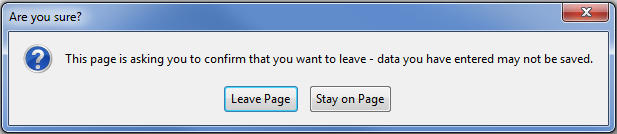Difference between revisions of "Upgrades"
(→Variable Processor) |
(→Variable Processor) |
||
| Line 91: | Line 91: | ||
<!--20113 - Filter Owner Based on Organization--> | <!--20113 - Filter Owner Based on Organization--> | ||
===Variable Processor=== | ===Variable Processor=== | ||
| − | * New setting: Fields Retrieval – This new feature within the custom field configuration page has been added to facilitate the building of [[Custom Field Type: Display Only – Web Page View|Web Page Views]] and for user-defined printable data summaries. | + | * '''New setting: Fields Retrieval''' – This new feature within the custom field configuration page has been added to facilitate the building of [[Custom Field Type: Display Only – Web Page View|Web Page Views]] and for user-defined printable data summaries. |
:A new [[variable]], @objectfields@, will return [[custom fields]] formatted as they are in view mode. This variable can simplify the configuration of printable Web Page View pages and applies existing security rules to all the custom fields—showing only those fields that are permissible—thus simulating the current view mode of the object contexted to the current user. | :A new [[variable]], @objectfields@, will return [[custom fields]] formatted as they are in view mode. This variable can simplify the configuration of printable Web Page View pages and applies existing security rules to all the custom fields—showing only those fields that are permissible—thus simulating the current view mode of the object contexted to the current user. | ||
| − | Selecting “Default” or “Only Include in Retrieval Syntax” will include the custom field in the @objectfields@ variable, which can be included in Web Page View fields to reference the selected custom fields. “Only Include in Retrieval Syntax” will also hide the field from normal viewing. “Exclude from Retrieval Syntax” will prevent the field from being included in the @objectfields@ variable. | + | :Selecting “Default” or “Only Include in Retrieval Syntax” will include the custom field in the @objectfields@ variable, which can be included in Web Page View fields to reference the selected custom fields. “Only Include in Retrieval Syntax” will also hide the field from normal viewing. “Exclude from Retrieval Syntax” will prevent the field from being included in the @objectfields@ variable. |
<!--11510 - Enhance WPV to use as Print Preview functionality--> | <!--11510 - Enhance WPV to use as Print Preview functionality--> | ||
Revision as of 13:38, 2 May 2013
Contents
- 1 General Information
- 2 Current Upgrade Package: May 2013
- 3 Previous Upgrades
- 3.1 Previous Upgrade: April 2013
- 3.2 Previous Upgrade: March 2013
- 3.3 Previous Upgrade: February 2013
- 3.4 Previous Upgrade: January 2013
- 3.5 Previous Upgrade: November 2012
- 3.6 Previous Upgrade: October 2012
- 3.7 Previous Upgrade: May 2012
- 3.8 Previous Upgrade: November 2011
- 3.9 Previous Upgrade: May 19th 2011
- 3.10 Previous Upgrade: October 1st 2010
- 3.11 Previous Upgrade: May 13th 2010
- 3.12 Previous Upgrade: October 1st 2009
- 3.13 Previous Upgrade: July 30th 2009
- 3.14 Previous Upgrade: May 28th 2009
General Information
Monthly Upgrades
Upgrades are released on a monthly basis.
The benefits of this approach are as follows:
- The upgrades will be performed in smaller batches.
- New features will come on-stream faster, as we can fast track key enhancements into early updates.
We will provide a list of updates and schedule for both the backup and production servers on this Wiki page.
This page will provide a general overview of each upgrade, with links to the Wiki articles describing the new or updated features and how to use them. You can also subscribe to the Technical Journal that is sent out prior to each upgrade on the Newsletter Signup Page. (Unsubscribe here).
System Upgrade Process
The objective of the System Upgrade Process is to ensure that customers have a chance to review, without compromising the integrity of their production system, how their applications and information will work following the upgrade. In order to take advantage of this you will need to know how to access your backup instance of SmartSimple. If you need assistance with this either refer to the Backup Server and Testing Instances Wiki article, or contact the SmartSimple support desk.
Backup Server Update
- Each backup server will be updated to the "release candidate" prior to the upgrade date.
- This update will provide for instance specific testing of release candidate, as you can log into your respective backup server and test the changes against your most current data and configuration.
- Internal staff will also be using these servers to perform instance specific testing.
Update Go/No-Go
- Subject to satisfactory testing on both the pre-production server and the production backup servers, the go/no go decision will be made on Wednesday at 12:00pm.
Current Upgrade Package: May 2013
The following server will be upgraded on Tuesday, May 7, 2013 at 10pm EST.
- smartsimple3.biz
The following servers will be upgraded on Thursday, May 9, 2013 at 10pm EST.
- smartsimple.com
- smartsimple2.biz
- smartsimple4.biz
- smartsimple.ca
- smartsimple.us
- smartsimple.biz
- smartsimple.ie (after 10pm Local Time)
- smartsimple.co.za (after 10pm Local Time)
- factorial.ca
- frontdeskinc.net
Important: The upgrade will be applied to your backup server one week prior to the scheduled upgrade date for your production server. You are encouraged to log into your backup server during this period to test the changes against your most recent data and configuration.
If your organization has a dedicated SmartSimple server or you host in-house, SmartSimple will be in contact with your system administrator to schedule the upgrade of your server after May 9. The following features will be implemented as part of the upgrade cycle commencing in May 2013:
Interface
- The format of the Report list view in the Report Management window has been upgraded to show icons in place of buttons as follows:
- Run Report:

- Edit Report:

- Copy Report:
- File Export:
 (if the report is not enabled for File Export, the icon will be grayed out:
(if the report is not enabled for File Export, the icon will be grayed out:  )
) - Custom Export:
 (if the report is not enabled for Custom Export, the icon will be grayed out:
(if the report is not enabled for Custom Export, the icon will be grayed out:  )
) - Internet Enabled:
(if the report is not Internet Enabled, the icon will be grayed out:
)
- Run Report:
- The format of the SmartFolders list interface has been updated. The
icon will display to indicate that the SmartFolder is Internet Enabled.
- A new sample template for the login page is available in Global Settings > Login Screen Content.
- New File Upload Format – A new HTML 5 format for the file upload feature on multiple file fields has been implemented. The new uploader obviates the need for a Java applet plug-in; end users are no longer required to install anything in order to upload multiple files. Note that HTML 5 is available on the following browsers:
Contacts
- New Global Setting added captioned “No Duplicate Email - Do not allow multiple contact records with the same email address.” When selected, this setting will prevent a contact from updating an email address to an email address matching one already saved in the system.
Company/Contact Sign-Up Pages
- Duplicate-Prevention Enhancement for Contact/Company sign-up pages: When the "Do not update profile for matching contact (or company)" option is selected, an additional setting on the Contact/Company Sign Up Page configuration screen will appear. This setting is captioned "Update Restriction Message" and the text entered in this setting will be presented in a Javascript alert box if details matching an existing contact/company are entered into the Contact/Company Sign Up page.
Standard/Custom Fields
- New Field Type Added: Lookup – Ajax Options. The new Lookup – Ajax Options field type allows a system administrator to create their own Ajax lookup fields. The values in the field settings can be set with “store values” and “display values” using the same syntax as the Select One – Combo Box field type.
- New links added on Global Settings for Branch/Organization Custom Fields and Staff/Contact Custom Fields to show global custom fields for companies and contacts, whether or not they are internal or external.
- Address Types – A new setting has been added to Global Settings under the Business & System Configuration heading to add multiple Address Types (such as “Home,” “Business,” etc.) to contact and company records.
Universal Tracking Application
- Level 1 Templates – Level 1 Templates have been enhanced to include the ability to set “Access Roles” and “Creation Roles.”
- Filter Owner Based on Organization – A new setting has been added at level 1 of the UTA Settings page to filter the selection of the Level 1 Owner and restrict the available owners to those contacts that reside under the Level 1 organization.
Variable Processor
- New setting: Fields Retrieval – This new feature within the custom field configuration page has been added to facilitate the building of Web Page Views and for user-defined printable data summaries.
- A new variable, @objectfields@, will return custom fields formatted as they are in view mode. This variable can simplify the configuration of printable Web Page View pages and applies existing security rules to all the custom fields—showing only those fields that are permissible—thus simulating the current view mode of the object contexted to the current user.
- Selecting “Default” or “Only Include in Retrieval Syntax” will include the custom field in the @objectfields@ variable, which can be included in Web Page View fields to reference the selected custom fields. “Only Include in Retrieval Syntax” will also hide the field from normal viewing. “Exclude from Retrieval Syntax” will prevent the field from being included in the @objectfields@ variable.
Miscellaneous
- Alert message for unsaved forms – In order to mitigate against users navigating away from certain forms without having saved their changes, a setting has been added under Global Settings > Business & System Configuration, which is captioned “Enable warning upon navigation from unsaved forms.” When selected, the user will be presented with a dialog box upon navigating away from an edited, unsaved form:
- This setting applies to the following types of records:
- Company profiles;
- Contact profiles;
- Transactions;
- Level One, Two and Three Objects;
- XML pages; and
- any "Tabs" on those objects.
- Notes can now be enabled for invoice records.
If you would like to receive the Technical Journal you may subscribe here
Previous Upgrades
Click on the links below to find detailed information on previous upgrades.
- The date listed indicates when the upgrade cycle commenced. Not all servers were upgraded on that date.