Custom Field Type: Select One - Dropdown List
General Description
Displays as a set of values in a dropdown list. The user can select a single value.
Field Illustrated

Setting the values for the Select One - Dropdown List, in Custom Field Settings
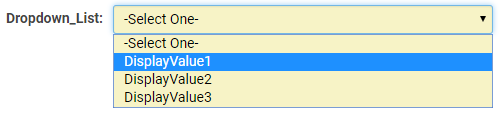
Select One - Dropdown List, in Edit Mode
![]()
Select One - Dropdown List, in View Mode
Field Options
All common options:
General Settings
Permissions & Availability
Classic Options
For further information, please refer to Custom Fields – General Information.
Options listed below are specific to this particular field type.
- Parent Field -
- Predefined Options - The values you want to be listed within your dropdown list, delimited by semicolons with no spaces.
Here are a few things to note:
1. The first value listed will be the default value when a new record is created.
2. If you want the value stored in the field to be different from what is displayed in the combo box you can use the following syntax in the Predefined Options section:
StoreValue1=DisplayValue1;StoreValue2=DisplayValue2;StoreValue3=DisplayValue3;
3. The value before the equal sign will be stored. The value after the equal sign is what will be displayed in the combo box, but does not get saved. (This technique is important when translating to other languages. The StoreValue must be the same in all languages. See here for further information.)
- Enable as Attributes -
Referencing the Value
- @fieldname@
- @fieldname.combovalue@
or
- @#fieldid#@
- @#fieldid.combovalue#@
When trying to reference the values of this custom field type, you must use @fieldname@ or @fieldname.combovalue@, depending on how the field is setup. Typically, you can use @fieldname@ but there is a special case where you must use @fieldname.combovalue@ when the values in the combo box are 1=Yes;2=No;3=Maybe.
Using @fieldname@ will return the Yes, No, or Maybe. But using @fieldname.combovalue@ will return 1, 2, or 3.
Using @fieldname.value@ will display the full HTML of the field; in other words, a dropdown box containing the values of the field will be displayed.
Notes
Retired Options
If you need to hide options which are no longer being used but need to be retained for historical value, you can use the following syntax:
<ssRetiredOptions> </ssRetiredOptions>
Make sure there are semi-colons before and after the syntax.
Example: 1;2;3;<ssRetiredOptions>5;6</ssRetiredOptions>;7;8
When using this method, the retired options must not be the first options in the list. If the first option(s) in the list are to be retired, simply move them to the end of the list so that Option1;Option2;Option3 becomes Option2;Option3;<ssRetiredOptions>Option1</ssRetiredOptions>;