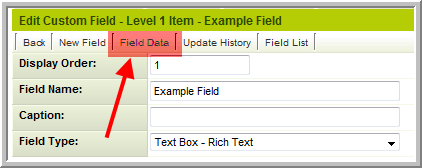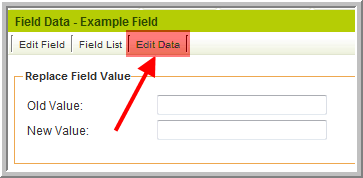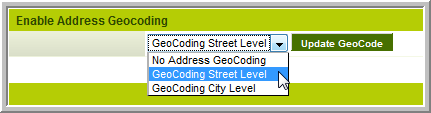Previous Upgrade: October 1st 2009
The following features were implemented as part of the upgrade cycle which commenced on October 1st 2009.
Click on any heading to go to the associated Wiki article for detailed information
Contents
[hide]UTA Enhancements
Record Lock
- This new feature will allow you enable a Record Lock at Level 1, Level 2, and/or Level 3.
- The Record Lock will give the first person to access a record in Edit mode exclusive access to the record so that other cannot edit it until released:
- Other users trying to edit the record will be prevented from doing so:
Level 1, Level 2 & Level 3 Formulas
- You can now define formulas on the Application Configuration page that apply to all Level 1 Templates. These formulas will run prior to any that are defined on the Template pages.
- Similarly you can define formulas that apply for all Level 2 Types or all Level 3 Types.
Advanced Logic to Suppress Public Notes
- Using Advanced Logic you are now able to suppress Public Notes at Level 1, Level 2 and Level 3.
Internal Branch Filter
- When using the Branch standard field at Level 1 you can restrict which companies are available in the Branch drop-down list based on which user is editing the record to either their own company (using companyid = @companyid@) or to the branches under their company (using parentlist like '%,@companyid@,%' ).
Level 3 Default Type Setting
- As with Level 2, you will be able to define a Level 3 Type to be the default when creating a new Level 3 record. Currently the first Level 3 Type in the list is selected by default.
Custom Field Options
Custom Field Number Format
- In addition to the current "Currency" number format option which outputs dollars ($20,000.00) you will be able to specify other currencies:
Number Format Display Currency $20,000.00 Currency-QAR QAR 20.000,00 Currency-EUR €20,000.00 Currency-GBP £20,000.00
- Any currency defined by ISO 4217 can be shown by using the appropriate 3 letter currency code.
- This setting only applies in view mode, or when the values are displayed in a Web Page View, Report, MS Word Merge, etc. No formatting is applied in edit mode.
- Note: in edit mode you must use a period (.) as the decimal, even if the currency defined uses a comma (,).
Single File Field Online Editing
- Online editing is now possible for the Single File field. If a file is being edited by one user it will be shown as checked out to prevent other users from trying to edit it at the same time.
- Single File Field with online editing enabled:
- File checked out by another user:
Single/Multiple File Field Upload Workflow
- You can now attach a Workflow to a Single File field or Multiple Files Custom Field. The workflow will be executed any time a file is uploaded to the field.
Edit Data
- When using Rich Text Fields, pasting complex HTML in the field it can sometime prevent the page from being displayed correctly. Occasionally this prevents saving the record, and thereby makes it impossible to remove the faulty data in the field.
- It is now possible to edit the data in the field without actually viewing the faulty record. This is done via the settings of the Custom Field concerned.
When prompted enter the opportunityid (Level 1) or eventid (Levels 2 & 3) for the relevant record and a pop-up window will appear allowing you to directly edit the data in the selected field for that record.
Contact/Account Enhancements
Geocoding
- The latitude and longitude of an address can now be automatically stored as a property of the user or company.
- This is achieved by enabling Geocoding for one or more User Roles or Account Categories.
- This will allow calculation of the distance between 2 addresses. For example you could generate a report which indicates how far a given client is from each of your branch offices, listing the nearest first.
- Use of this feature will incur an additional subscription fee. Contact SmartSimple Support for details.
Variable Processor Enhancements
Report Record Count Variable
- Introduction of a variable that can generate the number of records within a specified report.
- @ReportProperty(reportid,recordcount)@
Example: To generate the number of records (equivalent to the number of rows in the report) for report with ID 12345
@ReportProperty(12345,recordcount)@
This can be used in a Web Page View or as a Read Only - System Variable to display a record count, as part of Submit Logic, or included in the title of a Portal shortcut to indicate how many records are at a given status (for example).
Assign Level 1 Customer
- Ability to assign to the Customer Level 1 Standard field (also called Client).
- Example template formula: @opportunity.companyid@=@opportunity.owner.companyid@
User/Company Association List
- Ability to use the list syntax [#...#] to show all companies that a user is associated with, or all users associated with a company.