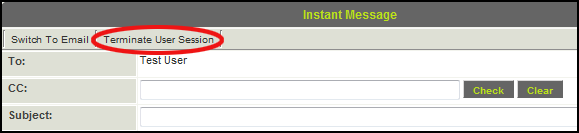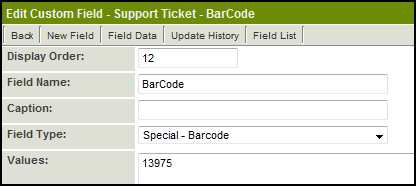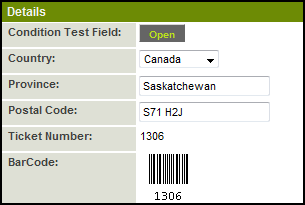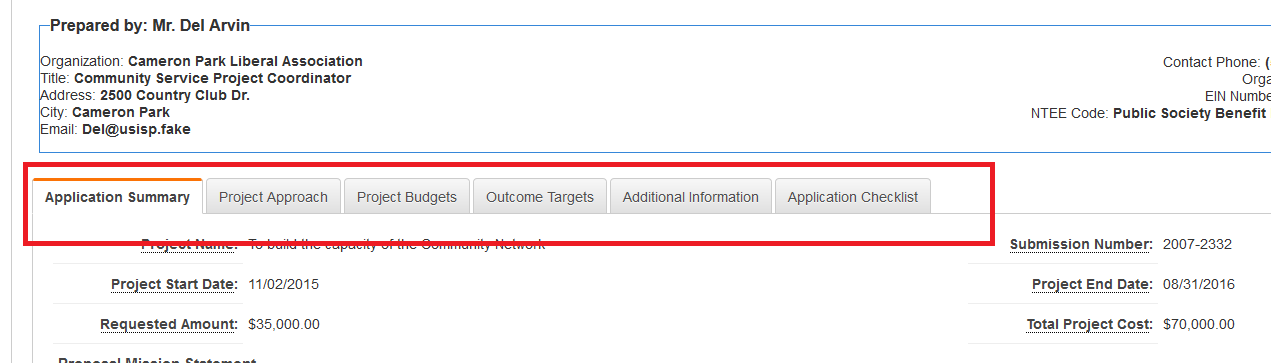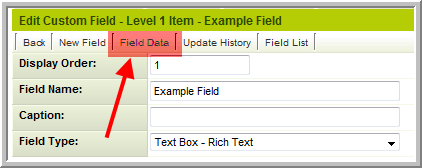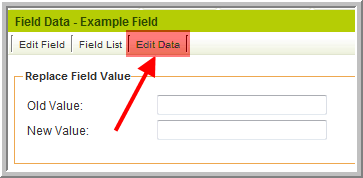Difference between revisions of "Upgrades by Category"
| Line 123: | Line 123: | ||
* This allows you to define criteria to prevent [[UTA]] [[User|users]] from clicking into and viewing the contact record for contacts associated with a Level 1 record. | * This allows you to define criteria to prevent [[UTA]] [[User|users]] from clicking into and viewing the contact record for contacts associated with a Level 1 record. | ||
|July 2009 | |July 2009 | ||
| + | |+ | ||
| + | |[[Record Lock]] | ||
| + | * This new feature will allow you enable a '''Record Lock''' at Level 1, Level 2, and/or Level 3. | ||
| + | * The Record Lock will give the first person to access a record in Edit mode exclusive access to the record so that other cannot edit it until released: | ||
| + | :[[Image:CheckedOut.png]] | ||
| + | * Other users trying to edit the record will be prevented from doing so: | ||
| + | :[[Image:Locked.png]] | ||
| + | |October 2009 | ||
| + | |+ | ||
| + | |[[Template / Type Formula|Level 1, Level 2 & Level 3 Formulas]] | ||
| + | * You can now define formulas on the Application Configuration page that apply to all Level 1 Templates. These formulas will run prior to any that are defined on the Template pages. | ||
| + | * Similarly you can define formulas that apply for all Level 2 Types or all Level 3 Types. | ||
| + | |October 2009 | ||
| + | |+ | ||
| + | |[[Advanced Logic|Advanced Logic to Suppress Public Notes]] | ||
| + | * Using [[Advanced Logic]] you are now able to suppress Public Notes at Level 1, Level 2 and Level 3. | ||
| + | |October 2009 | ||
| + | |+ | ||
| + | |[[Internal Branch Filter]] | ||
| + | * When using the '''Branch''' standard field at Level 1 you can restrict which companies are available in the '''Branch''' drop-down list based on which user is editing the record to either their own company (using ''companyid = @companyid@'') or to the branches under their company (using ''parentlist like '%,@companyid@,%' ''). | ||
| + | |October 2009 | ||
| + | |+ | ||
| + | |[[Types#Type Settings|Level 3 Default Type Setting]] | ||
| + | * As with Level 2, you will be able to define a Level 3 Type to be the default when creating a new Level 3 record. Currently the first Level 3 Type in the list is selected by default. | ||
| + | |October 2009 | ||
|} | |} | ||
| Line 196: | Line 221: | ||
* If you have fields with the same name (on different Templates or Types) you will still have to use the fieldid, since that is the only way to differentiate fields with identical names. | * If you have fields with the same name (on different Templates or Types) you will still have to use the fieldid, since that is the only way to differentiate fields with identical names. | ||
|July 2009 | |July 2009 | ||
| + | |+ | ||
| + | |[[Number Format|Custom Field Number Format]] | ||
| + | * In addition to the current "Currency" number format option which outputs dollars ($20,000.00) you will be able to specify other currencies: | ||
| + | ::{| border="1" cellpadding="5" | ||
| + | |+ | ||
| + | |'''Number Format'''||'''Display''' | ||
| + | |+ | ||
| + | |Currency|| $20,000.00 | ||
| + | |+ | ||
| + | |Currency-QAR|| QAR 20.000,00 | ||
| + | |+ | ||
| + | |Currency-EUR|| €20,000.00 | ||
| + | |+ | ||
| + | |Currency-GBP|| £20,000.00 | ||
| + | |} | ||
| + | * Any currency defined by [http://en.wikipedia.org/wiki/ISO_4217 ISO 4217] can be shown by using the appropriate 3 letter currency code. | ||
| + | * This setting only applies in view mode, or when the values are displayed in a [[Web Page View]], [[Report]], [[MS Word Merge]], etc. No formatting is applied in edit mode. | ||
| + | : ''Note: in edit mode you must use a period (.) as the decimal, even if the currency defined uses a comma (,).'' | ||
| + | |October 2009 | ||
| + | |+ | ||
| + | |[[Custom Field Type: Link – Single File#Online Editing|Single File Field Online Editing]] | ||
| + | * Online editing is now possible for the [[Custom Field Type: Link – Single File|Single File field]]. If a file is being edited by one user it will be shown as checked out to prevent other users from trying to edit it at the same time. | ||
| + | * [[Custom Field Type: Link – Single File|Single File Field]] with online editing enabled: | ||
| + | :[[Image:SFFEdit.png]] | ||
| + | * File checked out by another user: | ||
| + | :[[Image:SFFOut.png]] | ||
| + | |October 2009 | ||
| + | |+ | ||
| + | |[[Workflow Types#UTA File Upload|Single/Multiple File Field Upload Workflow]] | ||
| + | * You can now attach a [[Workflow]] to a [[Custom Field Type: Link – Single File|Single File field]] or [[Custom Field Type: Link – Multiple Files|Multiple Files]] Custom Field. The workflow will be executed any time a file is uploaded to the field. | ||
| + | |October 2009 | ||
| + | |+ | ||
| + | |[[Edit Data]] | ||
| + | * When using [[Custom Field Type: Text – Rich Text|Rich Text Fields]], pasting complex HTML in the field it can sometime prevent the page from being displayed correctly. Occasionally this prevents saving the record, and thereby makes it impossible to remove the faulty data in the field. | ||
| + | * It is now possible to edit the data in the field without actually viewing the faulty record. This is done via the settings of the [[Custom Field]] concerned. | ||
| + | :Select '''Field Data''':[[Image:FieldData.png]] then '''Edit Data''':[[Image:EditData.png]] | ||
| + | When prompted enter the ''[[opportunityid]]'' (Level 1) or ''[[eventid]]'' (Levels 2 & 3) for the relevant record and a pop-up window will appear allowing you to directly edit the data in the selected field for that record. | ||
| + | |October 2009 | ||
|} | |} | ||
| + | |||
===Document Management=== | ===Document Management=== | ||
Revision as of 07:46, 1 May 2013
Contents
Security Enhancements
| Feature | Upgrade Date | Password Expiration You can now set a system-wide password expiration number of days. Each user will be forced to change their password once that number of days has passed. |
April 2009 | Password History You can set the number of previous passwords (to a maximum of 32) that the system will remember for each user. When changing their password, users will not be permitted to re-use a previous password until the specified number of unique passwords has been used. |
April 2009 | Instance Lock-Down
|
May 2009 | Remove User Access
|
May 2009 | Terminate User Session
|
May 2009 |
|---|
UTA Enhancements
| Feature | Upgrade Date | Standard Field Visibility Control
|
April 2009 | Level 1: Tabs for Contact and Account Lists
|
April 2009 | Level 1: UTA Contact and Account Filters
|
April 2009 | Level 1: Contact Restrictions
|
April 2009 | Level 2: Multiple Contact List
If you enable the Use Multiple Contact List checkbox on the Settings > Application Configuration screen you will be able to associate and control contact associations in a similar manner to Level 1 contacts. |
April 2009 | Level 2: Multiple Account List
If you enable the Use Multiple Account List checkbox on the Settings > Application Configuration screen you will be able to associate and control account associations in a similar manner to Level 1 contacts. |
April 2009 | Level 2: Role Filtering
You can restrict the selection of contacts that can be associated with Level 2 items by role. Previously you could only restrict by specified named contacts. An additional lookup text area has been added the bottom of the Level 2 Types Settings page to specify the roles. |
April 2009 | Disabling Specific Transaction Types by Template
|
April 2009 | Level 3 Template Formulas
You can now associate template formulas with Level 3 items in the same manner as Level 2 and Level 1 items. |
April 2009 | Submitted URL Redirect
|
May 2009 | Suppress New Level 2 or Level 3 Buttons
|
May 2009 | Batch Update Owner Field
|
May 2009 | Cross-UTA Transactions
|
May 2009 | Level 1 Submit Button Script
|
July 2009 | Level 2 and Level 3 Submitted URL
|
July 2009 | Level 2 Type Tab Label
|
July 2009 | Skills Matching Template
|
July 2009 | Advanced Logic to Suppress Contact Hyperlinks
|
July 2009 | Record Lock
|
October 2009 | Level 1, Level 2 & Level 3 Formulas
|
October 2009 | Advanced Logic to Suppress Public Notes
|
October 2009 | Internal Branch Filter
|
October 2009 | Level 3 Default Type Setting
|
October 2009 |
|---|
Calendars
| Feature | Upgrade Date | Recurring Calendar Events
|
May 2009 |
|---|
Contacts/Accounts
| Feature | Upgrade Date | Contact and Account Standard Field Terminology
|
July 2009 | MS Outlook Contact Synchronization
|
July 2009 |
|---|
Custom Fields
| Feature | Upgrade Date | Auto Save Custom Field
|
May 2009 | Bar Code Custom Field
In the above example 13975 is the Custom Field ID of the "Ticket Number" field, which would display on the record as: |
May 2009 | Custom Field Tabs
In the above example there are 3 tabs named "Additional Details", "Company Information" and "Contract Details" Navigation between the tabs can be accomplished by either clicking on the Next or Previous buttons, or by clicking on the name of the tab you wish to access. |
May 2009 | MS Word Merge Enhancement
|
May 2009 | Field ID Variable
|
July 2009 | Custom Field Number Format
|
October 2009 | Single File Field Online Editing
|
October 2009 | Single/Multiple File Field Upload Workflow
|
October 2009 | Edit Data
When prompted enter the opportunityid (Level 1) or eventid (Levels 2 & 3) for the relevant record and a pop-up window will appear allowing you to directly edit the data in the selected field for that record. |
October 2009 |
|---|
Document Management
| Feature | Upgrade Date | MS Word Merge Custom Field
|
April 2009 | Allow Merging of PDF Documents
|
April 2009 | Multiple File Field: Display Additional File Attributes for PDF Documents
|
April 2009 | Single File Field: Display Additional File Attributes for PDF Documents
|
April 2009 |
|---|
Personal Settings
| Feature | Upgrade Date | Time Format
|
May 2009 |
|---|
SmartFolders
| Feature | Upgrade Date | Inclusion of Folders in Search
|
May 2009 |
|---|
Web Forms
| Feature | Upgrade Date | Web Form Status
|
May 2009 | Convert Web Form to PDF
|
May 2009 |
|---|
Workflows
| Feature | Upgrade Date | Level 2 Creation
|
May 2009 | HTML E-mail Format
|
May 2009 |
|---|