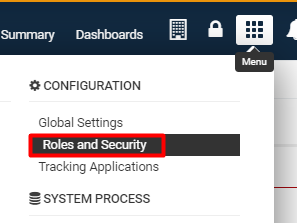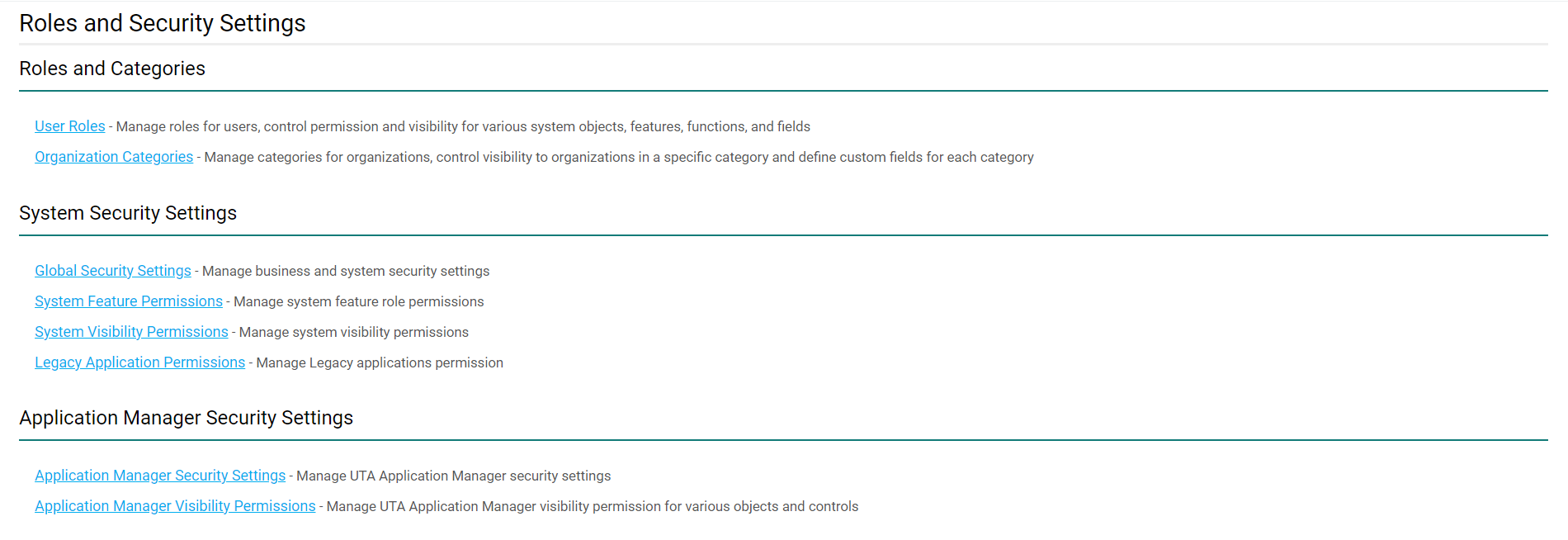Roles and Security Settings
Contents
Overview
Role-Based Security is a method of permissioning accessibility and security measures in your SmartSimple copy based on the role that is associated with the user.
With this scheme, you first create one or more roles, then associate each user with one or more of these roles.
- Note: The system will always default to the minimum level of access; be aware of this when associating a user with multiple roles.
By setting a default user role in your personal settings, the system will assume that you are adding someone using a specific role when you add a new person to the system.
User roles organize (group) users and, in conjunction with these permissions and other logic, control what people can see and do in their SmartSimple instance. User Roles group similar people together and are additive; this means that a user may possess multiple roles, so roles need not be mutually exclusive. Typically, we will group users on what they will be doing within SmartSimple - for example, Reviewers, Grant Approvers - and by their department - for example, Human Resources or Accounting. A user's role is there fundamental to their Role Base Access Control (RBAC), which comprises what we can apply the umbrella term of Role-Based Security.
Advantages of Role-Based Security
- You can make individuals, regardless of their organization, members of a role and therefore provide them access to a specific resource.
- When you move the user to another organization, it does not affect their permission to access a resource.
- Associating the role with the resource is less time-consuming than if the alternative is to associate the resource to many organizations.
This security scheme should be used when the relationships between users and system resources are more complex, and you need to provide access to resources independent of any organizational structure.
The Roles and Security Settings part of the SmartSimple system will allow you to configure the Role-Based Security scheme to your personal needs.
Combining Organization and Role-Based Security
You are also able to combine organization-based security with role-based security; both work through the same process of permissioning certain roles and/or organizations within the system to have differing levels of accessibility, functionality, and visibility of features.
For example, if you wish to share a calendar with everyone in a Marketing Department, you could share that calendar with both a specific organization and anyone with a Sales role. You would therefore use organization-based security to permission anyone in that marketing department with access, but you would use role-based security to permission individual users in the Sales role.
Configuration - Essentials
Prior to configuring Role-Based Security, you must have first configured roles into your system. If you have not yet done this in your system, or do not yet know how to, please read our article on How to Create a User Role.
Accessing Roles and Security Settings
The Roles and Security Settings of your SmartSimple instance can be accessed through the following steps:
1. Click the 9-square menu icon on the top right of your page.
2. Under the heading Configuration, select Roles and Security Settings.
The Roles and Security Settings page will be displayed.
Functions of Roles and Security Settings
The Roles and Security Settings page allows access to the following configuration pages within SmartSimple:
| Roles and Categories |
User Roles - Use roles in order to control the menu, portal, reports, and fields associated with a specific group of users or contacts. Roles also control field visibility and the types of contacts that a user in a specific role is able to add into the system. It is under this tab that you are also able to edit the Common Portal, the aggregated portal that can be helpfully applied to users in all roles rather than a specific role.
|
| System Security Settings |
Global Security Settings - Manage business and system security settings, including Password Policy and Email & Email Broadcast Security. System Feature Permissions - Allows for System Administrators to personalize their copy of SmartSimple, making various system objects available to users in different roles. The Feature permissions will allow you to modify the accessibility of certain system features, such as Notes, Reports, SmartFolders, and more. System Visibility Permissions - Allows for System Administrators to personalize their copy of SmartSimple, making various system objects available to users in different roles. In the Visibility permissions, you can limit View Access and hide certain features.
Legacy Application Permissions - Determine which roles are associated with base application functions - for example, Applicant Tracking and Web Forms. |
| -based Settings |
UTA Security Settings - Permission the security settings of the specific UTA here. Features of security include a Security Matrix and role restrictions. UTA Visibility Settings - Determine the visibility permissions for various objects and level of control for the specific UTA.
|