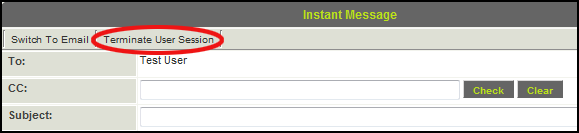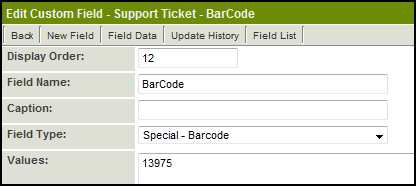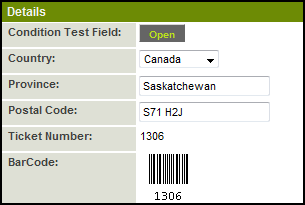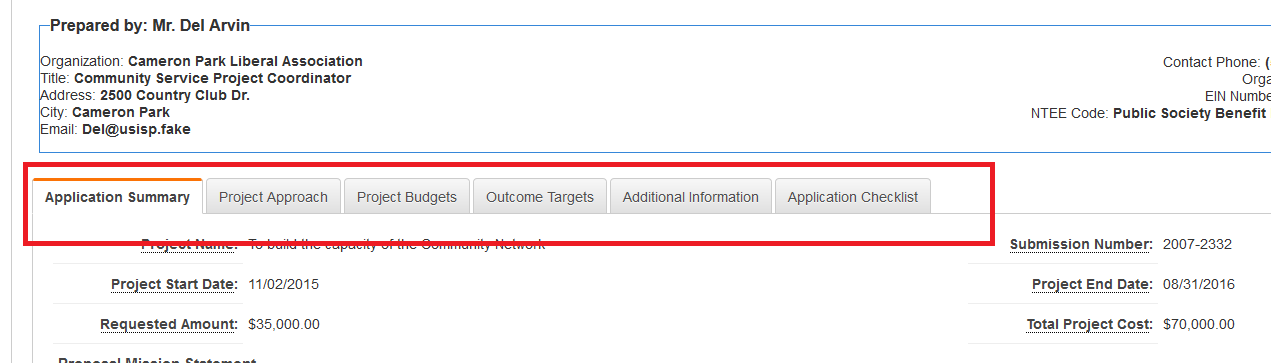| Feature |
Upgrade Date
|
Standard Field Visibility Control
- You can now set visibility logic on standard fields at all levels in the same manner that you set these conditions on custom fields.
- To set the visibility logic, navigate to the appropriate standard field screen and enter the condition into the Visibility Condition column.
|
April 2009
|
Level 1: Tabs for Contact and Account Lists
- If you associate a large number of contacts or accounts (companies) with Level 1 items, you can now display different users based on roles on different tabs (and different accounts based on account roles on different tabs).
- You can access the feature within the UTA Settings tab - Contact Tabs and Account Tabs hyperlinks in the Level 1 Settings section. You can associate as many tab names to roles as required. Tabs can also be deleted through the same screen.
|
April 2009
|
Level 1: UTA Contact and Account Filters
- You can define who can see which contacts and accounts (companies) at Level 1 based on role membership. To implement these features, navigate to Settings > Application Configuration and within the Security Settings panel, select the check boxes beside Enable UTA Contact Filter and Enable UTA Account Filter.
- Once the feature has been enabled for either Contacts or Accounts, the UTA Contact Filters and/or UTA Account filters hyperlinks are available under the UTA's Settings tab - Settings panel.
- You can now configure visibility of the contacts/accounts associated with a Level 1 based on User Roles and Account Roles.
|
April 2009
|
Level 1: Contact Restrictions
- You can now restrict the number of contacts belonging to a given Role that can be associated with a Level 1 record.
- This can also be used to restrict the total number of contacts that can be assigned to a Level 1 record.
- You can also restrict the number of times a given user can be assigned to a Level 1 record, or the number of times a given user can be assigned to the record with a given Role.
- To access this feature, click on the Contact Restrictions hyperlink on the UTA Settings tab.
|
April 2009
|
Level 2: Multiple Contact List
If you enable the Use Multiple Contact List checkbox on the Settings > Application Configuration screen you will be able to associate and control contact associations in a similar manner to Level 1 contacts.
|
April 2009
|
Level 2: Multiple Account List
If you enable the Use Multiple Account List checkbox on the Settings > Application Configuration screen you will be able to associate and control account associations in a similar manner to Level 1 contacts.
|
April 2009
|
Level 2: Role Filtering
You can restrict the selection of contacts that can be associated with Level 2 items by role. Previously you could only restrict by specified named contacts. An additional lookup text area has been added the bottom of the Level 2 Types Settings page to specify the roles.
|
April 2009
|
Disabling Specific Transaction Types by Template
- You can now restrict the types of transactions available for each Level 1 template type.
- If Level 1 Transactions are in use, within the Settings tab > Application Configuration, when you select one of the Level 1 templates, the Disabled Transaction Type section of check boxes will appear. One or many Transaction Types can be disabled per Level 1 Template.
|
April 2009
|
Level 3 Template Formulas
You can now associate template formulas with Level 3 items in the same manner as Level 2 and Level 1 items.
|
April 2009
|
Submitted URL Redirect
- A Submitted URL option is now available within the submit settings for each Level 1 Status, which will implement an automatic redirect to the specified URL based on status when the record is submitted.
- For example, you may want the user to be returned to their standard Portal View whenever a record is closed.
|
May 2009
|
Suppress New Level 2 or Level 3 Buttons
- Advanced Logic is being put in place to allow you to suppress the New button used to create Level 2 or Level 3 activities.
- For example, you may want to prevent creation of new Level 2 records when the associated Level 1 record has a Status of Closed.
|
May 2009
|
Batch Update Owner Field
- On the Batch Update tab you will now be able to change the Owner of many records as a batch. This is done in the same way that you can batch update the Status of a number of records all at once.
|
May 2009
|
Cross-UTA Transactions
- UTA Transactions can bridge 2 different UTAs, either at Level 1 or at Level 2.
|
May 2009
|
|---|