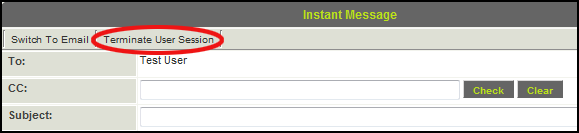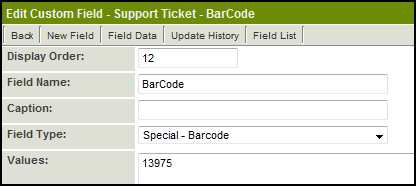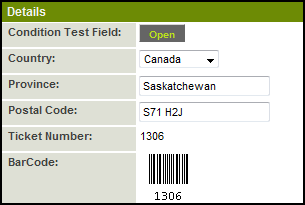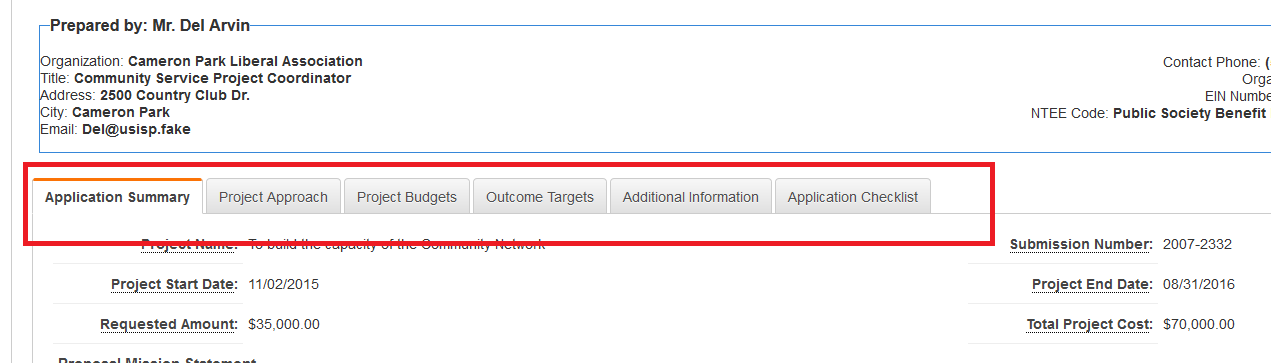Difference between revisions of "Upgrades by Category"
(→Document Management) |
(→Personal Settings) |
||
| Line 144: | Line 144: | ||
* ''For example, if your MS Word Merge field is on Level 3 you can configure the MS Word document to be uploaded to a [[Custom Field Type: Link – Single File|Single]] or [[Custom Field Type: Link – Multiple Files|Multiple]] File field on the associated Level 3, Level 2 or Level 1 record.'' | * ''For example, if your MS Word Merge field is on Level 3 you can configure the MS Word document to be uploaded to a [[Custom Field Type: Link – Single File|Single]] or [[Custom Field Type: Link – Multiple Files|Multiple]] File field on the associated Level 3, Level 2 or Level 1 record.'' | ||
|May 2009 | |May 2009 | ||
| + | |} | ||
| + | |||
| + | ===Document Management=== | ||
| + | {| border="1" cellpadding="5" | ||
| + | |+ | ||
| + | !Feature!!Upgrade Date | ||
| + | |+ | ||
| + | |''[[Custom Field Type: Special - MS Word Merge|MS Word Merge Custom Field]]'' | ||
| + | * This new [[Custom Fields|Custom Field]] type provides the ability to dynamically create an MS Word document from underlying SmartSimple data. | ||
| + | * The MS Word document can also include tables that will list details of Level 2 or Level 3 activities associated with a given record. | ||
| + | * The [[Installing SmartDoc for MS Word|SmartDoc for MS Word Template]] also allows you to easily upload the resulting MS Word document back to SmartSimple to be stored in a specified [[Custom Field Type: Link – Single File|Single]] or [[Custom Field Type: Link – Multiple Files|Multiple]] file field. | ||
| + | |April 2009 | ||
| + | |+ | ||
| + | |''[[Custom Field Type: Link – Multiple Files#PDF Document Options|Allow Merging of PDF Documents]]'' | ||
| + | * If you are using a Multiple File field to store PDF documents then you can enable a "Merge" button. | ||
| + | * Clicking the Merge button displays a list of all the PDFs document stored in the [[Custom Field Type: Link – Multiple Files|Multiple File]] field and you select which documents you wish to merge into a single PDF document. | ||
| + | * The resultant document will also be stored in the Multiple File field. The original documents will not be changed. | ||
| + | * This feature will provide for easier printing of "sets" of documents. | ||
| + | |April 2009 | ||
| + | |+ | ||
| + | |''[[Display Additional File Attributes for PDF Documents|Multiple File Field: Display Additional File Attributes for PDF Documents]]'' | ||
| + | * This feature allows you to display extra information (called Meta Data) extracted from each PDF file stored in a [[Custom Field Type: Link – Multiple Files|Multiple File]] field, and display it as extra columns in the list view. | ||
| + | * The additional attributes that can be extracted and displayed are: author, creator, producer, keywords, subject, title, number of pages, creation date and modified date. | ||
| + | * Only PDF files stored in the [[Custom Field Type: Link – Multiple Files|Multiple File]] field will display this information. The added columns will be blank for all other document types. | ||
| + | |April 2009 | ||
| + | |+ | ||
| + | |''[[Display Additional File Attributes for PDF Documents|Single File Field: Display Additional File Attributes for PDF Documents]]'' | ||
| + | * This feature allows you to extract extra information (called Meta Data) from a PDF stored in a [[Custom Field Type: Link – Single File|Single File]] field and store it in a [[Custom Field Type: Read Only – System Variables|Read Only - System Variables]] field. | ||
| + | * The additional attributes that can be extracted and displayed are: author, creator, producer, keywords, subject, title, number of pages, creation date and modified date. | ||
| + | * Only PDF files stored in a [[Custom Field Type: Link – Single File|Single File]] field will display this information. | ||
| + | |April 2009 | ||
|} | |} | ||
Revision as of 14:59, 29 April 2013
Contents
Security Enhancements
| Feature | Upgrade Date | Password Expiration You can now set a system-wide password expiration number of days. Each user will be forced to change their password once that number of days has passed. |
April 2009 | Password History You can set the number of previous passwords (to a maximum of 32) that the system will remember for each user. When changing their password, users will not be permitted to re-use a previous password until the specified number of unique passwords has been used. |
April 2009 | Instance Lock-Down
|
May 2009 | Remove User Access
|
May 2009 | Terminate User Session
|
May 2009 |
|---|
UTA Enhancements
| Feature | Upgrade Date | Standard Field Visibility Control
|
April 2009 | Level 1: Tabs for Contact and Account Lists
|
April 2009 | Level 1: UTA Contact and Account Filters
|
April 2009 | Level 1: Contact Restrictions
|
April 2009 | Level 2: Multiple Contact List
If you enable the Use Multiple Contact List checkbox on the Settings > Application Configuration screen you will be able to associate and control contact associations in a similar manner to Level 1 contacts. |
April 2009 | Level 2: Multiple Account List
If you enable the Use Multiple Account List checkbox on the Settings > Application Configuration screen you will be able to associate and control account associations in a similar manner to Level 1 contacts. |
April 2009 | Level 2: Role Filtering
You can restrict the selection of contacts that can be associated with Level 2 items by role. Previously you could only restrict by specified named contacts. An additional lookup text area has been added the bottom of the Level 2 Types Settings page to specify the roles. |
April 2009 | Disabling Specific Transaction Types by Template
|
April 2009 | Level 3 Template Formulas
You can now associate template formulas with Level 3 items in the same manner as Level 2 and Level 1 items. |
April 2009 | Submitted URL Redirect
|
May 2009 | Suppress New Level 2 or Level 3 Buttons
|
May 2009 | Batch Update Owner Field
|
May 2009 | Cross-UTA Transactions
|
May 2009 |
|---|
Calendars
| Feature | Upgrade Date | Recurring Calendar Events
|
May 2009 |
|---|
Custom Fields
| Feature | Upgrade Date | Auto Save Custom Field
|
May 2009 | Bar Code Custom Field
In the above example 13975 is the Custom Field ID of the "Ticket Number" field, which would display on the record as: |
May 2009 | Custom Field Tabs
In the above example there are 3 tabs named "Additional Details", "Company Information" and "Contract Details" Navigation between the tabs can be accomplished by either clicking on the Next or Previous buttons, or by clicking on the name of the tab you wish to access. |
May 2009 | MS Word Merge Enhancement
|
May 2009 |
|---|
Document Management
| Feature | Upgrade Date | MS Word Merge Custom Field
|
April 2009 | Allow Merging of PDF Documents
|
April 2009 | Multiple File Field: Display Additional File Attributes for PDF Documents
|
April 2009 | Single File Field: Display Additional File Attributes for PDF Documents
|
April 2009 |
|---|
Personal Settings
| Feature | Upgrade Date | Time Format
|
May 2009 |
|---|
SmartFolders
| Feature | Upgrade Date | Inclusion of Folders in Search
|
May 2009 |
|---|
Web Forms
| Feature | Upgrade Date | Web Form Status
|
May 2009 | Convert Web Form to PDF
|
May 2009 |
|---|
Workflows
| Feature | Upgrade Date | Level 2 Creation
|
May 2009 | HTML E-mail Format
|
May 2009 |
|---|