Difference between revisions of "Custom Field Type: Upload - Image"
From SmartWiki
| Line 1: | Line 1: | ||
| − | + | [[File:PlayingCard-DisplayOnlyImage-Qh.jpg|thumb|150px|Click [http://www.smartsimple.com/images/customfield/cards.html here] to peruse our selection of custom fields.]] | |
| + | |||
<u>'''Field Display'''</u> | <u>'''Field Display'''</u> | ||
Revision as of 15:29, 18 July 2013
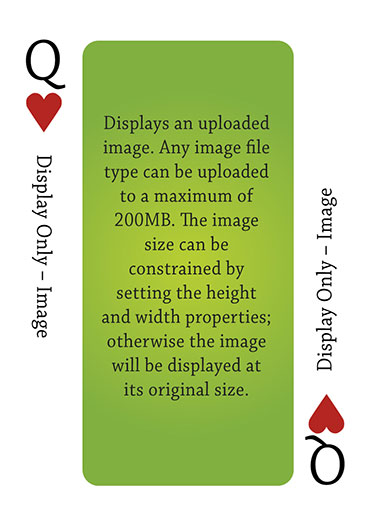
Click here to peruse our selection of custom fields.
Field Display
Field In Edit Mode
Image:Field In View Mode (with Image uploaded)
General Description
Displays an uploaded image. Any image file type can be uploaded to a maximum of 200MB. The image size can be constrained by setting the height and width properties; otherwise the image will be displayed at its original size. Alternatively, the image file can be referenced from a Smart Folder. If the image referenced in the Smart Folder changes, the displayed image will also change.
Field Options
| Option | Description | Format |
|---|---|---|
| Custom Field ID | The unique ID number associated with the custom field. | Not Applicable |
| Field Type | The list of available Field Types. | @fieldtype@ |
| Field Name | The name of the field, used internally to reference the user's input; | @fieldname@ |
| Caption | The leading question or prologue before the field. | @caption@ |
| Display Order | The order (relative to other fields) in which this field is displayed. | @displayorder@ |
| Description | Definition and general description of the custom field. Will not be displayed. | @description@ |
- Button Label: Text to be displayed on the field's button. If no text is entered, the system will use a default label.
- Appear Mandatory: Makes the field appear as though it is a required field. Typically used in conjunction with browser scripts, JavaScript Validation or Submit Logic that perform validation.
- Label Display: Determines the location of the field caption. Options include: Left of Field, Above Field, No Caption, Hide Caption. Note: this option was previously called Label Display. (See examples here.)
- On New Record: Controls how the field should be displayed until record has been saved once.
- Always Display: Field will be exposed both before and after the record is saved.
- Hide on New Record: Field will be hidden until record is saved.
- Only Show on New Record: Field will be exposed until record is saved, and then it will be hidden. This option is useful for fields that provide instructions for filling out forms before saving.
- SmartField View - Include or exclude this field from SmartField Views (@SmartFields@) or only display this field for SmartField Views. See SmartField View for further details.
Special Options for Field
Smart Folder ID Number
- Visibility Condition: See the Visibility Condition Wiki page.
- Field Permission Matrix: See the Field Permission Matrix Wiki page.
- Field Formatting Options: See the Field Formatting Options Wiki page.
- Role - Field Permissions: These settings allow you to control by Role who is allowed to view and/or modify the field.
- Status - Field Permissions: These settings allow you to control by the Status of the record whether or not the field can be viewed and/or modified. (Only present within the Universal Tracking Application)
- Type - Field Permissions: These settings allow you to control by the template of the record whether or not the field can be viewed and/or modified. (Only present within the Universal Tracking Application)
Notes
The display size of the image in a report or list view is constrained by the user’s system setting – List View Image Size.
