Difference between revisions of "Custom Field Type: Lookup - Autocomplete Options"
From SmartWiki
| Line 20: | Line 20: | ||
{{EnableMultipleSelect}} | {{EnableMultipleSelect}} | ||
{{ShowDisplayValueInListViews}} | {{ShowDisplayValueInListViews}} | ||
| + | {{DisableQuickEdit}} | ||
| + | {{LabelAboveField}} | ||
{{HideFieldForNewRecord}} | {{HideFieldForNewRecord}} | ||
| + | {{SmartFieldView}} | ||
<u>'''Special Options for Field'''</u> | <u>'''Special Options for Field'''</u> | ||
Revision as of 12:43, 19 July 2013
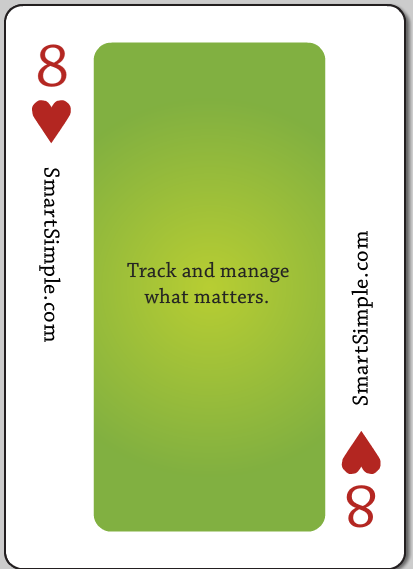
Click here to peruse our selection of custom fields.
Field Display
Edit Mode
View Mode
General Description
Displays as a set of values in a Ajax lookup box.
Field Options
| Option | Description | Format |
|---|---|---|
| Custom Field ID | The unique ID number associated with the custom field. | Not Applicable |
| Field Type | The list of available Field Types. | @fieldtype@ |
| Field Name | The name of the field, used internally to reference the user's input; | @fieldname@ |
| Caption | The leading question or prologue before the field. | @caption@ |
| Display Order | The order (relative to other fields) in which this field is displayed. | @displayorder@ |
| Description | Definition and general description of the custom field. Will not be displayed. | @description@ |
- Searchable: This field can be searched within the tracking application.
- Track Changes: Keeps track of changes made to this field.
- Enable Multiple Select: Enables users to select multiple values from the listed values.
- Show Display Value in List Views: By default, the stored value is shown when fields are referenced in List Views. Selecting this option will display the display value.
- Disable Quick Edit: Disables this field from being selectable in Quick Edit on a List View.
- Label Display: Determines the location of the field caption. Options include: Left of Field, Above Field, No Caption, Hide Caption. Note: this option was previously called Label Display. (See examples here.)
- On New Record: Controls how the field should be displayed until record has been saved once.
- Always Display: Field will be exposed both before and after the record is saved.
- Hide on New Record: Field will be hidden until record is saved.
- Only Show on New Record: Field will be exposed until record is saved, and then it will be hidden. This option is useful for fields that provide instructions for filling out forms before saving.
- SmartField View - Include or exclude this field from SmartField Views (@SmartFields@) or only display this field for SmartField Views. See SmartField View for further details.
Special Options for Field
Values: The values to be used within the combo box, delimited by semi-colons with no spaces.
The first value listed will be the default value when a new record is created.
Note: If you want the value stored in the field to be different from what is displayed in the combo box you can use the following syntax in the Values section:
StoreValue1=DisplayValue1;StoreValue2=DisplayValue2;StoreValue3=DisplayValue3;
The value before the equal sign will be stored. The value after the equal sign is what will be displayed in the combo box, but does not get saved.
- This technique is important when translating to other languages. The StoreValue must be the same in all languages. See here for further information.
- Visibility Condition: See the Visibility Condition Wiki page.
- Field Permission Matrix: See the Field Permission Matrix Wiki page.
- Value Storage: Enables linking two different custom fields to the same user data. See Value Stores To page.
- Field Formatting Options: See the Field Formatting Options Wiki page.
- Role - Field Permissions: These settings allow you to control by Role who is allowed to view and/or modify the field.
- Status - Field Permissions: These settings allow you to control by the Status of the record whether or not the field can be viewed and/or modified. (Only present within the Universal Tracking Application)
- Type - Field Permissions: These settings allow you to control by the template of the record whether or not the field can be viewed and/or modified. (Only present within the Universal Tracking Application)
