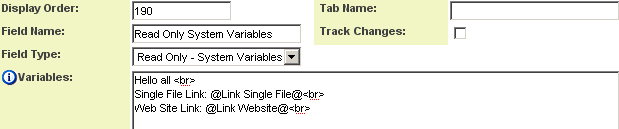Difference between revisions of "Custom Field Type: Display - Text and Variables"
From SmartWiki
| Line 24: | Line 24: | ||
The field in '''view''' mode is shown at the top of the page. The body combines text, HTML and variable references. | The field in '''view''' mode is shown at the top of the page. The body combines text, HTML and variable references. | ||
| − | + | ||
| + | {{CustomFieldIDs}} | ||
{{VisibilityCondition}} | {{VisibilityCondition}} | ||
{{FieldPermissionMatrix}} | {{FieldPermissionMatrix}} | ||
Revision as of 12:50, 19 July 2013
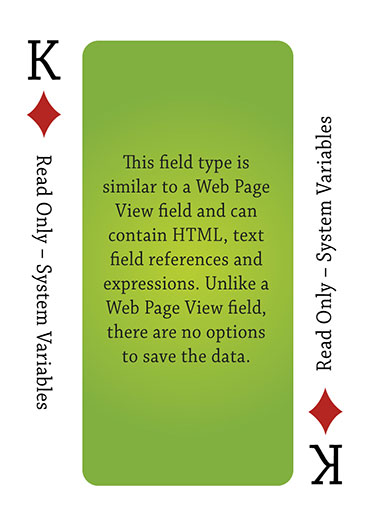
Click here to peruse our selection of custom fields.
Field Display
General Description
This field type can contain HTML, text field references, variables and expressions.
Field Options
| Option | Description | Format |
|---|---|---|
| Custom Field ID | The unique ID number associated with the custom field. | Not Applicable |
| Field Type | The list of available Field Types. | @fieldtype@ |
| Field Name | The name of the field, used internally to reference the user's input; | @fieldname@ |
| Caption | The leading question or prologue before the field. | @caption@ |
| Display Order | The order (relative to other fields) in which this field is displayed. | @displayorder@ |
| Description | Definition and general description of the custom field. Will not be displayed. | @description@ |
- Appear Mandatory: Makes the field appear as though it is a required field. Typically used in conjunction with browser scripts, JavaScript Validation or Submit Logic that perform validation.
- Enable Multiple Select: Enables users to select multiple values from the listed values.
- Label Display: Determines the location of the field caption. Options include: Left of Field, Above Field, No Caption, Hide Caption. Note: this option was previously called Label Display. (See examples here.)
- On New Record: Controls how the field should be displayed until record has been saved once.
- Always Display: Field will be exposed both before and after the record is saved.
- Hide on New Record: Field will be hidden until record is saved.
- Only Show on New Record: Field will be exposed until record is saved, and then it will be hidden. This option is useful for fields that provide instructions for filling out forms before saving.
- SmartField View - Include or exclude this field from SmartField Views (@SmartFields@) or only display this field for SmartField Views. See SmartField View for further details.
Special Options for Field
Variables – set this area to the content required.
The field in view mode is shown at the top of the page. The body combines text, HTML and variable references.
- Custom Field Ids: See Custom Field IDs for instructions.
- Visibility Condition: See the Visibility Condition Wiki page.
- Field Permission Matrix: See the Field Permission Matrix Wiki page.
- Services: When services are enabled, the caption of the field will acquire a dotted underline. The services can be accessed by hovering your mouse over the field caption.
- Enable Map Service: Enables the map icon
 that will launch the user’s selected map service (configured in Personal Settings) and display a map of the content of the field.
that will launch the user’s selected map service (configured in Personal Settings) and display a map of the content of the field. - Enable People Search Service: Enables the people search icon
 that will launch a variety of search services and display the contact details from those services.
that will launch a variety of search services and display the contact details from those services. - Enable Organization Search Service: Enables the organization search icon
 that will launch a variety of search services and display the organization's details from those services.
that will launch a variety of search services and display the organization's details from those services.
- Enable Map Service: Enables the map icon
- Field Formatting Options: See the Field Formatting Options Wiki page.
- Role - Field Permissions: These settings allow you to control by Role who is allowed to view and/or modify the field.
- Status - Field Permissions: These settings allow you to control by the Status of the record whether or not the field can be viewed and/or modified. (Only present within the Universal Tracking Application)
- Type - Field Permissions: These settings allow you to control by the template of the record whether or not the field can be viewed and/or modified. (Only present within the Universal Tracking Application)
Notes
Nothing is stored to the database when this field type is used.
This field type will only function when viewing its parent entity directly or through a list view (for example, this field will not function when used in Display Only – Web Page View custom fields or Workflow messages).