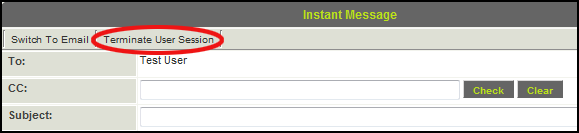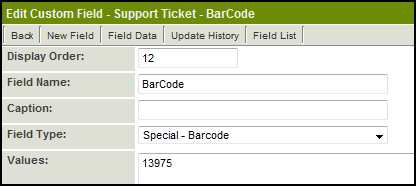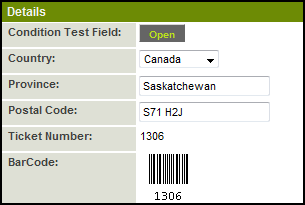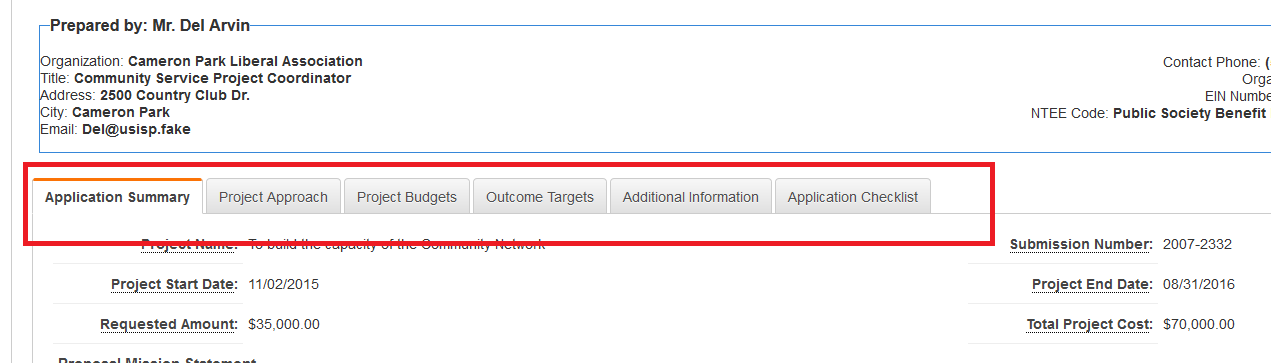Previous Upgrade: May 28th 2009
The following features were implemented as part of the Upgrade cycle which commenced on May 28th 2009.
Click on any heading to go to the associated Wiki article for detailed information
Contents
Security Enhancements
Instance Lock-Down
- The Instance Lock-Down provides the ability to remove access to all settings in your copy of SmartSimple using a global system-lock password.
- This will prevent creation, deletion or modification of Standard or Custom Fields, changes to any of the Settings or Application Configuration pages, changes in permissions, portal views, etc.
- The lock will be in effect for all users, including Global Administrators. It can only be unlocked by re-entering the global system-lock password.
- This can be configured and enabled on the Global Settings page in the Login & Security Settings section.
Remove User Access
- You can disable system access for multiple internal users all at the same time.
- This is accessed through Global Settings > Licensing (at the top of the page) > Licenses > Then click on the hyperlink for the number of enabled Internal Users.
- Select the check box(es) to the left of the users from which you wish to remove system access and click on the Disable Button.
Terminate User Session
- Global Administrators can instantly disconnect a logged in user if required for security reasons.
- This is performed by clicking on the name of the user in the People Online pane and selecting Terminate User Session from the top of the Quick Message Window.
New Custom Field Types and Custom Field Options
Auto Save Custom Field
- This new custom field type automatically saves the current page in the background at a specified interval (5 minutes, 10 minutes, etc.)
- Using the Auto Save Custom Field will ensure that users filling in long forms will have their work automatically saved at the specified interval in case of an Internet outage or connection time-out. Specifically designed for Level 1 Template Pages, but will also work for the internal view of Level 1 records.
- The page is not refreshed on-screen, simply saved in the background. No Validation or Calculations will be performed until the record is saved in the usual fashion.
Bar Code Custom Field
- There is a new custom field type called Special - Bar Code.
- When creating this field type, in the Values section you must enter the Custom Field ID of the field that contains the integer or text string you wish to have converted to a bar code.
In the above example 13975 is the Custom Field ID of the "Ticket Number" field, which would display on the record as:
Custom Field Tabs
- Custom Fields can now be displayed on different tabs, with a Next and Previous button at the bottom of each tab to facilitate navigation between the tabs.
- This will enable separation into sections for records that have a large number of Custom Fields.
- This isn't actually a new type of custom field, but rather an additional option within the Title Bar - Multiple Columns custom field type.
- A Custom Field Tab can be added by creating a new Title Bar - Multiple Columns custom field and selecting the Use As Tab check box. The caption/name of the field will be used as the heading on the tab.
In the above example there are 3 tabs named "Additional Details", "Company Information" and "Contract Details" Navigation between the tabs can be accomplished by either clicking on the Next or Previous buttons, or by clicking on the name of the tab you wish to access.
MS Word Merge Enhancement
- If you have configured a MS Word Merge to be uploaded back into a Custom Field within SmartSimple you can now select any Single or Multiple file field on the current level, parent level, or grandparent level as the destination.
- For example, if your MS Word Merge field is on Level 3 you can configure the MS Word document to be uploaded to a Single or Multiple File field on the associated Level 3, Level 2 or Level 1 record.
UTA Enhancements
Submitted URL Redirect
- A Submitted URL option is now available within the submit settings for each Level 1 Status, which will implement an automatic redirect to the specified URL based on status when the record is submitted.
- For example, you may want the user to be returned to their standard Portal View whenever a record is closed.
Suppress New Level 2 or Level 3 Buttons
- Advanced Logic is being put in place to allow you to suppress the New button used to create Level 2 or Level 3 activities.
- For example, you may want to prevent creation of new Level 2 records when the associated Level 1 record has a Status of Closed.
Batch Update Owner Field
- On the Batch Update tab you will now be able to change the Owner of many records as a batch. This is done in the same way that you can batch update the Status of a number of records all at once.
Cross-UTA Transactions
- UTA Transactions can bridge 2 different UTAs, either at Level 1 or at Level 2.
Web Form Updates
Web Form Status
- Web Forms now support a Status which is changed by a Submit button at the end of the form.
Convert Web Form to PDF
- Completed Web Forms can be converted to pdf using a button on the Results page.
Workflow Changes
Level 2 Creation
- The Create New Activity workflow can now be driven by custom fields. For example, you could have check boxes at Level 1 corresponding to various Level 2 Types. Selecting each check box could create and attach the relevant Level 2 activity type.
- The Create New Activity workflow will also trigger any relevant Auto-assignments, Level 2 Workflows and Level 2 Formulas.
HTML E-mail Format
- Workflow e-mails can now be sent using HTML format as well as plain text.
File Management
SmartFiler
- The SmartFiler will be available sometime in June
- The SmartFiler is a desktop application that can be installed onto your PC (will be found under Help >> Downloads).
- SmartFiler provides a simple way to upload files to be stored in a specific record within SmartSimple, without having to open SmartSimple within a browser and navigate to the actual record.
- This will allow quick and easy uploading of one or many files into the selected SmartSimple UTA record.
SmartFileRetriever
- The SmartFileRetriever is a desktop application that can be installed onto your PC.
- (Contact SmartSimple support for details on obtaining access to this application).
- It allows you to download all files from specified fields at Level 1 and Level 2 in any UTA.
- You can filter which records will be included in the download in a fashion similar to filtering records within the standard SmartSimple interface, but without having to open the web browser.
- The UTA Browser will facilitate easy backup and/or export of any desired files stored within SmartSimple.
SmartFolder Search for Folders
- When you search within SmartFolders the results will include both files and folders that match the search term.
Miscellaneous
Close Button
- A Close button has been added to the dialogue boxes for adding a new Contact or a new Account when accessed via a Lookup button.
12/24 Hour Time Display
- On the Personal Setting page users are able to select whether the time is displayed in 24h or 12h format.
- The setting will be be reflected in times displayed within UTAs for the standard start and end time fields at Levels 1, 2 and 3. (Further locations to be added in subsequent upgrades)
Recurring Calendar Events
- You will now be able to configure calendar events to recur bi-weekly.