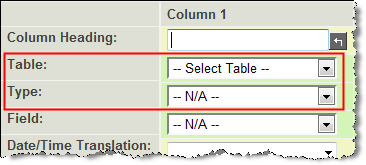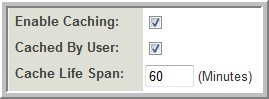Difference between revisions of "Previous Upgrade: February 2013"
| Line 111: | Line 111: | ||
| − | ===Status Indicator=== | + | ===[[Status Indicator]]=== |
| − | * | + | * The [[Status Indicator]] is a Level 1 [[Standard Field]] that will display a graphical representation of the [[Status]] life cycle. When a Level 1 record is displayed in View Mode the [[Status Indicator]] pane will appear at the top of the record and will indicate the position of the current record in the process. |
Revision as of 09:55, 20 May 2010
Contents
- 1 General Information
- 2 Next Upgrade: May 13th and 20th/21st, 2010
- 3 Upcoming Features (This section is under construction)
- 3.1 Security
- 3.2 UTA Enhancements
- 3.3 Custom Field Types and Settings
- 3.3.1 New Custom Field Type: XML
- 3.3.2 New Custom Field Type: Spreadsheet
- 3.3.3 New Custom Field Type: Select One - User Group
- 3.3.4 New Custom Field Type: Lookup - ICD Code
- 3.3.5 Web Page View Field: SSattach
- 3.3.6 Web Page View Settings
- 3.3.7 Single File Custom Field Settings
- 3.3.8 Multiple Files Custom Field Settings
- 3.4 Reporting Enhancements
- 3.5 Contacts & Accounts
- 3.6 Workflows
- 3.7 Misc
- 4 Previous Upgrades
General Information
The SmartSimple platform is upgraded with new features and enhancements approximately every 2 to 3 months.
This page will provide a general overview of each upgrade, with links to the Wiki articles describing the new or updated features and how to use them. You can also subscribe to the Technical Journal that is sent out prior to each upgrade on the Newsletter Signup Page. (Unsubscribe here).
System Upgrade Process
The objective of the System Upgrade Process is to ensure that customers have a chance to review, without compromising the integrity of their production system, how their applications and information will work following the upgrade. In order to take advantage of this you will need to know how to access your backup instance of SmartSimple. If you need assistance with this either refer to the Backup Server and Testing Instances Wiki article, or contact the SmartSimple support desk.
Backup Server Update
- Each backup server will be updated to the "release candidate" on the Tuesday prior to the upgrade date.
- This update will provide for instance specific testing of release candidate, as you can log into your respective backup server and test the the changes against your most current data and configuration.
- Internal staff will also be using these servers to perform instance specific testing.
- The update will stay in place on the backup server for the Tuesday, Wednesday and Thursday of the update week.
Update Go/No-Go
- Subject to satisfactory testing on both the pre-production server and the production backup servers, the go/no go decision will be made on Thursday at 12:00pm.
WebEx
- There will be a Pre-Release WebEx session the week prior to each upgrade that will provide technical details on how to implement and use the new features and enhancements.
- Details of each WebEx session will be posted on this page once it is scheduled.
Next Upgrade: May 13th and 20th/21st, 2010
The next upgrade cycle will commence on the 13 May, 2010.
The following server will be upgraded on Thursday 13 May, 2010 at 10pm EST:
- smartsimple.biz
The backup server (*.smartsimplebk.biz) will be upgraded on Tuesday May 11th for testing.
The following servers will be upgraded on Thursday 20 May, 2010 at 10pm EST.
- smartsimple.com
- smartsimple.ca
- smartsimple.ie
The associated backup servers will be upgraded on Tuesday May 18th for testing.
The following servers will be upgraded on Friday 21 May, 2010 at 10pm EST.
- smartsimple2.biz
- smartsimple3.biz
Important: The upgrade will be applied to your backup server 2 days prior to the scheduled upgrade date for your production server. You are encouraged to log into your backup server during this period to test the changes against your most recent data and configuration. Backup Server and Testing Instances
If your organization has a dedicated SmartSimple server or you host in-house the support team will be in contact with your system administrator after May 24th to schedule the upgrade of your server.
WebEx Demonstration Session
Topic: May Upgrade
- This has already taken place. Details of the new features can be found below...
Upcoming Features (This section is under construction)
Click on any heading below to go to the associated Wiki article.
Security
Enable Logout
- The system can be configured to automatically logout the user and store the session end time in the user log whenever:
- The Logout button is clicked.
- The user navigates to a different website while logged into the SmartSimple system.
- The browser is closed.
- A pop-up message can also be enabled to confirm that the user will be logged out.
- Note If this feature is enabled, any Record Locks will be immediately released at the time of logout.
Custom Password Policy
- You will be able to specify complex password requirements, such as a minimum quantity of upper case, lower case, numbers and/or symbols.
Local Administrator E-mail Alert
- The e-mail that is sent to all current administrators when a contact is enabled as a Local User Administrator can be suppressed via Global Settings.
UTA Enhancements
Batch Update
- The Batch Update feature has been expanded to include Level 2 and Level 3 as well as Level 1. The fields that can be updated have also been expanded:
- Level 1: Status, Owner and Person can all be batch updated.
- Contacts can assigned to records with a given Role
- UTA Consumer/Provider
- Level 1 records can be archived (see below)
- Whether or not the Batch Update tab is available to users can now be controlled on a per-Role basis for each UTA using Manager Permissions.
Archive Level 1 Activities
- Level 1 activities can now be archived (via the Batch Update tab) so they no longer appear in the Level 1 list view.
- Reports can also be filtered based on whether or not the object has been archived.
Filter Person Based on Customer
- The contacts available to be selected in the Person standard field can be restricted to those belonging to the organisation (and it's sub-organisations) selected in the Company Standard Field at Level 1
Level 2: Disable Default Assign
- When a new Level 2 is created the current user is normally added to the Assigned standard field. A new setting will disable that behaviour.
Focus Highlight
- The field being edited will be highlighted.
- This feature only applies to the Universal Tracking Application, but will be expanded to other system areas in future upgrades.
Status Indicator
- The Status Indicator is a Level 1 Standard Field that will display a graphical representation of the Status life cycle. When a Level 1 record is displayed in View Mode the Status Indicator pane will appear at the top of the record and will indicate the position of the current record in the process.
Record Unlock
- The Record Lock will automatically release all records that have been locked by a user when they log out. This can be used in association with the Automatic Logout above.
UTA Data Exchange Automatic Unpack
- The data exchange can now be configured to automatically unpack incoming packages.
Custom Field Types and Settings
New Custom Field Type: XML
- The XML field type can be used to store blocks of XML in a single field.
- Variables can be used to extract values from this block into other custom fields.
New Custom Field Type: Spreadsheet
- This field type is used to present the user with a spreadsheet that is compatible with MS Excel. This spreadsheet is stored as part of the record and can be exported as a .xls file, or be opened directly by MS Excel.
- Formulas are included.
- Information can be moved from MS Excel into this field using a macro within Excel.
- The values in one or more cells on the spreadsheet can be referenced as variables.
New Custom Field Type: Select One - User Group
- The Select One - User Group Custom Field can be used to link any entity (company, UTA Level 1, Level 2 etc.) to a User Group.
- User Groups are defined in Configuration, Roles and Permissions, User groups.
- On its own this field only links the group to the entity. It can then be used in conjunction with a display field (Web Page View or Read Only System Variables custom field) to display information derived from the contacts in the related Group.
New Custom Field Type: Lookup - ICD Code
- The standard list of ICD Codes (International Statistical Classification of Diseases and Related Health Problems) is now available as a custom field type.
- The field stores the actual ICD code (i.e. G44.0). If you wish to display the description (i.e. Cluster Headache Syndrome you can use the syntax @field name.value@ in a Read Only - System Variables field or similar.
Web Page View Field: SSattach
- Static PDF documents can now be attached to Web Page Views using ssattach at a defined page location desired using the following syntax:
<!--@ssattach(insert;@static pdf.value@;n)-->
- where n is the page number at which the PDF document should be placed.
- ssattach can now be used to attach PDF documents from multi-file fields:
- Syntax for single file field:
<!--@ssattach(after;@Cvfile.value@)-->
- Syntax for multiple file field:
<!--@ssattach(after;@Cvfiles.files@)-->
Web Page View Settings
- PDF Page Restriction: Within the Web Page View custom field settings you can define a maximum number of pages for the resultant PDF. If the PDF generated has more than the specified number of page it will not be permitted to be automatically stored into the Multiple Files Custom Field specified in the Value Stores To setting.
- Automatically Use User ID as File Name: When the Web Page View is stored the userid of the person who created it will be used as the file name. When used in association with the Save to Multiple File Field setting this will ensure each user is only permitted to generate and store one file in that folder (Keep Versions must be disabled on the Multiple Files Custom Field).
- Value Stores To: The Multiple Files field selected can be enforced as the only file field the Web Page View can be saved into, rather than simply being the default.
Single File Custom Field Settings
- Disable E-mail Button: Removes the ability of users to e-mail the file directly from within SmartSimple.
- No Deletion: Prevents deletion of the file. It can only be replaced with a new file.
Multiple Files Custom Field Settings
- PDF Merge Sort Order: The PDF merge functionality will now allow you to specify the order in which the documents are merged.
Reporting Enhancements
Report Variables
- Exportdata: when using the Exportdata report variable, the variable will be replaced with data from the specified report, in the format defined by the advance export template.
- @ReportProperty(reportid,exportdata)@
- Csvdata: when using the Csvdata report variable, the variable will be replaced with data from the specified report, as comma separated values.
- @ReportProperty(reportid,csvdata)@
Example: To display the exported report for the report with ID 12345
@ReportProperty(12345,exportdata)@
These 2 variables can be used in a Web Page View or Read Only - System Variables custom field, or be included in the body of a Workflow message.
- When using any of the ReportProperty variables (recordcount, exportdata and csvdata) the object ID (opportunityid, eventid, userid, etc) will be passed to the report processor. If the specified report includes the variable: @objectid@, it will be replaced by the object ID of whichever object (Level 1, Level 2, Contact, etc) called the ReportProperty attribute.
Report Builder - Table Selection
- The columns in the Report Builder are now filtered by the Table and the Type. This will simplify locating the desired field for the report.
- For example if Tracking Application is chosen as the table, the Type combo box will be populated with all the UTAs and UTA template types.
- Only newly created reports will employ this version of the report builder. Existing reports will not.
Show Total
- Another new feature within the report builder is the Show Total checkbox. When selected the last row of the report will include a total for that column. This is similar to the [[List View] Show Total feature, as it only shows the total of the column of records that are displayed on the current page.
Caching and Record Limit
- Reports and Charts can now be cached. Complex report and reports that are accessed regularly can be configured to be cached by the server to improve loading time and reduce the processing load on the server.
Record Lock
- A new table called Tracking Application Lock can be used to report on records that have been locked by the Record Lock.
Contacts & Accounts
Unique Contact Identifier
- Each contact in the system will now be issued a unique contact identifier code. This code can be accessed and displayed using @uuid@.
Primary Contact
- The Primary Contact Standard Field can now be renamed and have it's visibility controlled via the Standard Field Visibility settings.
Accounts List View
- The List View for Contact and Accounts (both internal entities and external entities separately) can now be defined via the Global Settings page.
- This affects the List View of contacts and accounts everywhere within the system, except within UTAs other Applications where the List Views are defined within those Applications.
E-mail From Address
- You can now define one or more alternate addresses as your From address via your personal System Settings page.
- When sending e-mail from within SmartSimple you can select which address will be on the e-mail as the From address.
Workflows
Recurring Workflows
- Recurring Workflows can be used to send out e-mails on a daily, weekly or monthly basis.
- These workflow e-mails can use the ReportProperty functions mentioned above to automatically e-mail periodic reports.
People Association Workflow Task Type
- A new Workflow Task allows you to automatically add contacts to Level 1 activities with the role specified in the Workflow Task.
Level 1 Date Trigger
- Workflows associated with Level 1 records can now be set to trigger based on a date on the Level 1 record.
UTA Role Assignment Tasks
- The recipient for these tasks can now be defined as the user that was added to the record.
- You can include information from the Level one record using variable syntax: @levelone.customfieldname@
Transaction Workflows
- Workflows can now be attached to Transactions.
Workflow E-mails
- The e-mail header can now be defined.
Misc
Custom Defined Holidays
- Instead of using the holidays that are built-in to SmartSimple it is now possible to define which dates should be considered holidays.
- When using the busdateadd() or isHoliday() functions, a new variable called ssvar_holidays can be used to override the system defined holiday dates on that level.
- The ssvar_holidays variable must be included in a Browser Script custom field on the same level as the busdateadd() or isHoliday() function.
Example:
ssvar_holidays=',2009-01-01,2009-02-16,2009-04-10,2009-05-18,2009-07-01,2009-08-03, 2009-09-07,2009-10-12,2009-12-25,2009-12-26,2009-12-28,2010-01-01,2010-04-02,2010-05-24, 2010-07-01,2010-08-02,2010-09-06,2010-10-11,2010-12-27,2010-12-28,';
System Date & Time
- Clients on dedicated servers that are not configured with automatic time synchronization can set the server date and time on the Global Settings page.
Chat
- The chat window (accessed via the
 icon located next to the Logout button) will now open as a layer on top of your current window instead of opening in a new window.
icon located next to the Logout button) will now open as a layer on top of your current window instead of opening in a new window.
Variable Processor Enhancements
- for Image, Single File and Web Page View fields, you can obtain a URL to the object using:
@fieldname.value@
or using field ID:
@#fieldid.value#@
- You can use @roleid@ on a UTA Role based Custom Field to obtain the role ID that the user is assigned with on the Level 1.
- For Multiple Files fields you can obtain a count of the number of files stored within the field using the following syntax:
@fieldname.numoffiles@
or using field ID:
@#fieldid.numoffiles#@
Advanced Logic
- The visibility of Associations on both contact and account profiles now can be controlled using Global Advanced Logic.
- Within a UTA the hyperlinks in the Level 1 Company List View can be disabled using Advanced Logic.
- Hide Associates on User/Company Profile.
- Transactions: Show attribution button.
HCAI Response E-mail
Previous Upgrades
Click on the links below to find detailed information on previous upgrades.
- The date listed indicates when the upgrade cycle commenced. Not all servers were upgraded on that date.