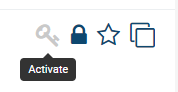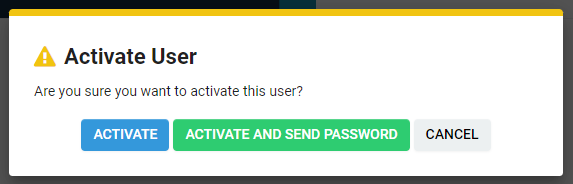Difference between revisions of "User"
| Line 3: | Line 3: | ||
A user can access and manipulate information only to the extent permitted through their membership of specific [[Role|roles]], combined with those roles’ [[Role Based Security|ability]] to manage system-wide [[Manager Permissions|permissions]]. | A user can access and manipulate information only to the extent permitted through their membership of specific [[Role|roles]], combined with those roles’ [[Role Based Security|ability]] to manage system-wide [[Manager Permissions|permissions]]. | ||
| + | |||
| + | * Example: A user who is a [[Global User Administrator|'''System Administrator''']] will have increased control and visibility to the system than a user whose role is simply '''Employee.''' | ||
==How to Add Users and Contacts== | ==How to Add Users and Contacts== | ||
| + | You can add people to the [[Organization hierarchy|organization hierarchy]] using any of the following techniques: | ||
| − | |||
* Manually entering contacts | * Manually entering contacts | ||
* Uploading in bulk through [[Importing Organisation Records#Importing User Data|'''Import Wizards''']] | * Uploading in bulk through [[Importing Organisation Records#Importing User Data|'''Import Wizards''']] | ||
| Line 17: | Line 19: | ||
==How to Activate Users== | ==How to Activate Users== | ||
| − | This process will change a contact ''into'' a user, therefore enabling them to specifically log in and access [[SmartSimple]]. | + | This process will change a contact ''into'' a user, therefore enabling them to specifically log in and access [[SmartSimple]]. |
1. Access the [[contact]](s) you are looking for with the 9-square [[menu]] icon on the top right of your screen. | 1. Access the [[contact]](s) you are looking for with the 9-square [[menu]] icon on the top right of your screen. | ||
Revision as of 14:56, 3 June 2019
Definition
A user is a contact that can log in and access SmartSimple through one of the two interface models supported.
A user can access and manipulate information only to the extent permitted through their membership of specific roles, combined with those roles’ ability to manage system-wide permissions.
- Example: A user who is a System Administrator will have increased control and visibility to the system than a user whose role is simply Employee.
How to Add Users and Contacts
You can add people to the organization hierarchy using any of the following techniques:
- Manually entering contacts
- Uploading in bulk through Import Wizards
- Uploading in bulk through Autoloader
- Enabling one or more company sign up pages
- Importing contacts from Microsoft Outlook using the Outlook Plug-in feature
- Importing using the API functionality and a custom program that your organization could create
How to Activate Users
This process will change a contact into a user, therefore enabling them to specifically log in and access SmartSimple.
1. Access the contact(s) you are looking for with the 9-square menu icon on the top right of your screen.
2. For a comprehensive list of all contacts, select People under the Organizations heading.
3. From the Organization Hierarchy under Organizations, you may access contacts by finding them under their associated internal or external organization. If the contact is inactive, they will have a lock icon next to their name.
![]()
The Envelope icon will open the Message Center to send a message to the user. Another inter-user communication method is Instant Message, although its function is more effectively used to see which users are currently online.
The Key icon indicates that this user can log into SmartSimple - their Status is set to Enabled in the User Settings. This status also means that they will receive emails or a new password if they select Forgot Password from their account.
4. Click on the contact name to go to their profile.
5. To enable the contact, select the grayed-out Key icon on the top right of their profile.
6. A confirmation pop-up will appear. You may choose to activate the user automatically (without password), active them and send an automated password to their email, or cancel the activation process.