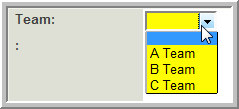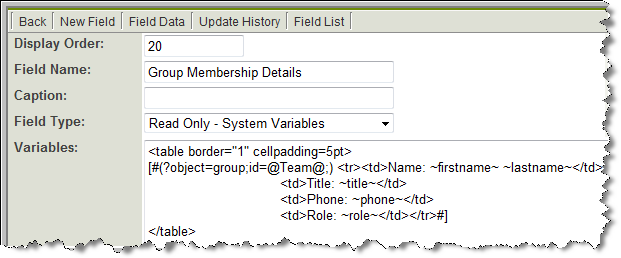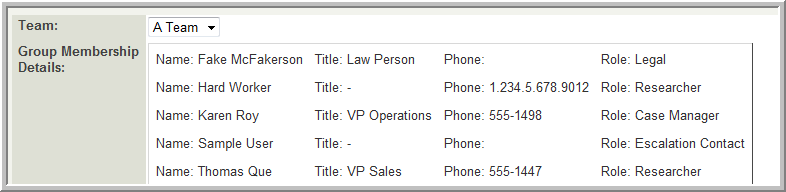Difference between revisions of "Deprecated - Custom Field Type: Select One - User Group"
From SmartWiki
Nancy Sabo (talk | contribs) |
|||
| (17 intermediate revisions by 4 users not shown) | |||
| Line 1: | Line 1: | ||
| + | {{Deprecated}} | ||
| − | + | <u>'''Field Display'''</u> | |
| − | + | '''Edit Mode''' | |
| − | |||
| − | |||
| − | |||
| − | |||
| − | |||
| − | |||
| − | |||
| − | + | [[Image:GpEdit.png]] | |
| + | '''View Mode''' | ||
| + | [[Image:GpView.png]] | ||
| + | <u>'''General Description'''</u> | ||
| + | |||
| + | Displays a list of [[User Groups]] in a combo box. The [[User|user]] can select a single value. | ||
| + | |||
| + | |||
| + | {{FieldOptions}} | ||
| + | {{AppearMandatory}} | ||
| + | {{Searchable}} | ||
| + | {{TrackChanges}} | ||
| + | {{DisableQuickEdit}} | ||
| + | {{LabelAboveField}} | ||
| + | {{HideFieldForNewRecord}} | ||
| + | {{SmartFieldView}} | ||
| + | |||
| + | {{VisibilityCondition}} | ||
| + | {{FieldPermissionMatrix}} | ||
| + | {{ValueStoresTo}} | ||
| + | {{FieldFormattingOptions}} | ||
| + | {{FieldPermissions}} | ||
| + | |||
| + | |||
| + | |||
| + | ==Notes== | ||
| + | '''[[Variables|Values]]''' | ||
| + | |||
| + | * Details of the members of the group can be referenced using the following syntax: | ||
| + | |||
| + | : <span style="font-size: medium;">'''[#(?object=group;id=@''fieldname''@;) ... #]'''</span> | ||
| + | '''Where:''' | ||
| + | |||
| + | * ''fieldname'' is the name of the '''Select One - User Group''' field. | ||
| + | * Replace "..." with the contact [[variables]] you wish to display. | ||
| + | |||
| + | |||
| + | '''Example:''' | ||
| + | |||
| + | : [[Image:GpFieldList.png]] | ||
| + | |||
| + | |||
| + | : [[Image:GpRO.png]] | ||
| + | : [[Image:GroupDisplay.png]] | ||
==See Also== | ==See Also== | ||
* [[User Groups]] | * [[User Groups]] | ||
| − | + | <!--{{CustomFieldPageFooter}}--> | |
| − | [[Category: | + | [[Category:Deprecated]] |
Latest revision as of 12:49, 21 September 2018
Field Display
Edit Mode
View Mode
General Description
Displays a list of User Groups in a combo box. The user can select a single value.
Field Options
| Option | Description | Format |
|---|---|---|
| Custom Field ID | The unique ID number associated with the custom field. | Not Applicable |
| Field Type | The list of available Field Types. | @fieldtype@ |
| Field Name | The name of the field, used internally to reference the user's input; | @fieldname@ |
| Caption | The leading question or prologue before the field. | @caption@ |
| Display Order | The order (relative to other fields) in which this field is displayed. | @displayorder@ |
| Description | Definition and general description of the custom field. Will not be displayed. | @description@ |
- Appear Mandatory: Makes the field appear as though it is a required field. Typically used in conjunction with browser scripts, JavaScript Validation or Submit Logic that perform validation.
- Searchable: This field can be searched within the tracking application.
- Track Changes: Keeps track of changes made to this field.
- Disable Quick Edit: Disables this field from being selectable in Quick Edit on a List View.
- Label Display: Determines the location of the field caption. Options include: Left of Field, Above Field, No Caption, Hide Caption. Note: this option was previously called Label Display. (See examples here.)
- On New Record: Controls how the field should be displayed until record has been saved once.
- Always Display: Field will be exposed both before and after the record is saved.
- Hide on New Record: Field will be hidden until record is saved.
- Only Show on New Record: Field will be exposed until record is saved, and then it will be hidden. This option is useful for fields that provide instructions for filling out forms before saving.
- SmartField View - Include or exclude this field from SmartField Views (@SmartFields@) or only display this field for SmartField Views. See SmartField View for further details.
- Visibility Condition: See the Visibility Condition Wiki page.
- Field Permission Matrix: See the Field Permission Matrix Wiki page.
- Value Storage: Enables linking two different custom fields to the same user data. See Value Stores To page.
- Field Formatting Options: See the Field Formatting Options Wiki page.
- Role - Field Permissions: These settings allow you to control by Role who is allowed to view and/or modify the field.
- Status - Field Permissions: These settings allow you to control by the Status of the record whether or not the field can be viewed and/or modified. (Only present within the Universal Tracking Application)
- Type - Field Permissions: These settings allow you to control by the template of the record whether or not the field can be viewed and/or modified. (Only present within the Universal Tracking Application)
Notes
- Details of the members of the group can be referenced using the following syntax:
- [#(?object=group;id=@fieldname@;) ... #]
Where:
- fieldname is the name of the Select One - User Group field.
- Replace "..." with the contact variables you wish to display.
Example: