Difference between revisions of "Custom Field Type: Special – ePad Signature"
From SmartWiki
| Line 1: | Line 1: | ||
[[File:PlayingCard-SpecialEpad-9h.jpg|thumb|150px|Click [http://www.smartsimple.com/images/customfield/cards.html here] to peruse our selection of custom fields.]] | [[File:PlayingCard-SpecialEpad-9h.jpg|thumb|150px|Click [http://www.smartsimple.com/images/customfield/cards.html here] to peruse our selection of custom fields.]] | ||
| − | + | ==General Description== | |
In conjunction with signature pad hardware, is used to capture a written signature and store in the field. | In conjunction with signature pad hardware, is used to capture a written signature and store in the field. | ||
| Line 7: | Line 7: | ||
{{FieldOptions}} | {{FieldOptions}} | ||
{{ButtonLabel}} | {{ButtonLabel}} | ||
| − | |||
| − | |||
| − | |||
{{ToolTip}} | {{ToolTip}} | ||
{{HideFieldForNewRecord}} | {{HideFieldForNewRecord}} | ||
| + | |||
{{SmartFieldView}} | {{SmartFieldView}} | ||
| − | {{ | + | |
| − | {{ | + | |
| + | {{OptionsTab}} | ||
| + | {{AppearMandatory}} | ||
| + | {{TrackChanges}} | ||
| + | {{DisableFromGlobalSearch}} | ||
| + | |||
| + | |||
| + | ==Formatting== | ||
{{FieldFormattingOptions}} | {{FieldFormattingOptions}} | ||
| − | |||
| − | + | ||
| − | + | {{CFPermissionsTab}} | |
| + | |||
| + | |||
| + | ==Notes== | ||
The driver for this device can be downloaded from the [[SmartSimple]] '''Help''', '''Downloads''' section. | The driver for this device can be downloaded from the [[SmartSimple]] '''Help''', '''Downloads''' section. | ||
{{CustomFieldPageFooter}} | {{CustomFieldPageFooter}} | ||
Revision as of 10:31, 22 February 2016
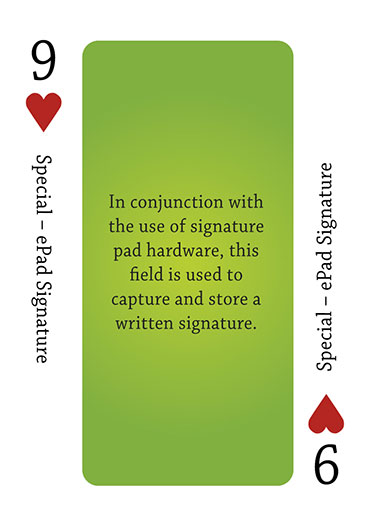
Click here to peruse our selection of custom fields.
Contents
General Description
In conjunction with signature pad hardware, is used to capture a written signature and store in the field.
Field Options
| Option | Description | Format |
|---|---|---|
| Custom Field ID | The unique ID number associated with the custom field. | Not Applicable |
| Field Type | The list of available Field Types. | @fieldtype@ |
| Field Name | The name of the field, used internally to reference the user's input; | @fieldname@ |
| Caption | The leading question or prologue before the field. | @caption@ |
| Display Order | The order (relative to other fields) in which this field is displayed. | @displayorder@ |
| Description | Definition and general description of the custom field. Will not be displayed. | @description@ |
- Button Label: Text to be displayed on the field's button. If no text is entered, the system will use a default label.
- Tool Tip: When the user hovers their mouse pointer over the caption of a field, the text in this section will appear.
- On New Record: Controls how the field should be displayed until record has been saved once.
- Always Display: Field will be exposed both before and after the record is saved.
- Hide on New Record: Field will be hidden until record is saved.
- Only Show on New Record: Field will be exposed until record is saved, and then it will be hidden. This option is useful for fields that provide instructions for filling out forms before saving.
- SmartField View - Include or exclude this field from SmartField Views (@SmartFields@) or only display this field for SmartField Views. See SmartField View for further details.
Options
General Options
- Appear Mandatory: Makes the field appear as though it is a required field. Typically used in conjunction with browser scripts, JavaScript Validation or Submit Logic that perform validation.
- Track Changes: Keeps track of changes made to this field.
- Disable Field From Global Search: Selecting this option means that the contents of this field will not be displayed in Global Search results.
Formatting
- Field Formatting Options: See the Field Formatting Options Wiki page.
Permissions & Availability Tab
- Visibility Condition: See the Visibility Condition Wiki page.
- Field Permission Matrix: See the Field Permission Matrix Wiki page.
- Role - Field Permissions: These settings allow you to control by Role who is allowed to view and/or modify the field.
- Status - Field Permissions: These settings allow you to control by the Status of the record whether or not the field can be viewed and/or modified. (Only present within the Universal Tracking Application)
- Type - Field Permissions: These settings allow you to control by the template of the record whether or not the field can be viewed and/or modified. (Only present within the Universal Tracking Application)
Notes
The driver for this device can be downloaded from the SmartSimple Help, Downloads section.