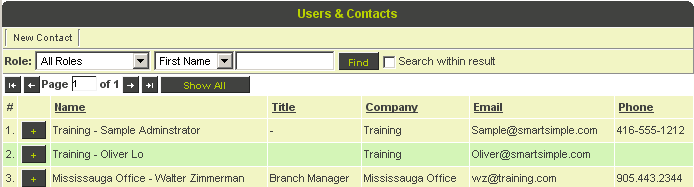Difference between revisions of "Custom Field Type: Lookup - Organization and People"
From SmartWiki
| Line 1: | Line 1: | ||
[[File:PlayingCard-LookupEntity-7c.jpg|thumb|150px|Click [http://www.smartsimple.com/images/customfield/cards.html here] to peruse our selection of custom fields.]] | [[File:PlayingCard-LookupEntity-7c.jpg|thumb|150px|Click [http://www.smartsimple.com/images/customfield/cards.html here] to peruse our selection of custom fields.]] | ||
| + | ==General Description== | ||
| − | + | [[User]] is able to look up people and store their organisation names and individual names. Both [[Internal]] and [[External]] people and organisations can be searched. The resulting data is read only and not linked to the underlying [[Entity|entity]]. | |
| + | |||
| + | ==Field Display== | ||
'''Field in Edit Mode''' | '''Field in Edit Mode''' | ||
| Line 15: | Line 18: | ||
[[Image:Cf33.png]] | [[Image:Cf33.png]] | ||
| − | '''Note:''' Only the name of the selected entity is stored. It is not linked to the underlying object. | + | '''Note:''' Only the name of the selected entity is stored. It is not linked to the underlying object. |
| − | |||
| − | |||
| − | |||
| − | |||
{{FieldOptions}} | {{FieldOptions}} | ||
{{ButtonLabel}} | {{ButtonLabel}} | ||
Revision as of 16:02, 17 February 2016
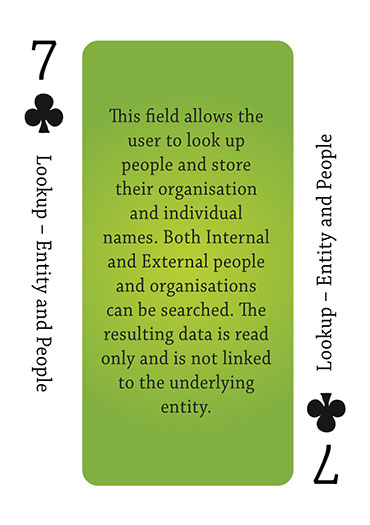
Click here to peruse our selection of custom fields.
General Description
User is able to look up people and store their organisation names and individual names. Both Internal and External people and organisations can be searched. The resulting data is read only and not linked to the underlying entity.
Field Display
Field in Edit Mode
Lookup Pop-up window for locating people
Completed Field
Note: Only the name of the selected entity is stored. It is not linked to the underlying object.
Field Options
| Option | Description | Format |
|---|---|---|
| Custom Field ID | The unique ID number associated with the custom field. | Not Applicable |
| Field Type | The list of available Field Types. | @fieldtype@ |
| Field Name | The name of the field, used internally to reference the user's input; | @fieldname@ |
| Caption | The leading question or prologue before the field. | @caption@ |
| Display Order | The order (relative to other fields) in which this field is displayed. | @displayorder@ |
| Description | Definition and general description of the custom field. Will not be displayed. | @description@ |
- Button Label: Text to be displayed on the field's button. If no text is entered, the system will use a default label.
- Mandatory: Selecting this option means that this field is required and must be completed.
- Appear Mandatory: Makes the field appear as though it is a required field. Typically used in conjunction with browser scripts, JavaScript Validation or Submit Logic that perform validation.
- Searchable: This field can be searched within the tracking application.
- Track Changes: Keeps track of changes made to this field.
- Enable Server-Side Validation - See Server-Side Validation page for details.
Enable KML: Used to upload a KML file which is used to display geographic data on a map.
- Enable Multiple Select: Enables users to select multiple values from the listed values.
- Disable Quick Edit: Disables this field from being selectable in Quick Edit on a List View.
- Label Display: Determines the location of the field caption. Options include: Left of Field, Above Field, No Caption, Hide Caption. Note: this option was previously called Label Display. (See examples here.)
- Tool Tip: When the user hovers their mouse pointer over the caption of a field, the text in this section will appear.
- On New Record: Controls how the field should be displayed until record has been saved once.
- Always Display: Field will be exposed both before and after the record is saved.
- Hide on New Record: Field will be hidden until record is saved.
- Only Show on New Record: Field will be exposed until record is saved, and then it will be hidden. This option is useful for fields that provide instructions for filling out forms before saving.
- SmartField View - Include or exclude this field from SmartField Views (@SmartFields@) or only display this field for SmartField Views. See SmartField View for further details.
- Role IDs - The lookup can be constrained to specific Roles in the system by entering roleids.
- Visibility Condition: See the Visibility Condition Wiki page.
- Field Permission Matrix: See the Field Permission Matrix Wiki page.
- Services: When services are enabled, the caption of the field will acquire a dotted underline. The services can be accessed by hovering your mouse over the field caption.
- Enable Map Service: Enables the map icon
 that will launch the user’s selected map service (configured in Personal Settings) and display a map of the content of the field.
that will launch the user’s selected map service (configured in Personal Settings) and display a map of the content of the field. - Enable People Search Service: Enables the people search icon
 that will launch a variety of search services and display the contact details from those services.
that will launch a variety of search services and display the contact details from those services. - Enable Organization Search Service: Enables the organization search icon
 that will launch a variety of search services and display the organization's details from those services.
that will launch a variety of search services and display the organization's details from those services.
- Enable Map Service: Enables the map icon
- Value Storage: Enables linking two different custom fields to the same user data. See Value Stores To page.
- Field Formatting Options: See the Field Formatting Options Wiki page.
- Role - Field Permissions: These settings allow you to control by Role who is allowed to view and/or modify the field.
- Status - Field Permissions: These settings allow you to control by the Status of the record whether or not the field can be viewed and/or modified. (Only present within the Universal Tracking Application)
- Type - Field Permissions: These settings allow you to control by the template of the record whether or not the field can be viewed and/or modified. (Only present within the Universal Tracking Application)
Note
- This field stores the name of the selected contact only. It is not possible to refer to details of the selected contact such as address, userid, e-mail etc.