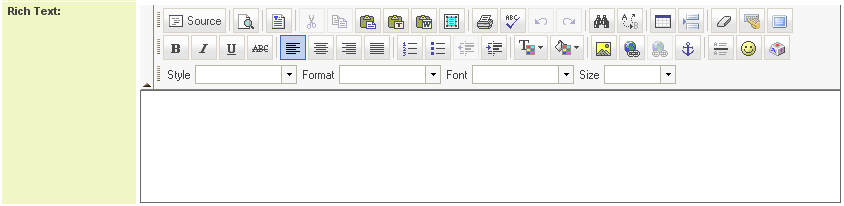Difference between revisions of "Custom Field Type: Special - Rich Text"
From SmartWiki
(→See Also) |
|||
| Line 42: | Line 42: | ||
==See Also== | ==See Also== | ||
* [[Edit Data]] (Procedure to remove faulty HTML from this field) | * [[Edit Data]] (Procedure to remove faulty HTML from this field) | ||
| + | * [[Rich Editor Settings]] | ||
{{CustomFieldPageFooter}} | {{CustomFieldPageFooter}} | ||
Revision as of 09:33, 22 August 2013
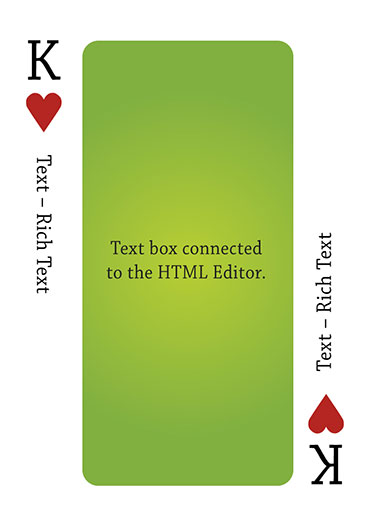
Click here to peruse our selection of custom fields.
Field Display
Please see article Pasting information from MS Word.
General Description
Text box connected to the HTML Editor.
Field Options
| Option | Description | Format |
|---|---|---|
| Custom Field ID | The unique ID number associated with the custom field. | Not Applicable |
| Field Type | The list of available Field Types. | @fieldtype@ |
| Field Name | The name of the field, used internally to reference the user's input; | @fieldname@ |
| Caption | The leading question or prologue before the field. | @caption@ |
| Display Order | The order (relative to other fields) in which this field is displayed. | @displayorder@ |
| Description | Definition and general description of the custom field. Will not be displayed. | @description@ |
- Appear Mandatory: Makes the field appear as though it is a required field. Typically used in conjunction with browser scripts, JavaScript Validation or Submit Logic that perform validation.
- Searchable: This field can be searched within the tracking application.
- Track Changes: Keeps track of changes made to this field.
- Disable Quick Edit: Disables this field from being selectable in Quick Edit on a List View.
- Label Display: Determines the location of the field caption. Options include: Left of Field, Above Field, No Caption, Hide Caption. Note: this option was previously called Label Display. (See examples here.)
- On New Record: Controls how the field should be displayed until record has been saved once.
- Always Display: Field will be exposed both before and after the record is saved.
- Hide on New Record: Field will be hidden until record is saved.
- Only Show on New Record: Field will be exposed until record is saved, and then it will be hidden. This option is useful for fields that provide instructions for filling out forms before saving.
- SmartField View - Include or exclude this field from SmartField Views (@SmartFields@) or only display this field for SmartField Views. See SmartField View for further details.
- Visibility Condition: See the Visibility Condition Wiki page.
- Field Permission Matrix: See the Field Permission Matrix Wiki page.
- Services: When services are enabled, the caption of the field will acquire a dotted underline. The services can be accessed by hovering your mouse over the field caption.
- Enable Map Service: Enables the map icon
 that will launch the user’s selected map service (configured in Personal Settings) and display a map of the content of the field.
that will launch the user’s selected map service (configured in Personal Settings) and display a map of the content of the field. - Enable People Search Service: Enables the people search icon
 that will launch a variety of search services and display the contact details from those services.
that will launch a variety of search services and display the contact details from those services. - Enable Organization Search Service: Enables the organization search icon
 that will launch a variety of search services and display the organization's details from those services.
that will launch a variety of search services and display the organization's details from those services.
- Enable Map Service: Enables the map icon
- Maximum Length: Sets the maximum length of the text entry. Show Counter determines whether a counter will be shown to the user. Count Words sets the counter to count words (instead of characters, the default).
- Maximum Message: Message the user will see when they reach the maximum length
- Value Storage: Enables linking two different custom fields to the same user data. See Value Stores To page.
- Field Formatting Options: See the Field Formatting Options Wiki page.
- Role - Field Permissions: These settings allow you to control by Role who is allowed to view and/or modify the field.
- Status - Field Permissions: These settings allow you to control by the Status of the record whether or not the field can be viewed and/or modified. (Only present within the Universal Tracking Application)
- Type - Field Permissions: These settings allow you to control by the template of the record whether or not the field can be viewed and/or modified. (Only present within the Universal Tracking Application)
Options
The buttons available within the Rich Text Editor field as well as the colour of the editor can be controlled via Global Settings. The settings apply to all Rich Text Fields in SmartSimple.
Notes
Exporting
- Because of the additional encoding to support formatting, data stored in rich text fields is not suitable to be exported to Excel or used for MS Word merges.
Usage
- Having large numbers of these fields on a form is not recommended, as they cause additional load on the browser so will slow down page loading times and impact performance.
See Also
- Edit Data (Procedure to remove faulty HTML from this field)
- Rich Editor Settings