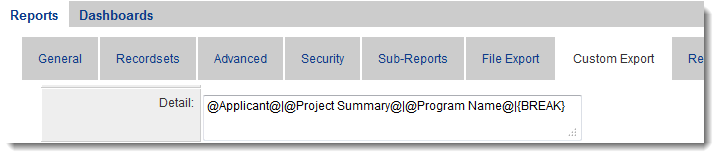Using ReportProperty with a Word Merge Document
From SmartWiki
- Used to pull the contents of a specific report into the Word Merge document.
- For example: to include the Custom Export formatted version (exportdata) for the Report with the ID 12345 you could use:
table_1=@ReportProperty(12345,exportdata,,0)@;
- The Custom Export settings in the actual report must be configured so that every column in the table should have a column delimiter of "|", and that every row has a delimiter at the end "{BREAK}".
- Do not wrap "|" at the beginning nor the end of each row. Be sure there are no spaces between the pipes (|) and variables.
See Also
To set up a Word merge:
- Step 1 - Create the MS Word document that will be used as the template.
- Step 2 - Upload the Word document to a SmartFolder.
- Step 3 - Create a Special - MS Word Merge custom field.
Advanced Word Merge Features Include:
- Exporting List View Results to Microsoft Word
- Uploading a MS Word Merge Document to a Custom Field
- Including Tables in a Word Merge Document
- Using ReportProperty with a Word Merge Document
- Including Check Boxes on an MS Word Merge Document
- Including XML on an MS Word Merge Document
- Using Conditional Logic on a MS Word Merge Document