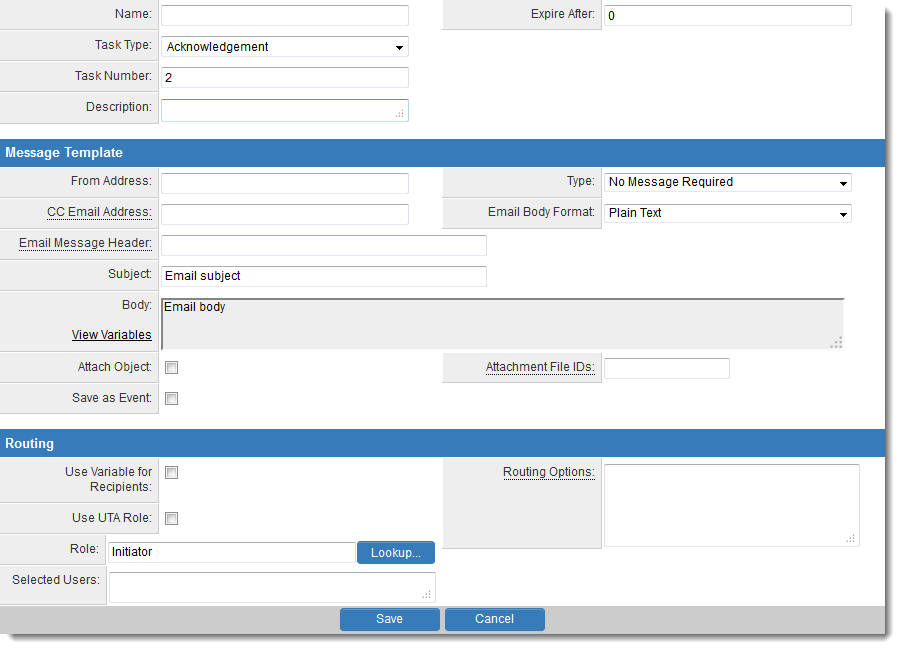Difference between revisions of "Workflow Task Type: Acknowledgement"
From SmartWiki
(→See Also) |
|||
| Line 25: | Line 25: | ||
* [[Workflow Task Types]] | * [[Workflow Task Types]] | ||
* [[Using variable syntax to select recipients for workflow tasks]] | * [[Using variable syntax to select recipients for workflow tasks]] | ||
| + | * [[UTA Workflows and the Password Variables]] | ||
| + | |||
[[Category:Workflows]] | [[Category:Workflows]] | ||
Revision as of 10:51, 26 September 2013
Acknowledgement Workflow Task Types send messages to SmartSimple contacts.
Task Settings
Acknowledgement Tasks have the following settings:
- Name - Narrative name for the task.
- Task Number - A system generated number that determines the presentation order of the task in the workflow. This number can be changed to display the step in a different location.
- Description - Detailed description of the task (optional).
- Expire After - Intended duration of the workflow.
Message Template
- Message Type - Type of message – e-mail, instant message, both, or none required with this task. E-mail and instant messages can be created using variables that will create custom messages specific to instances of the workflow. Options are No Message Required (default), Quick Message, Email Only and Quick Message and Email.
- From Address - Email address sent from. This field accepts variables, so you can either hard-code a value (i.e. donotreply@mycompany.com) or use variable syntax (i.e., on a Level 1 Workflow, @owner.email@)
- CC Email Address - CC recipients address. (Separate multiple addresses with commas). Additional Email Syntax options can be used within this field.
- Email Body Format - Options are Plain Text or HTML.
- Email Message Header - The email header can be modified using the following syntax, with the arguments separated by semicolon:
- X-Priority={1,2,3,4,5}
- Priority={normal,urgent,non-urgent}
- Importance={high,normal,low}
- Sensitivity={personal,private,company,confidential}
- e.g. Priority=urgent;Importance=high
- Subject - Narrative subject line of the message.
- Body - Narrative body of the message.
- Attach Object - Attaches the details of the object to the message. In the case of a SmartSimple object, such as a company, person, or application, the textual details of the object will be added. If the object is a file, then the file will be attached to an e-mail message, but not an instant message.
- Attachment File IDs - Attach additional default files when triggered from a Smart Folder. See the Determining the File ID article for instructions.
- Save as Event - will create an e-mail activity. If its L1/L2 workflow, where the UTA L2/L3 Email Activity settings have been configured, then the it will be saved as L2/L3 event under the L1/L2 object. Otherwise it will be saved as user event against each recipient in the To field.
Configuration Walk-Through
The following articles walk through the steps needed to configure this Workflow Task Type
- Adding a Workflow Task in an Acknowledgment Workflow
- Setting the Message Type in an Acknowledgment Workflow
- Setting the Step Role in an Acknowledgment Workflow
- Selecting Recipients in an Acknowledgment Workflow
- Completing an Acknowledgment Workflow
- Attaching an Acknowledgment Workflow to an Object