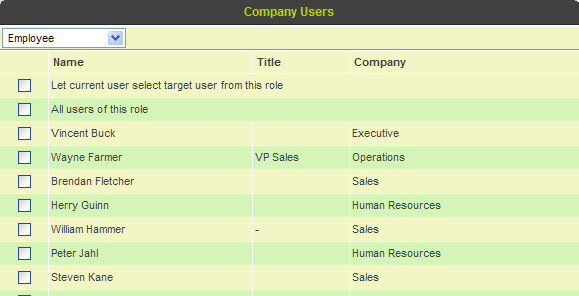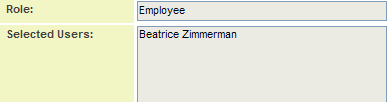Selecting Recipients in an Acknowledgment Workflow
Once the role has been selected the following recipient choices are available:
- Let the current user select target user from this role – When the workflow is triggered, the user will be prompted to select recipients from the list of users currently in the role.
- All Users of this role – The message will be sent to all users in the selected role.
- Selectable list of users currently in the role – The message is sent to the specific users that are selected.
These options may also be available, depending on the Workflow Type:
- Originator: The contact that triggered the Workflow
- Initiator: The contact the triggered the current Workflow Task (the contact that actioned the previous Task).
- * Assigned: The contacts in the Level 2 or Level 3 Assigned Standard Field
- * Contacts: The contacts in the Level 2 or Level 3 Contact Standard Field
1. Choose Employees from the Roles combo box.
The users with this role are displayed.
2. Choose your login name.
3. Click the OK button.
The role is set to Employees and the user chosen from that role.
Setting the Process Options
In later examples, you will connect process options to other steps in a workflow, but in this first example you do not need any routing options as these options are only used for Request for Approval and Request for Comment task types.
1. Click the Save button.
The step is added to the workflow.
Alternate method for selecting recipients
See also the entry for Selecting recipients using variable syntax.
Important
When you create a Workflow with a delay connector, the recipients of the subsequent task are processed at the time the workflow is triggered and NOT at the time it runs. In other words they are processed before the delay, not at the end of the delay.
If the recipients change between the time the workflow is initiated and the time it fires (based on the delay) the recipients will not be updated. To ensure the recipients are evaluated at the time the workflow task fires a blank task (i.e. an Acknowledgement workflow with no recipients) can be inserted after the delay connector, and flow into a new Workflow Task with the desired recipients.
- Example scenario:
- A workflow is configured to wait 5 days and then mail all contacts attached to the Level 1 with role Reviewer.
- That workflow is triggered against a specific Level 1 record which has three contacts in the contacts section with the role Reviewer.
- After the workflow has been triggered, before the 5 days have gone by, two additional Reviewers are added to the contacts section, and one of the original three is removed.
- If the Acknowledgement task is attached directly after the connector with the delay then the original three contacts will receive the email, even though they are no longer current.
- If there is a blank workflow task following the connector with the delay, which flows into a workflow task configured to email all Level 1 contacts with the role Reviewer, then the four reviewers on the Level 1 record at the time the email is sent will be emailed, rather than the original three reviewers.