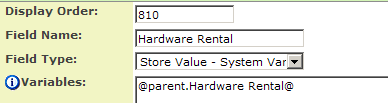Deprecated - Custom Field Type: Store Values – System Variables
From SmartWiki
Revision as of 10:31, 19 April 2013 by Arthur Lathrop (talk | contribs)
Field Display
General Description
Used to store an existing value from another field. The example above stores a value from a “parent” UTA entity to a level 2 item.
Value on the field is updated each time you save.
You can report on that field.
Field Options
| Option | Description | Format |
|---|---|---|
| Custom Field ID | The unique ID number associated with the custom field. | Not Applicable |
| Field Type | The list of available Field Types. | @fieldtype@ |
| Field Name | The name of the field, used internally to reference the user's input; | @fieldname@ |
| Caption | The leading question or prologue before the field. | @caption@ |
| Display Order | The order (relative to other fields) in which this field is displayed. | @displayorder@ |
| Description | Definition and general description of the custom field. Will not be displayed. | @description@ |
- Label Display: Determines the location of the field caption. Options include: Left of Field, Above Field, No Caption, Hide Caption. Note: this option was previously called Label Display. (See examples here.)
- Searchable: This field can be searched within the tracking application.
- Track Changes: Keeps track of changes made to this field.
- Hide Field: Field will be hidden.
- On New Record: Controls how the field should be displayed until record has been saved once.
- Always Display: Field will be exposed both before and after the record is saved.
- Hide on New Record: Field will be hidden until record is saved.
- Only Show on New Record: Field will be exposed until record is saved, and then it will be hidden. This option is useful for fields that provide instructions for filling out forms before saving.
Special Options for Field
- Variables: Reference to field to be stored
e.g. The use of the @currentdate@, in this field can mimic a last modified date feature.
- Visibility Condition: See the Visibility Condition Wiki page.
- Field Permission Matrix: See the Field Permission Matrix Wiki page.
- Services: When services are enabled, the caption of the field will acquire a dotted underline. The services can be accessed by hovering your mouse over the field caption.
- Enable Map Service: Enables the map icon
 that will launch the user’s selected map service (configured in Personal Settings) and display a map of the content of the field.
that will launch the user’s selected map service (configured in Personal Settings) and display a map of the content of the field. - Enable People Search Service: Enables the people search icon
 that will launch a variety of search services and display the contact details from those services.
that will launch a variety of search services and display the contact details from those services. - Enable Organization Search Service: Enables the organization search icon
 that will launch a variety of search services and display the organization's details from those services.
that will launch a variety of search services and display the organization's details from those services.
- Enable Map Service: Enables the map icon
- Value Storage: Enables linking two different custom fields to the same user data. See Value Stores To page.
- Field Formatting Options: See the Field Formatting Options Wiki page.
- Role - Field Permissions: These settings allow you to control by Role who is allowed to view and/or modify the field.
- Status - Field Permissions: These settings allow you to control by the Status of the record whether or not the field can be viewed and/or modified. (Only present within the Universal Tracking Application)
- Type - Field Permissions: These settings allow you to control by the template of the record whether or not the field can be viewed and/or modified. (Only present within the Universal Tracking Application)