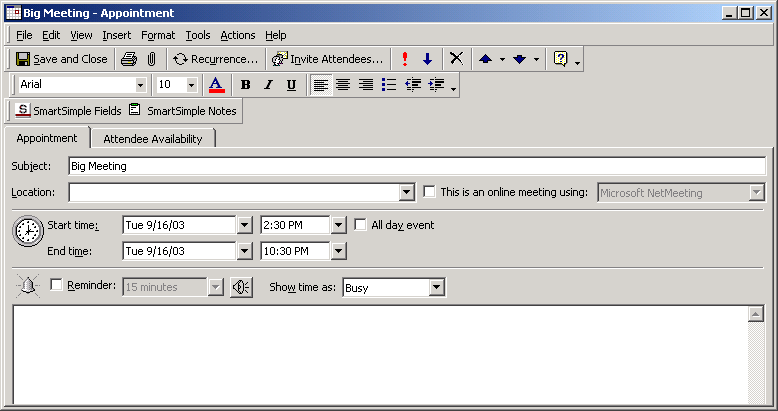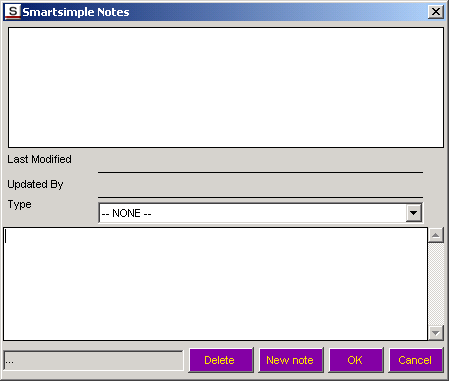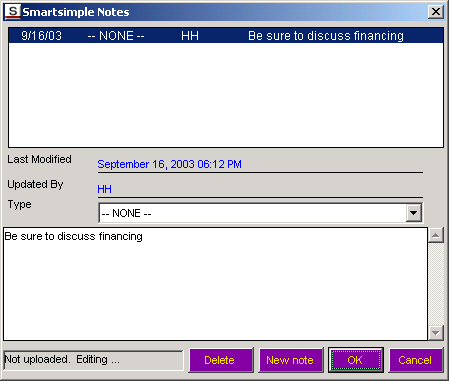Category:SmartSimple Microsoft Outlook Synchronization
Overview
The SmartSimple Microsoft Outlook Synchronization tool provides the following features:
- Maintenance of contact and company information in Outlook or SmartSimple. Note: only companies and their associated contacts, where the company "ownership" is set to the current SmartSimple user, will be synchronized.
- This feature also supports the use of custom fields, roles and notes attached to the contact record.
- Maintenance of your personal calendar in Outlook or SmartSimple.
- This feature also supports notes for each calendar entry and the use of any custom calendar fields defined in SmartSimple. Notes can be created in Outlook or SmartSimple.
- If you are using the SmartSimple Applicant Tracking system, you can synchronize applicant information including applicant resumes.
Updating Calendar Events
Synchronized calendar events can also have custom fields and multiple notes for each event.
32. Create a new appointment in your SmartSimple Synchronized folder.
33. Save and redisplay the appointment.
34. Click the SmartSimple Fields button.
If any event custom fields exist, you can set their values.
Adding Event Notes
You can add multiple notes to a single event in SmartSimple. This functionality is replicated in the Outlook Calendar event.
35. Click the SmartSimple Notes button.
Existing notes are displayed in the top pane of the window.
A new note is composed in the bottom pane of the window.
If there are multiple types of notes with different permissions then you can select the note type form the Note Type combo box.
36. Click the New Note button.
37. Type the new Note.
38. Click the OK button.
The Note is added.
These notes will be uploaded the next time you synchronize with SmartSimple.
Pages in category ‘SmartSimple Microsoft Outlook Synchronization’
The following 11 pages are in this category, out of 11 total.
S
- Setting up a SmartSimple Enabled Calendar or Contact List in Outlook
- SmartSimple Microsoft Outlook Synchronization - Adding Event Notes
- SmartSimple Microsoft Outlook Synchronization - Initial Setup
- SmartSimple Microsoft Outlook Synchronization - Setting Additional Contact Roles
- SmartSimple Microsoft Outlook Synchronization - Troubleshooting
- SmartSimple Microsoft Outlook Synchronization - Updating Calendar Events