Difference between revisions of "Adding Form Fields to a MS Word Document"
From SmartWiki
(→MS Word 2010) |
(→MS Word 2010) |
||
| Line 17: | Line 17: | ||
:* If the "Developer" tab is not visible, click on File > Options > Customize Ribbon, and check off the "Developer" tab in the right hand frame. | :* If the "Developer" tab is not visible, click on File > Options > Customize Ribbon, and check off the "Developer" tab in the right hand frame. | ||
:[[Image:Word2010DeveloperTab.png|link=|400px]] | :[[Image:Word2010DeveloperTab.png|link=|400px]] | ||
| + | * On the Developer tab, click on the | ||
==See Also== | ==See Also== | ||
{{WordMergeLinks}} | {{WordMergeLinks}} | ||
Revision as of 12:23, 20 August 2013
MS Word 2000-2003:
- From the View Menu select Toolbars and enable the Forms Toolbar
- Click in your Word document wherever you wish to insert a Form Field.
- On the Forms Toolbar click on the first button to insert a Form Field into your document:
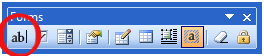
- Right-click on the Form Field and select Properties. Then provide a name for the field in the Bookmark section.
MS Word 2007:
- Click on the Menu button and select Word Options
- In the Popular section selectShow Developer Tab in the Ribbon
- Click in your Word document wherever you wish to insert a Form Field.
- On the Developer Menu select the Legacy Tools icon which is in the Controls section:
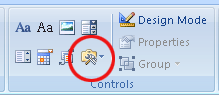
- On the Legacy Forms menu click the first icon to insert a Form Field.
- Right-click on the Form Field and select Properties. Then provide a name for the field in the Bookmark section.
MS Word 2010
- In Word, click on the Developer tab.
- If the "Developer" tab is not visible, click on File > Options > Customize Ribbon, and check off the "Developer" tab in the right hand frame.
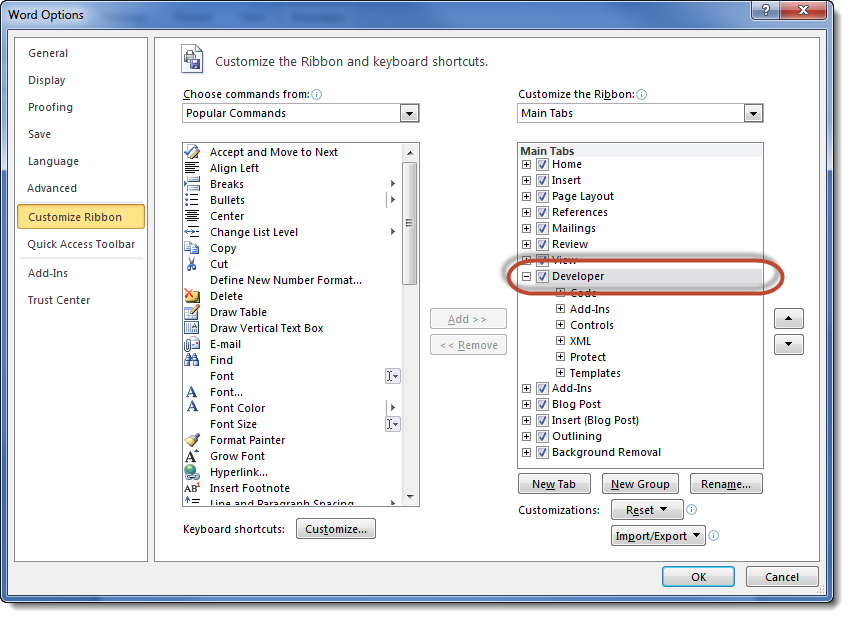
- On the Developer tab, click on the
See Also
To set up a Word merge:
- Step 1 - Create the MS Word document that will be used as the template.
- Step 2 - Upload the Word document to a SmartFolder.
- Step 3 - Create a Special - MS Word Merge custom field.
Advanced Word Merge Features Include:
- Exporting List View Results to Microsoft Word
- Uploading a MS Word Merge Document to a Custom Field
- Including Tables in a Word Merge Document
- Using ReportProperty with a Word Merge Document
- Including Check Boxes on an MS Word Merge Document
- Including XML on an MS Word Merge Document
- Using Conditional Logic on a MS Word Merge Document