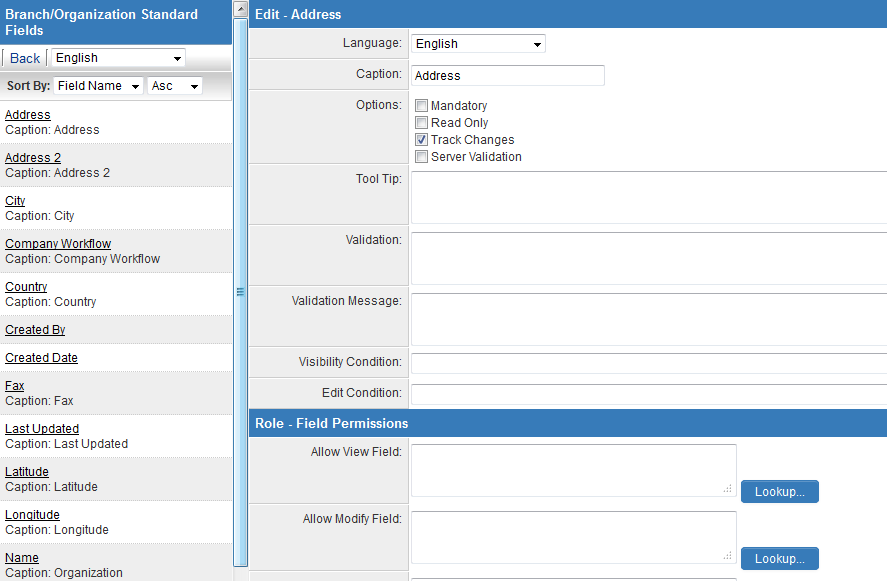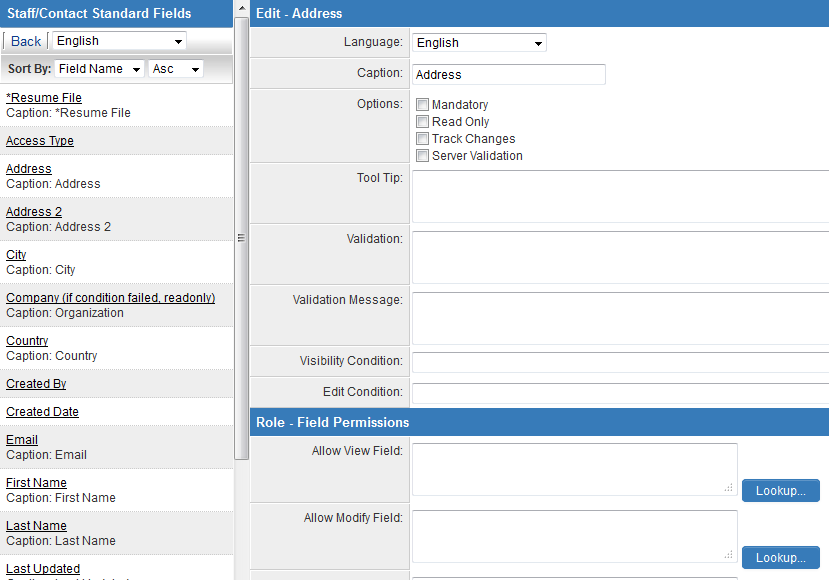Difference between revisions of "Contact and Account Standard Fields"
From SmartWiki
(→Contact Standard Fields) |
(→Account Standard Fields) |
||
| Line 19: | Line 19: | ||
*City | *City | ||
*Company Workflow | *Company Workflow | ||
| + | *Contacts | ||
*Country | *Country | ||
*Created By | *Created By | ||
| Line 34: | Line 35: | ||
*Related Companies | *Related Companies | ||
*State / Province | *State / Province | ||
| + | *Status | ||
| + | *Transactions | ||
*Updated By | *Updated By | ||
*User Workflow | *User Workflow | ||
Revision as of 13:31, 19 December 2016
The Office/Company Standard Fields Terminology and User/Contact Standard Fields Terminology settings on the Global Settings page allow to define your own names for the standard Company/Account and User/Contact fields.
- Note: The terms Company and Account, as well as User and Contact may have been renamed in your instance of SmartSimple, via the Global Settings page.
- Unlike the UTA Standard Field Settings, leaving a Label blank does not mean that the field will not be used. Any blank Label fields will use the default value listed to the left. If you wish to completely remove one of these fields from use you can put 1=0 into the Visibility Condition.
- You can also use the Visibility Condition section to control when each field is displayed using logic.
Contents
Account Standard Fields
Example:
Contact Standard Fields
Example:
Settings
The following settings are available for each standard field.
Language
When a new language is selected, you will have the option to enter new values for the Caption, Tool Tip and Validation Messages.
- See Also: Custom Field Language Settings.
https://wiki.smartsimple.com/index.php?title=Template:StandardFieldSettings&action=edit
Caption
- All fields with a name in this field have been enabled.
Mandatory
- The Mandatory option will ensure that a value has been input into the field before the record can be saved.
- This validation is not performed when if the Save Draft button (if enabled) is used to save the record.
- See Statuses for details.
Read Only
- The Read Only option prevents the value in the field from being changed by the user.
- The field can still be updated programmatically through the use of Template / Type Formulas or Browser Scripts.
Track Changes
- The Track Changes option enables tracking of any changes made to the standard field.
- Fields that have "Track Changes" enabled will be displayed with an icon to indicate this.
- Users that have been given the relevant Manager Permission will be able to view the field history.
Server Validation
- The Server option will enable Server-Side Validation for the Standard field.
Tool Tip
- Allows you to define "mouse-over" help text.
- When the user hovers their mouse pointer over the caption, the text in the Tool Tip section will appear.
- See Tool Tip for additional detail.
Validation
- Allows you to define custom validation for the page, based on the values entered into this field. See JavaScript Validation for detailed instructions.
Validation Message
- This box is used to control the message that is displayed when the user does not complete a Mandatory field and attempts to save the record.
- See Validation Message for more information.
Phone Number Format
- Available for the Phone and Fax standard fields.
- These settings determine how numbers entered into this field will be formatted.
- See Phone Number Format for details.
Enable Status Duration Log
- Available for the 'Status' standard field. This selector will appear if "Track Changes" is enabled. When the "Enable Status Duration Log" is enabled, each status change will update the Duration field on the current log record. The Duration (in days) can be exported using a report from the system.
- The options to "Populate Historical Data" and "Status for Daily Increment of Duration Log" will appear if "Enable Status Duration Log" is enabled. Clicking "Populate Historical Data" will complete a batch update status change history log of all existing records on the UTA to populate the Duration field. The "Status for Daily Increment of Duration Log" can select specific statuses where the daily increments of the Duration field applies.