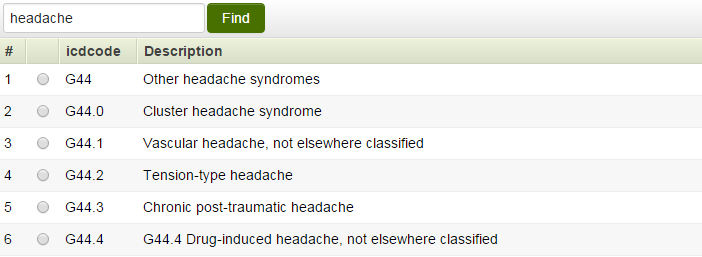Difference between revisions of "Custom Field Type: Lookup – ICD Code"
From SmartWiki
| Line 15: | Line 15: | ||
:[[Image:Cf_icd_ex2.png]]<br /> | :[[Image:Cf_icd_ex2.png]]<br /> | ||
| − | ''Lookup - ICD Code field, | + | ''Lookup - ICD Code field, in View Mode:'' |
{{FieldOptions}} | {{FieldOptions}} | ||
Revision as of 11:14, 29 February 2016
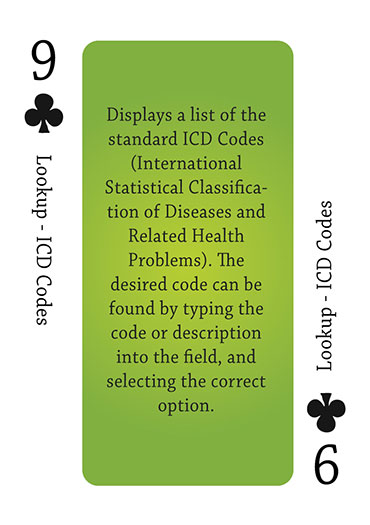
Click here to peruse our selection of custom fields.
Contents
General Description
Displays a list of the standard ICD Codes (International Statistical Classification of Diseases and Related Health Problems).
The desired code can be found by typing either the code or description into the field, and selecting the correct option from the list of matches that appears.
Field Display
Lookup - ICD Code field, in Edit Mode:
Lookup - ICD Code field, in View Mode:
Field Options
| Option | Description | Format |
|---|---|---|
| Custom Field ID | The unique ID number associated with the custom field. | Not Applicable |
| Field Type | The list of available Field Types. | @fieldtype@ |
| Field Name | The name of the field, used internally to reference the user's input; | @fieldname@ |
| Caption | The leading question or prologue before the field. | @caption@ |
| Display Order | The order (relative to other fields) in which this field is displayed. | @displayorder@ |
| Description | Definition and general description of the custom field. Will not be displayed. | @description@ |
- Button Label: Text to be displayed on the field's button. If no text is entered, the system will use a default label.
- Tool Tip: When the user hovers their mouse pointer over the caption of a field, the text in this section will appear.
- On New Record: Controls how the field should be displayed until record has been saved once.
- Always Display: Field will be exposed both before and after the record is saved.
- Hide on New Record: Field will be hidden until record is saved.
- Only Show on New Record: Field will be exposed until record is saved, and then it will be hidden. This option is useful for fields that provide instructions for filling out forms before saving.
- SmartField View - Include or exclude this field from SmartField Views (@SmartFields@) or only display this field for SmartField Views. See SmartField View for further details.
Options
General Options
- Mandatory: Selecting this option means that this field is required and must be completed.
- Appear Mandatory: Makes the field appear as though it is a required field. Typically used in conjunction with browser scripts, JavaScript Validation or Submit Logic that perform validation.
- Searchable: This field can be searched within the tracking application.
- Track Changes: Keeps track of changes made to this field.
- Enable Server-Side Validation - See Server-Side Validation page for details.
Enable KML: Used to upload a KML file which is used to display geographic data on a map.
- Enable Multiple Select: Enables users to select multiple values from the listed values.
- Disable Quick Edit: Disables this field from being selectable in Quick Edit on a List View.
- Enable Map Service: Enables the map icon
 that will launch the user’s selected map service (configured in Personal Settings) and display a map of the content of the field.
that will launch the user’s selected map service (configured in Personal Settings) and display a map of the content of the field.
Formatting
- Caption Style: Add caption styling by including HTML style tags around @value@
- Width: Enables the user to set the width of the Lookup field in pixels
- Custom HTML Tag: Use this field for additional attributes to the field HTML tag.
Value Storage
- Value Storage: Enables linking two different custom fields to the same user data. See Value Stores To page.
Permissions & Availability Tab
- Visibility Condition: See the Visibility Condition Wiki page.
- Field Permission Matrix: See the Field Permission Matrix Wiki page.
- Role - Field Permissions: These settings allow you to control by Role who is allowed to view and/or modify the field.
- Status - Field Permissions: These settings allow you to control by the Status of the record whether or not the field can be viewed and/or modified. (Only present within the Universal Tracking Application)
- Type - Field Permissions: These settings allow you to control by the template of the record whether or not the field can be viewed and/or modified. (Only present within the Universal Tracking Application)
Notes
Variables
- The field stores the actual ICD Code (i.e. G44.0). If you wish to display the description associated with the ICD Code (i.e. Cluster Headache Syndrome) you can use the following syntax in a Read Only - System Variables custom field, Web Page View, etc.:
- @fieldname.value@
Where: fieldname is the name of the Lookup - ICD Code custom field.