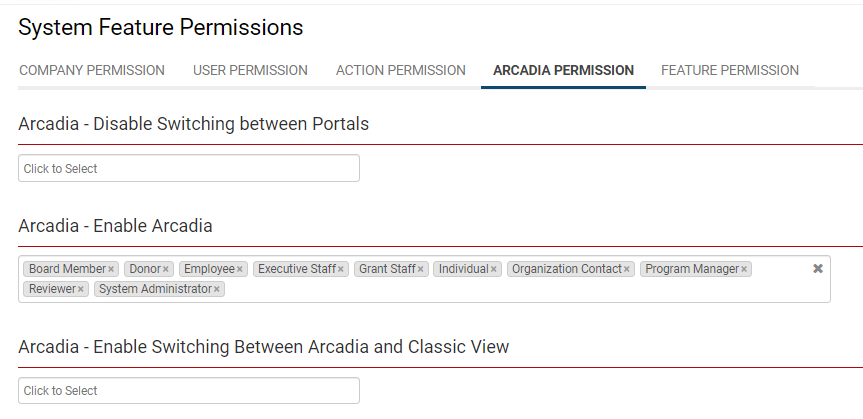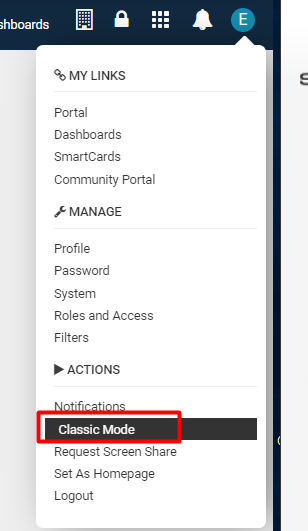Arcadia Permissions
From SmartWiki
Overview
Arcadia Permissions is the way to enable role-based access to the Arcadia interface, which is SmartSimple's default interface.
As of our November 2018 upgrades, the Classic interface is no longer supported by SmartSimple.
If you need help with the transition between Arcadia and the Classic interface, please contact the SmartSimple Support Desk.
Accessing Arcadia Permissions
1. Click on the 9-square menu icon on the top right of your page.
2. Under the heading Configuration, select Roles and Security.
3. Under the tab System Security Settings, select Arcadia Permissions.
You will be presented with the Arcadia Permission options.
| Arcadia - Disable Switching between Portals | Click into the text box in order to select the roles that should not be able to switch between different Portals. |
| Arcadia - Enable Arcadia | Click into the text box in order to select the roles that are able to access the Arcadia interface. Since the Classic Interface option has been deprecated, this should be a function that is enabled for all active user roles. |
| Arcadia - Enable Switching Between Arcadia and Classic View | Click into the text box in order to select which roles will have the ability to switch between the Arcadia interface and the classic SmartSimple interface. |
- Note: A user who is in one of the roles selected for both the Arcadia - Enable Arcadia and the Arcadia - Enable Switching Between Arcadia and Classic View functions will have the ability to switch back to the classic interface by clicking the drop-down option by their name, on the top-right hand side of their page. Since support for Classic has ended, this is not a recommended option.