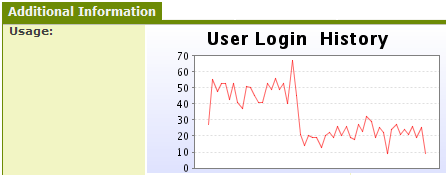Deprecated - Custom Field Type: Display Only – Text or System Object
Field Display
Example #1 Static text
Example #2 Chart
General Description
Displays a block of static text for instructional purposes, or a link to some other SmartSimple entity (or external URL). Typically, this field type is used to embed a chart into some related entity. For example, a chart of the user’s login history into their profile.
Field Options
| Option | Description | Format |
|---|---|---|
| Custom Field ID | The unique ID number associated with the custom field. | Not Applicable |
| Field Type | The list of available Field Types. | @fieldtype@ |
| Field Name | The name of the field, used internally to reference the user's input; | @fieldname@ |
| Caption | The leading question or prologue before the field. | @caption@ |
| Display Order | The order (relative to other fields) in which this field is displayed. | @displayorder@ |
| Description | Definition and general description of the custom field. Will not be displayed. | @description@ |
- Label Display: Determines the location of the field caption. Options include: Left of Field, Above Field, No Caption, Hide Caption. Note: this option was previously called Label Display. (See examples here.)
- On New Record: Controls how the field should be displayed until record has been saved once.
- Always Display: Field will be exposed both before and after the record is saved.
- Hide on New Record: Field will be hidden until record is saved.
- Only Show on New Record: Field will be exposed until record is saved, and then it will be hidden. This option is useful for fields that provide instructions for filling out forms before saving.
Special Options for Field
Text/Link
Supports both static text for display purposes or system links such as a report or chart link.
Services
- Enable Map Service: displays the map icon next to the field name that will launch the user’s selected map service and display a map of the content of the field
- Enable People Search Service: displays the search Internet icon next to the field name that will launch a variety of search services and display the contact details from those services
- Enable Organization Search Service: displays the search Internet icon next to the field name that will launch a variety of search services and display the organisations details from those services
Field Validation
- Type: Select Date, Numeric, or Alphabetic validation
- JavaScript Validation: Custom JavaScript validation formulas can be entered in this field
- Message: The message that the user will see if the data in the field fails a validation check
Field Formatting Options
- Number Format: Formats any numbers entered into this field
- Style: Bold, Underline, Italic, Highlight
- Tool Tip: Enter help text to be shown on mouse-over
- Read Only: Checkbox
- HTML Tag: Additional attributes to the field HTML tag
- Visibility Condition: Conditions upon which the field is visible
These fields allow you to control by Role who is allowed to view and/or modify the field.
- Only present within the Universal Tracking Application
These fields allow you to control by the Status of the record whether or not the field can be viewed and/or modified.
Notes
- Support HTML for additional formatting.
- This field is similar to Read Only - Text, but also allows inclusion of report chart URLs when you need to append the objectid to the chart so it will only report based on the current object.