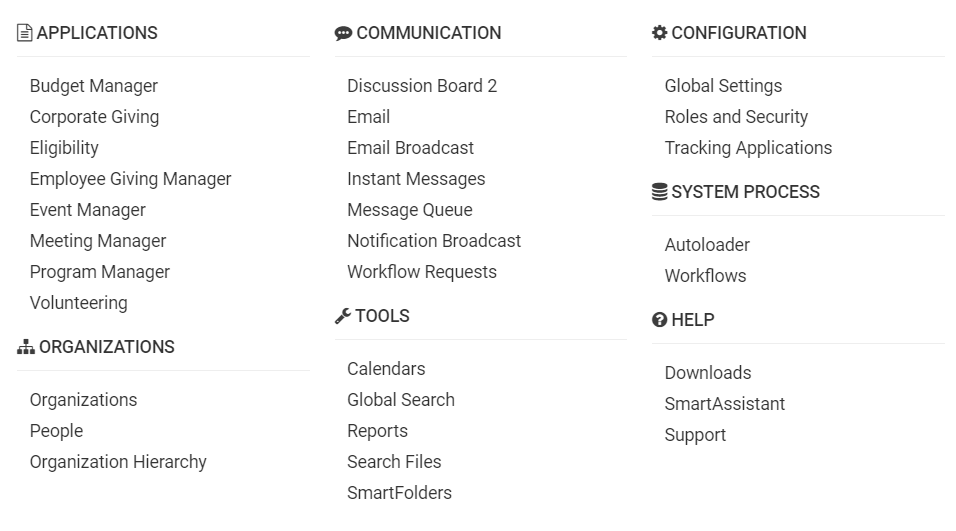Difference between revisions of "Administrator Interface"
m (Efu moved page Administration Interface to Administrator Interface) |
|||
| (11 intermediate revisions by the same user not shown) | |||
| Line 13: | Line 13: | ||
* The organization name displayed at the top of this area can be replaced by an organization logo or alternative text in [[Branding]]. | * The organization name displayed at the top of this area can be replaced by an organization logo or alternative text in [[Branding]]. | ||
| − | [[File:053119_EF_AdminSCreenHeader.png]] | + | [[File:053119_EF_AdminSCreenHeader.png|700px]] |
| − | ==Applications Menu== | + | In order to access the functions of the Administration Interface, select the 9-square icon on the top right of your header. |
| + | |||
| + | [[File:052919_MenuIcon.png]] | ||
| + | |||
| + | This will open up 6 different categorized headings: '''Applications, Communication, Configuration, Organizations, Tools, '''and '''Help. ''' | ||
| + | |||
| + | Below is an example of what your menu might look like, although the subheading names will vary depending on the SmartSimple [[instance]]. | ||
| + | |||
| + | [[File:ExampleofMenu.png|600px]] | ||
| + | |||
| + | ===Applications Menu=== | ||
The following items are listed under this [[Menu|menu]] heading: | The following items are listed under this [[Menu|menu]] heading: | ||
| Line 22: | Line 32: | ||
* [[Search File Fields]] to provide searching of attached files stored within tracking [[Application|applications]]. | * [[Search File Fields]] to provide searching of attached files stored within tracking [[Application|applications]]. | ||
| − | ==Communications Menu== | + | ===Communications Menu=== |
Items in this [[Menu|menu]] support the communications features of [[SmartSimple]]. | Items in this [[Menu|menu]] support the communications features of [[SmartSimple]]. | ||
| Line 33: | Line 43: | ||
* [[:Category:Reports|Reports]] – preview reports and dashboards that you are enabled to use or create new reports or dashboards. | * [[:Category:Reports|Reports]] – preview reports and dashboards that you are enabled to use or create new reports or dashboards. | ||
| − | ==Organization Menu== | + | ===Organization Menu=== |
| − | Items on the organization menu display people within your copy of [[SmartSimple]]. | + | Items on the organization menu display people within your copy of [[SmartSimple]]. |
| − | * [[ | + | * [[People]] – displays all of the individuals in your copy of SmartSimple. You may search through both [[internal]] and [[external]] contacts and [[users]]. |
| − | * | + | * [[Organizations]] – displays all of the organizations in your copy of SmartSimple. You may search through both [[internal]] and [[external]] organizations. |
| − | + | * [[Organization hierarchy]] – displays a comprehensive tree view of the organizations and people in your copy of SmartSimple. The first tab will display the [[Internal]] contacts, meaning the offices and people working within your organization. The second tab will display the [[External]] contacts, meaning the offices and people that do not work within your organization. Because the [[Global User Administrator|System Administrator]] can change the [[Organization Terminology|terminology]] used in SmartSimple, the names of these tabs will vary. | |
| − | * [[ | ||
| − | |||
| − | ==Configuration Menu== | + | ===Configuration Menu=== |
The [[Configuration Menu|configuration menu]] is used to set both personal and organization configuration options. Some of these items will only be displayed if you are a system [[Administrator|administrator]]. | The [[Configuration Menu|configuration menu]] is used to set both personal and organization configuration options. Some of these items will only be displayed if you are a system [[Administrator|administrator]]. | ||
| Line 50: | Line 58: | ||
* [[Roles & Permissions|Roles & Permissions]] – provides access to define [[User|user]] [[Role|roles]], account categories, manager permissions and notes permissions. | * [[Roles & Permissions|Roles & Permissions]] – provides access to define [[User|user]] [[Role|roles]], account categories, manager permissions and notes permissions. | ||
| − | ==Help Menu== | + | ===Help Menu=== |
* '''Downloads''' – provides access to downloadable [[SmartSimple]] enhancement features: Microsoft Outlook, Word, Excel and Folder integration, as well as downloadable documentation. | * '''Downloads''' – provides access to downloadable [[SmartSimple]] enhancement features: Microsoft Outlook, Word, Excel and Folder integration, as well as downloadable documentation. | ||
* '''Support Request''' – use this form to request support from the [[SmartSimple]] Help Desk system. | * '''Support Request''' – use this form to request support from the [[SmartSimple]] Help Desk system. | ||
Latest revision as of 14:16, 8 July 2019
A menu-based and application-focused SmartSimple interface used by administration and power users to interact with the SmartSimple database.
The SmartSimple application consists of a number of different screen areas.
Contents
Application Area
The large area on the right of the screen is used to display the application, or information associated with the menu that you select from the left menu.
The SmartSimple menu is displayed to the left of the screen and consists of the following menu sections:
Top Menu Bar
The top menu bar provides access to the following features:
- The organization name displayed at the top of this area can be replaced by an organization logo or alternative text in Branding.
In order to access the functions of the Administration Interface, select the 9-square icon on the top right of your header.
This will open up 6 different categorized headings: Applications, Communication, Configuration, Organizations, Tools, and Help.
Below is an example of what your menu might look like, although the subheading names will vary depending on the SmartSimple instance.
Applications Menu
The following items are listed under this menu heading:
- Any application programs that have been enabled for the user.
- My Portal link to the role-specific portal view. If no portal has been established then the page will be blank.
- Search File Fields to provide searching of attached files stored within tracking applications.
Communications Menu
Items in this menu support the communications features of SmartSimple.
- Email – access to your email accounts from within SmartSimple.
- Instant Messages - access to SmartSimple instant message features.
- Calendars – access to your personal calendar and shared calendars for other people.
- Contacts – access to all external contacts in the system. This list will not include contacts that are internal to your organization.
- Discussions – access to discussion groups that you have access to.
- Workflow Requests – outstanding tasks that you need to complete based on SmartSimple Workflows, tasks that other people need to complete where you are participating in some steps in the workflow. This menu also lists project tasks that you are assigned to complete.
- Reports – preview reports and dashboards that you are enabled to use or create new reports or dashboards.
Organization Menu
Items on the organization menu display people within your copy of SmartSimple.
- People – displays all of the individuals in your copy of SmartSimple. You may search through both internal and external contacts and users.
- Organizations – displays all of the organizations in your copy of SmartSimple. You may search through both internal and external organizations.
- Organization hierarchy – displays a comprehensive tree view of the organizations and people in your copy of SmartSimple. The first tab will display the Internal contacts, meaning the offices and people working within your organization. The second tab will display the External contacts, meaning the offices and people that do not work within your organization. Because the System Administrator can change the terminology used in SmartSimple, the names of these tabs will vary.
Configuration Menu
The configuration menu is used to set both personal and organization configuration options. Some of these items will only be displayed if you are a system administrator.
- Tracking Applications – custom applications that you can create within SmartSimple.
- Personal Settings – controls your specific settings such as password, language, date formats, editor preferences, menu layout and wireless access.
- Global Settings – controls the global configuration including; licensing, backup settings, visual settings, custom fields, workflows, ledger codes and signup pages.
- Roles & Permissions – provides access to define user roles, account categories, manager permissions and notes permissions.
Help Menu
- Downloads – provides access to downloadable SmartSimple enhancement features: Microsoft Outlook, Word, Excel and Folder integration, as well as downloadable documentation.
- Support Request – use this form to request support from the SmartSimple Help Desk system.
- Feedback – use this form to provide SmartSimple with feedback on the product and our services.
- About SmartSimple – displays the version number for the current copy of SmartSimple. You can also use this menu to ensure your browser settings are suitable to provide full access to all SmartSimple features.