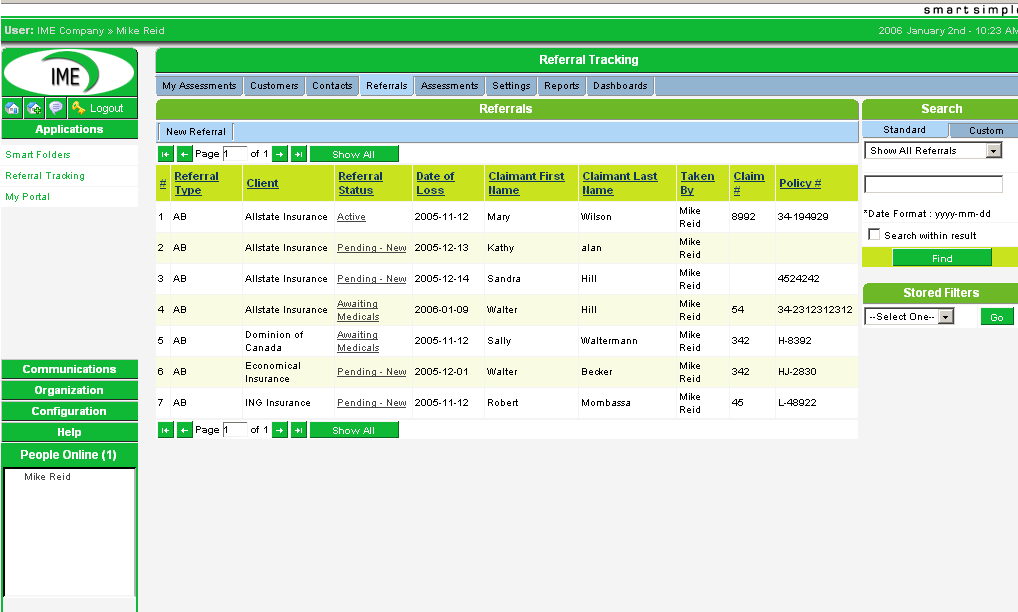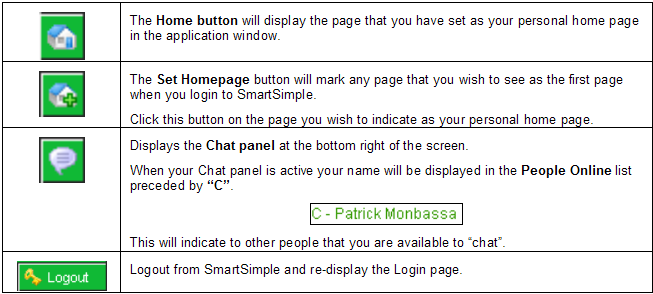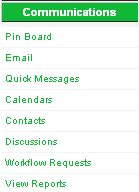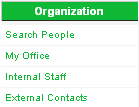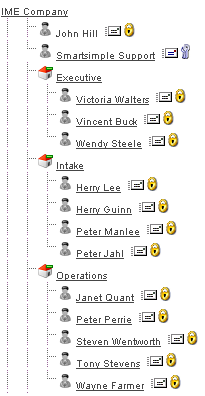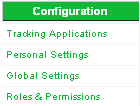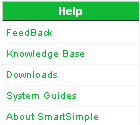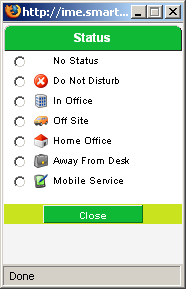Difference between revisions of "Configuring Your Personal Settings in Referral Tracking"
Julia Decker (talk | contribs) |
(→Configuration Menu) |
||
| (4 intermediate revisions by 2 users not shown) | |||
| Line 1: | Line 1: | ||
==Logging into SmartSimple== | ==Logging into SmartSimple== | ||
| − | 1. Start your '''Web Browser''' | + | 1. Start your '''Web Browser''' (generally Internet Explorer or FireFox). |
| − | |||
| − | |||
2. Type your company’s [[SmartSimple]] address into the [[Address Bar|address bar]]. | 2. Type your company’s [[SmartSimple]] address into the [[Address Bar|address bar]]. | ||
| Line 29: | Line 27: | ||
The [[SmartSimple]] [[Application|application]] consists of a number of different screen areas. | The [[SmartSimple]] [[Application|application]] consists of a number of different screen areas. | ||
| − | ==Application Area== | + | ===Application Area=== |
The large area on the right of the screen is used to display the [[Application|application]] or information associated with the [[Menu|menu]] that you select from the left [[Menu|menu]]. | The large area on the right of the screen is used to display the [[Application|application]] or information associated with the [[Menu|menu]] that you select from the left [[Menu|menu]]. | ||
| Line 35: | Line 33: | ||
In the screenshot above the referral list is displayed in this area. | In the screenshot above the referral list is displayed in this area. | ||
| − | ==Menu== | + | ===Menu=== |
The [[SmartSimple]] [[Menu|menu]] is displayed in the left of the screen and consists of the following [[Menu|menu]] sections: | The [[SmartSimple]] [[Menu|menu]] is displayed in the left of the screen and consists of the following [[Menu|menu]] sections: | ||
| − | ==Top Menu Bar== | + | ===Top Menu Bar=== |
[[Image:Aref2.png]] | [[Image:Aref2.png]] | ||
| Line 49: | Line 47: | ||
The company name displayed at the top of this area can be replaced by a company logo or alternative text. | The company name displayed at the top of this area can be replaced by a company logo or alternative text. | ||
| − | ==Applications Menu== | + | ===Applications Menu=== |
[[Image:Aref3.png]] | [[Image:Aref3.png]] | ||
| Line 55: | Line 53: | ||
[[SmartSimple]] [[Application|application]] program links will be listed under this [[Menu|menu]] heading. | [[SmartSimple]] [[Application|application]] program links will be listed under this [[Menu|menu]] heading. | ||
| − | ==Communications Menu== | + | ===Communications Menu=== |
Items in this [[Menu|menu]] support the communications features of [[SmartSimple]]. | Items in this [[Menu|menu]] support the communications features of [[SmartSimple]]. | ||
| Line 70: | Line 68: | ||
* '''View Reports''' – preview reports and dashboards that you are enabled to use, or create new reports or dashboards. | * '''View Reports''' – preview reports and dashboards that you are enabled to use, or create new reports or dashboards. | ||
| − | ==Organization Menu== | + | ===Organization Menu=== |
Items on the organization [[Menu|menu]] display people within your copy of [[SmartSimple]]. | Items on the organization [[Menu|menu]] display people within your copy of [[SmartSimple]]. | ||
| Line 86: | Line 84: | ||
* [[External]] People – displays a similar tree view of all other companies and people that do not work for your company. This will include insurance companies, evaluators, lawyers, and anyone else you add to the system. | * [[External]] People – displays a similar tree view of all other companies and people that do not work for your company. This will include insurance companies, evaluators, lawyers, and anyone else you add to the system. | ||
| − | ==Configuration Menu== | + | ===Configuration Menu=== |
The [[Configuration Menu|configuration menu]] is set to both personal and company configuration options. Some of these items will only be displayed if you are a [[System Administrator|system administrator]]. | The [[Configuration Menu|configuration menu]] is set to both personal and company configuration options. Some of these items will only be displayed if you are a [[System Administrator|system administrator]]. | ||
| Line 92: | Line 90: | ||
[[Image:Aref7.png]] | [[Image:Aref7.png]] | ||
| − | * '''Tracking Applications''' – custom [[Applications|applications]] that you can create within [[SmartSimple]]. | + | * '''[[UTA|Tracking Applications]]''' – custom [[Applications|applications]] that you can create within [[SmartSimple]]. |
* '''Personal Settings''' – controls your specific settings such as [[Password|password]], language, date formats, editor preferences, [[Menu|menu]] layout, and wireless access. | * '''Personal Settings''' – controls your specific settings such as [[Password|password]], language, date formats, editor preferences, [[Menu|menu]] layout, and wireless access. | ||
| − | * '''Global Settings''' – controls the global configuration including; licensing, [[Backup Settings|backup settings]], [[ | + | * '''[[Global Settings]]''' – controls the global configuration including; licensing, [[Backup Settings|backup settings]], [[Colours & Fonts]], [[Custom Fields|custom fields]], [[Workflow|workflows]], ledger codes, and [[Sign-Up Pages|signup pages]]. |
* '''Roles & Permissions''' – provides access to define [[User|user]] [[Role|roles]], account categories, manager permissions, and notes permissions. | * '''Roles & Permissions''' – provides access to define [[User|user]] [[Role|roles]], account categories, manager permissions, and notes permissions. | ||
| − | ==Help Menu== | + | ===Help Menu=== |
[[Image:Aref8.png]] | [[Image:Aref8.png]] | ||
| Line 103: | Line 101: | ||
* '''FeedBack''' – Use this form to provide [[SmartSimple]] help desk personnel with direct feedback on your use of the system. | * '''FeedBack''' – Use this form to provide [[SmartSimple]] help desk personnel with direct feedback on your use of the system. | ||
* '''Knowledge Base''' – Searchable database of questions and answers. You can ask your own questions through this section, and a [[SmartSimple]] Support Technician will answer your questions via email, and then post the answers into the Knowledge base. | * '''Knowledge Base''' – Searchable database of questions and answers. You can ask your own questions through this section, and a [[SmartSimple]] Support Technician will answer your questions via email, and then post the answers into the Knowledge base. | ||
| − | * '''Downloads''' – Provides access to downloadable [[SmartSimple]] enhancement features: Microsoft Outlook, Word, Excel and Folder integration, as well as downloadable documentation, such as this manual and various data sheets. [[Installing SmartDoc|MS-Word Plug-in]] required to create letters in MS-Word from [[SmartSimple]] is accessible from this page. This program may have been installed as part of your company’s installation process. | + | * '''Downloads''' – Provides access to downloadable [[SmartSimple]] enhancement features and [[:Category:Plug-Ins for Microsoft Office]]: Microsoft Outlook, Word, Excel and Folder integration, as well as downloadable documentation, such as this manual and various data sheets. [[Installing SmartDoc for MS Word|MS-Word Plug-in]] required to create letters in MS-Word from [[SmartSimple]] is accessible from this page. This program may have been installed as part of your company’s installation process. |
* '''System Guides''' – Searchable version of this manual and other [[SmartSimple]] documents. | * '''System Guides''' – Searchable version of this manual and other [[SmartSimple]] documents. | ||
* '''About SmartSimple''' – Displays the version number and security level for this copy of [[SmartSimple]] and the [[Browser|browser]] system requirements to access [[SmartSimple]]. | * '''About SmartSimple''' – Displays the version number and security level for this copy of [[SmartSimple]] and the [[Browser|browser]] system requirements to access [[SmartSimple]]. | ||
| − | ==People Online== | + | ===People Online=== |
* '''People Online''' displays a list of [[User|users]] currently on line. | * '''People Online''' displays a list of [[User|users]] currently on line. | ||
Latest revision as of 12:56, 25 September 2009
Contents
Logging into SmartSimple
1. Start your Web Browser (generally Internet Explorer or FireFox).
2. Type your company’s SmartSimple address into the address bar.
http://Yourcompany.smartsimple.com
If you are not sure of the address to use in the browser ask your SmartSimple system administrator.
The login page is displayed.
3. Type your e-mail address – minus your company’s domain name (the part of the email address after the “@” sign).
4. Type your password.
5. Click the Login button.
You are logged into SmartSimple.
Your screen may look different based on the options that were selected for you by your system administrator.
SmartSimple Screen Layout
The SmartSimple application consists of a number of different screen areas.
Application Area
The large area on the right of the screen is used to display the application or information associated with the menu that you select from the left menu.
In the screenshot above the referral list is displayed in this area.
Menu
The SmartSimple menu is displayed in the left of the screen and consists of the following menu sections:
Top Menu Bar
The top menu bar provides access to the following features:
The company name displayed at the top of this area can be replaced by a company logo or alternative text.
Applications Menu
SmartSimple application program links will be listed under this menu heading.
Communications Menu
Items in this menu support the communications features of SmartSimple.
- Pin Board – post general interest messages for everyone in the company to see.
- Email – access to your email from within SmartSimple.
- Quick Messages - access to SmartSimple quick message features.
- Calendars – access to your personal calendar and other calendars for other staff and evaluators.
- Contacts – access to all contacts in the system.
- Discussions – access to discussion groups that you have access to.
- Workflow Requests – Outstanding tasks that you must complete based on SmartSimple workflows, tasks that other people must complete where you are participating in some steps in the workflows. This menu also lists project tasks that you are assigned to complete.
- View Reports – preview reports and dashboards that you are enabled to use, or create new reports or dashboards.
Organization Menu
Items on the organization menu display people within your copy of SmartSimple.
- Search People – search for anyone’s information in your copy of SmartSimple – similar to contacts but with more extensive searching capabilities.
- My Company – Displays a tree view of the people that work in your department, division, or branch of the company.
As the system administrator can change the terminology used in SmartSimple, this may indicate something like “My Office” as in the example above.
- Internal People – displays a similar tree view of all the offices and people working for your company.
- External People – displays a similar tree view of all other companies and people that do not work for your company. This will include insurance companies, evaluators, lawyers, and anyone else you add to the system.
Configuration Menu
The configuration menu is set to both personal and company configuration options. Some of these items will only be displayed if you are a system administrator.
- Tracking Applications – custom applications that you can create within SmartSimple.
- Personal Settings – controls your specific settings such as password, language, date formats, editor preferences, menu layout, and wireless access.
- Global Settings – controls the global configuration including; licensing, backup settings, Colours & Fonts, custom fields, workflows, ledger codes, and signup pages.
- Roles & Permissions – provides access to define user roles, account categories, manager permissions, and notes permissions.
Help Menu
- FeedBack – Use this form to provide SmartSimple help desk personnel with direct feedback on your use of the system.
- Knowledge Base – Searchable database of questions and answers. You can ask your own questions through this section, and a SmartSimple Support Technician will answer your questions via email, and then post the answers into the Knowledge base.
- Downloads – Provides access to downloadable SmartSimple enhancement features and Category:Plug-Ins for Microsoft Office: Microsoft Outlook, Word, Excel and Folder integration, as well as downloadable documentation, such as this manual and various data sheets. MS-Word Plug-in required to create letters in MS-Word from SmartSimple is accessible from this page. This program may have been installed as part of your company’s installation process.
- System Guides – Searchable version of this manual and other SmartSimple documents.
- About SmartSimple – Displays the version number and security level for this copy of SmartSimple and the browser system requirements to access SmartSimple.
People Online
- People Online displays a list of users currently on line.
- You can send an instant or an email message to someone by clicking on their name in the People Online window.
- If a user has the chat window open there will be a chat icon in front of the user’s name.
Click on your own name to add an icon to you name indicating where you are currently working.