Difference between revisions of "Custom Field Type: Select One - Internal People Dropdown List"
From SmartWiki
| Line 1: | Line 1: | ||
| − | |||
==General Description== | ==General Description== | ||
Revision as of 14:04, 5 July 2018
Contents
General Description
User is able to look up internal people and store a single name. The resulting data is read only and not linked to the underlying entity.
Field Display
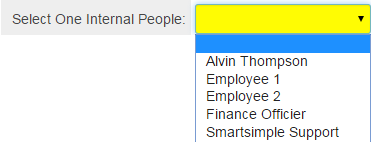
Select One - Internal People field, in Edit Mode (above)
![]()
Select One - Internal People field, in View Mode (above)
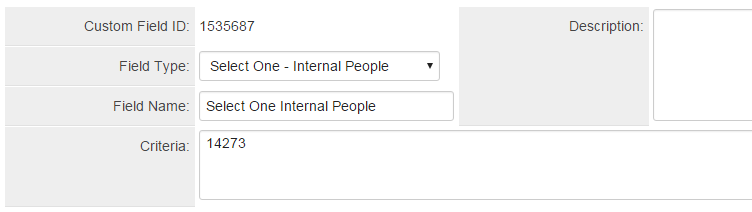
Select One - Internal People field, in General Settings with Role Id criteria (above)
Field Options
| Option | Description | Format |
|---|---|---|
| Custom Field ID | The unique ID number associated with the custom field. | Not Applicable |
| Field Type | The list of available Field Types. | @fieldtype@ |
| Field Name | The name of the field, used internally to reference the user's input; | @fieldname@ |
| Caption | The leading question or prologue before the field. | @caption@ |
| Display Order | The order (relative to other fields) in which this field is displayed. | @displayorder@ |
| Description | Definition and general description of the custom field. Will not be displayed. | @description@ |
- Criteria: Selects the internal entity based on entered criteria, e.g. rolelist like "%,12345,%" (This will delimit the list of selectable internal entities to those possessing the role with the roleID of 12345.)
- Label Display: Determines the location of the field caption. Options include: Left of Field, Above Field, No Caption, Hide Caption. Note: this option was previously called Label Display. (See examples here.)
- Tool Tip: When the user hovers their mouse pointer over the caption of a field, the text in this section will appear.
- On New Record: Controls how the field should be displayed until record has been saved once.
- Always Display: Field will be exposed both before and after the record is saved.
- Hide on New Record: Field will be hidden until record is saved.
- Only Show on New Record: Field will be exposed until record is saved, and then it will be hidden. This option is useful for fields that provide instructions for filling out forms before saving.
- SmartField View - Include or exclude this field from SmartField Views (@SmartFields@) or only display this field for SmartField Views. See SmartField View for further details.
Options
General Options
- Searchable: This field can be searched within the tracking application.
- Track Changes: Keeps track of changes made to this field.
- Enable Multiple Select: Enables users to select multiple values from the listed values.
- Disable Quick Edit: Disables this field from being selectable in Quick Edit on a List View.
- Disable Field From Global Search: Selecting this option means that the contents of this field will not be displayed in Global Search results.
- Enable Map Service: Enables the map icon
 that will launch the user’s selected map service (configured in Personal Settings) and display a map of the content of the field.
that will launch the user’s selected map service (configured in Personal Settings) and display a map of the content of the field.
Formatting
- Width: Enables the user to set the width of the Lookup field in pixels
- Custom HTML Tag: Use this field for additional attributes to the field HTML tag.
Value Storage
- Value Storage: Enables linking two different custom fields to the same user data. See Value Stores To page.
Permissions & Availability Tab
- Visibility Condition: See the Visibility Condition Wiki page.
- Field Permission Matrix: See the Field Permission Matrix Wiki page.
- Role - Field Permissions: These settings allow you to control by Role who is allowed to view and/or modify the field.
- Status - Field Permissions: These settings allow you to control by the Status of the record whether or not the field can be viewed and/or modified. (Only present within the Universal Tracking Application)
- Type - Field Permissions: These settings allow you to control by the template of the record whether or not the field can be viewed and/or modified. (Only present within the Universal Tracking Application)