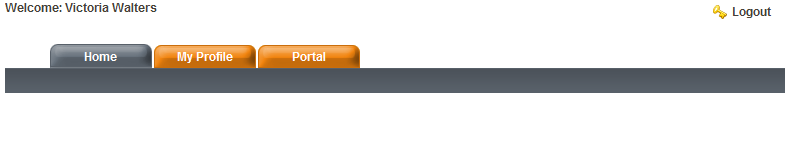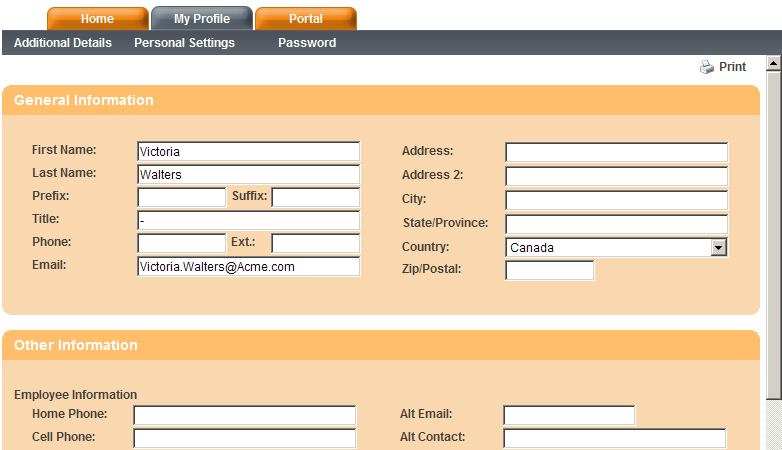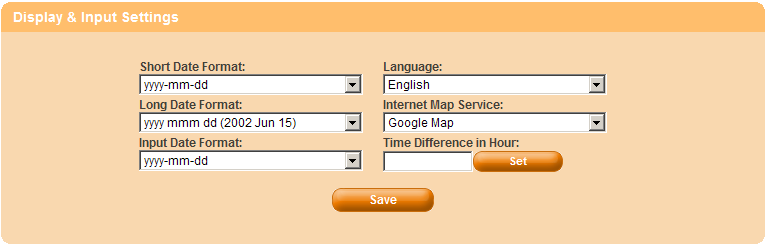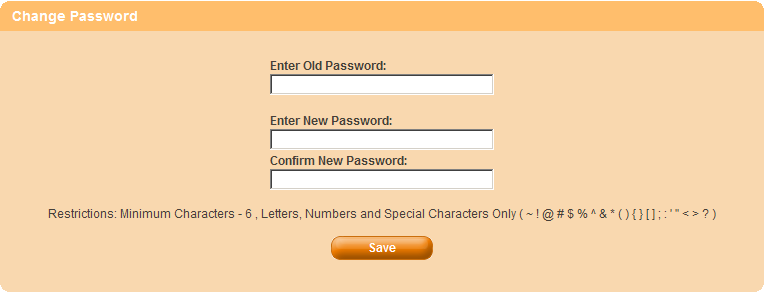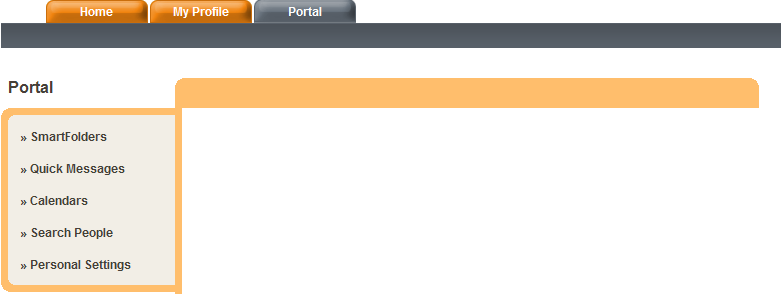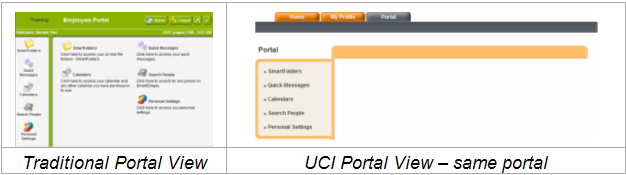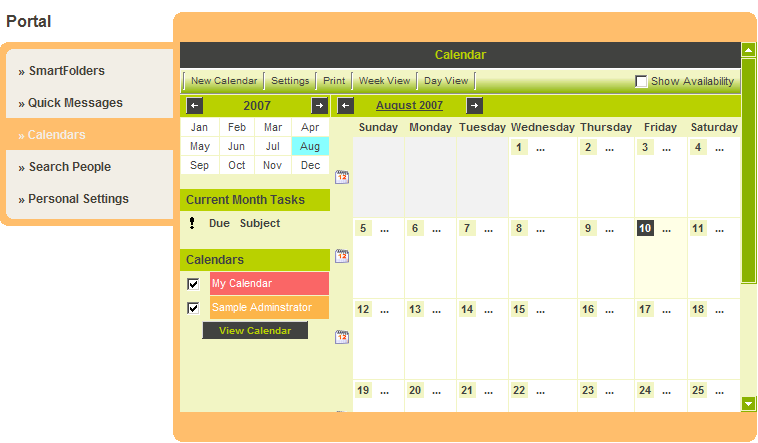Reviewing the User Centric Interface
The page consists of the following items:
The user’s name is displayed in the top left of the page.
The logout button is displayed in the top right of the page.
The three tabs you enabled are displayed:
- Tab 1 – the Home page, labeled Home.
- Tab 2 – the Profile page, labeled My Profile.
- Tab 3 – the links to the user’s role based portal, labeled Portal.
The Home page is blank as you have yet to add content to this page.
1. Click the My Profile tab.
The My Profile tab consists of the following items:
Three “tabs” are displayed:
- Sub Tab 3 - Additional Information – this will display the user’s transactions – once the transaction types are enabled in the interface.
- Sub Tab 1 – Personal Settings – provides access to the user’s display settings.
- Sub Tab 2 – Password – provides the user with access to change their password.
The Profile page is broken down into two sections:
- General Information – the basic contact details are displayed and updatable by the user.
- Other Information – custom fields that are associated with the user and permissioned to be updated by the user.
Reviewing the Personal Settings Tab
1. Click the Personal Settings tab.
This page is used to set the following user settings:
- Date Formats – Short, long and input date formats.
- User Language – Changing the language will re-label the interface for this user.
- Preferred Mapping Service – user’s preferred mapping service.
- Time Difference – the number of hours difference between the user local time and the SmartSimple Server line.
Reviewing the Password Tab
1. Click the Password tab.
As with the standard change password page the old password must be entered and then the new password entered and confirmed.
Reviewing the Portal Tab
1. Click the Portal tab.
As you have not set an introduction to this tab the current page is blank.
The menu items displayed on the left of the page are the captions associated with the portal associated with the user’s role.
Clicking any of these menu items will display the associated page in the right panel.
2. Review each of these items.