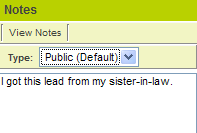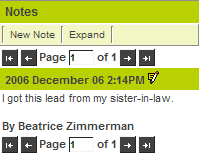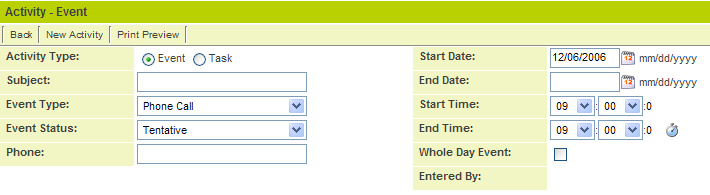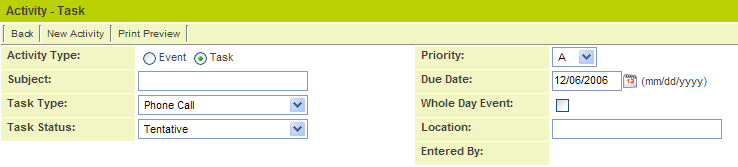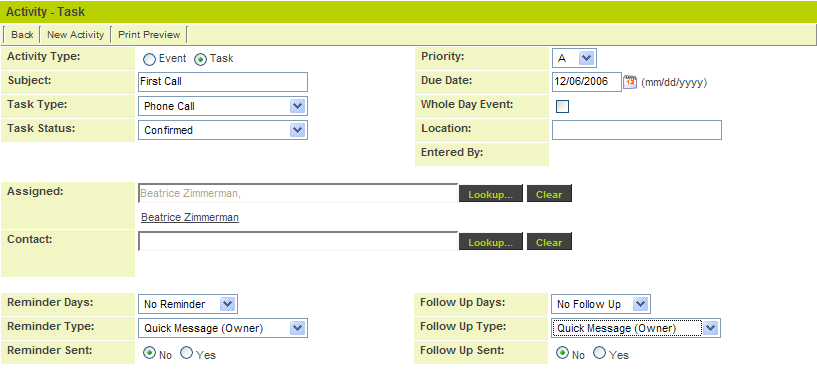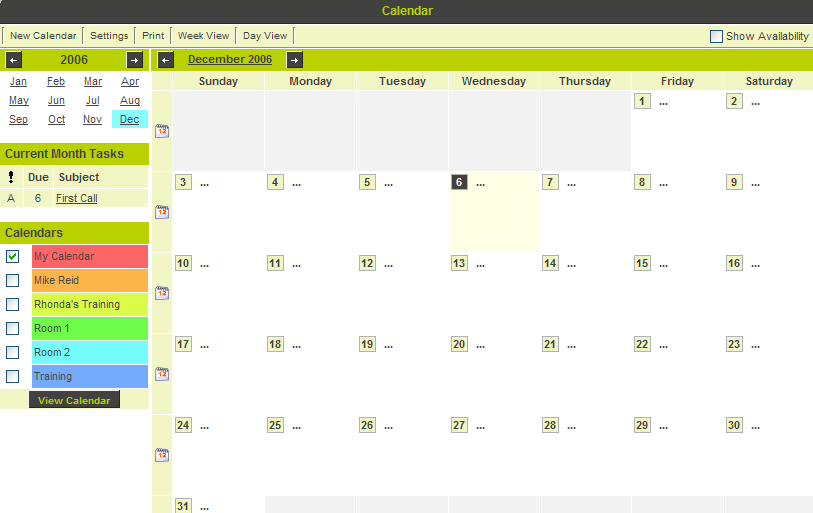Adding Notes and Activities to Leads
You can add notes to leads to remind you of any information you may gather about the lead.
1. Click the New Note button.
2. Type a note.
3. Click the Save button.
The note is saved and time stamped.
Because you are the author of the note you can click the Edit icon to edit the note. Other users can only view this note.
An administrator can create different types of notes for reporting purposes. If there is no note types created, all notes will be public notes.
Next you will create a task to call this person before the end of the week.
4. Click the New Activities tab.
The new activity window is displayed. Activities are common to all areas of SmartSimple including calendars and all application programs.
- Each Activity can be either an event or a task.
- Clicking the Activity Type options button switches the activities between an event and a task.
Event Type Activities
- An event has a “start date and time” and an “end date and time”.
Task Type Activities
- A task has a priority: A, B, C, and a target completion date and time.
1. Create a task type activity as shown below:
2. Click the Save button.
The delete and recurring buttons are added to the activity.
This activity will now be displayed in the My Activities tab.
3. Click the Back tab.
The activity has been added to the bottom of the lead details.
As you add other tasks and events they will also be added to this list.
This activity is also added to your global activity list.
4. Click on the Company name.
You are returned to the lead.
You can also see this task on your calendar page task list – but not on the calendar itself.
5. Click the Communications, Calendars menu.
6. Click the My Calendar link.
- The task is displayed under Current Month Tasks.
- If you have created this activity as an event it would have been displayed on the calendar.
7. Click the Task Link – First call.
You are returned to the task.