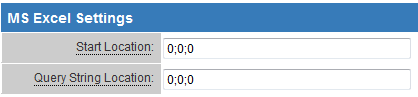Positioning Exported List View Results in your Excel Spreadsheet
From SmartWiki
Revision as of 13:36, 23 April 2013 by Arthur Lathrop (talk | contribs) (Created page with '{{ListViewHeader}} When exporting to Excel has been enabled for your list view, you can also tell the …')
 Click here to watch a video on creating and editing List Views.
Click here to watch a video on creating and editing List Views.
When exporting to Excel has been enabled for your list view, you can also tell the system where in the resultant Excel file to position your results.
- Go to the list view configuration page.
- Click into the list view for which you wish to enable exporting.
- Click on the "Export" tab.
- In the Excel Settings field, enter the numeric value corresponding to the worksheet, row and column your list view results should be exported to.
- The default setting is 0;0;0
See Also
- List View Overview
- Accessing the List View Configuration Page
- Configuring List Views
- Setting the Sort Order on a List View
- Exporting List View Results to Microsoft Excel
- Exporting List View Results to Microsoft Word
- Download files from List View
- Preparing Existing Word Template for List View Export
- Quick Edit
- Historic List View
- Configuring Interactive List View Charts
- Using an Excel Template for List View Export Results