Difference between revisions of "Level 2 Fields Now Visible in Level 3 List Views"
From SmartWiki
(Created page with "==Overview== Level 2 fields are visible to, and can be added into, Level 3 list views. Level 2 fields are also visible in Level 3 advances searches. ==Navigating to the Level...") |
|||
| (3 intermediate revisions by one other user not shown) | |||
| Line 3: | Line 3: | ||
==Navigating to the Level 3 List View== | ==Navigating to the Level 3 List View== | ||
| − | # Navigate to the required UTA. | + | # Navigate to the required '''UTA'''. |
# Click on the '''Level 3''' tab. | # Click on the '''Level 3''' tab. | ||
# Click on the '''Edit View''' icon. | # Click on the '''Edit View''' icon. | ||
| Line 10: | Line 10: | ||
==Illustrated== | ==Illustrated== | ||
[[Image:Level2_visable_on_L3.gif|link=|650px]]<br /> | [[Image:Level2_visable_on_L3.gif|link=|650px]]<br /> | ||
| − | ''The above animation is 6 sec long and will repeat 2 times'' | + | ''The above animation illustrates the process of displaying Level 3 and Level 2 fields is a Level 3 list view. This above animation is 6 sec long and will repeat 2 times''. |
==Also See== | ==Also See== | ||
* [[List View Overview]] | * [[List View Overview]] | ||
| − | + | {{ListViewFooter}} | |
| − | |||
Latest revision as of 10:08, 1 September 2016
Overview
Level 2 fields are visible to, and can be added into, Level 3 list views. Level 2 fields are also visible in Level 3 advances searches.
- Navigate to the required UTA.
- Click on the Level 3 tab.
- Click on the Edit View icon.
- Under the Columns tab, click in any cell to view both the Level 3 fields and associated Level 2.
Illustrated
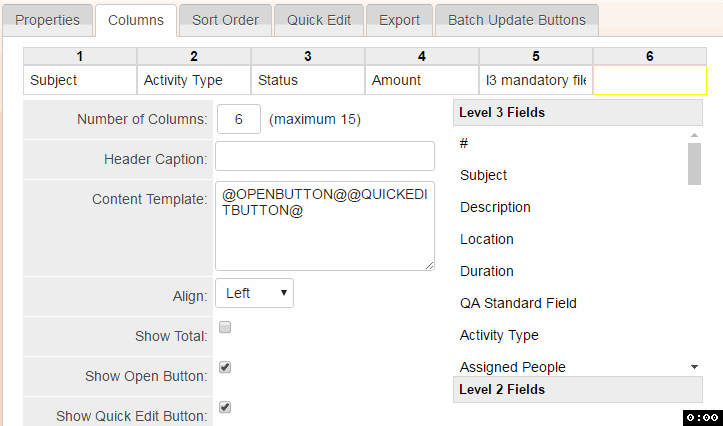
The above animation illustrates the process of displaying Level 3 and Level 2 fields is a Level 3 list view. This above animation is 6 sec long and will repeat 2 times.
Also See
See Also
- List View Overview
- Accessing the List View Configuration Page
- Configuring List Views
- Setting the Sort Order on a List View
- Exporting List View Results to Microsoft Excel
- Exporting List View Results to Microsoft Word
- Download files from List View
- Preparing Existing Word Template for List View Export
- Quick Edit
- Historic List View
- Configuring Interactive List View Charts