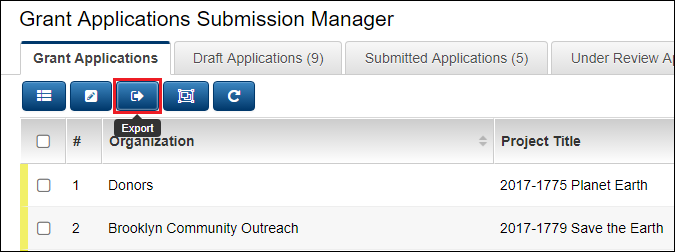Difference between revisions of "Exporting List View Results to Microsoft Excel"
From SmartWiki
| Line 1: | Line 1: | ||
{{ListViewHeader}} | {{ListViewHeader}} | ||
{{UnderConstruction}} | {{UnderConstruction}} | ||
| − | A major feature of SmartSimple [[list views]] is that list view results can be easily exported to Microsoft Excel. | + | A major feature of SmartSimple [[list views]] is that list view results can be easily exported to Microsoft Excel. Once your list view has been [[Configuring List Views|created]], take the following steps to enable exporting to Excel: |
| + | # Go to the [[Accessing the List View Configuration Page|list view configuration page]]. | ||
| + | # Click into the list view for which you wish to enable exporting. | ||
| + | # Click on the "Export" tab. | ||
| + | # Select the {{EnableExport}} option. | ||
| − | + | {{ExportEnabled}} | |
| − | {{ExportListViewPage}} | + | * The Export button will now be enabled for your list view.<br><BR> |
| + | * You can also tell the system where you want the results of the list view export to be positioned in the resultant Excel spreadsheet. Visit [[Positioning Exported List View Results in your Excel Spreadsheet|this page]] for instructions. | ||
| + | * Additionally, you can upload an Excel spreadsheet to be used as a template for list view result exports. Visit [[Using an Excel Template for List View Export Results|this page]] for instructions. | ||
| + | |||
| + | {{ListViewFooter}} | ||
| + | * [[Positioning Exported List View Results in your Excel Spreadsheet]] | ||
| + | * [[Using an Excel Template for List View Export Results]] | ||
| + | |||
| + | |||
| + | <!--{{ExportListViewPage}} | ||
| + | |||
| + | # The first step will be to | ||
| − | |||
| − | |||
* This will make the Export button visible at the top of your list view. | * This will make the Export button visible at the top of your list view. | ||
| Line 29: | Line 42: | ||
| − | |||
| − | + | ||
| + | Support Tickets that pertain to exporting list views to Excel: | ||
- 16998 - Export to Excel List View | - 16998 - Export to Excel List View | ||
- List view that export to MS Excel no longed render the numeric columns values as values so you cannot use MS Excel functions such as SUM() | - List view that export to MS Excel no longed render the numeric columns values as values so you cannot use MS Excel functions such as SUM() | ||
Revision as of 13:31, 23 April 2013
 Click here to watch a video on creating and editing List Views.
Click here to watch a video on creating and editing List Views.
Template:UnderConstruction
A major feature of SmartSimple list views is that list view results can be easily exported to Microsoft Excel. Once your list view has been created, take the following steps to enable exporting to Excel:
- Go to the list view configuration page.
- Click into the list view for which you wish to enable exporting.
- Click on the "Export" tab.
- Select the
option.
- The Export button will now be enabled for your list view.
- You can also tell the system where you want the results of the list view export to be positioned in the resultant Excel spreadsheet. Visit this page for instructions.
- Additionally, you can upload an Excel spreadsheet to be used as a template for list view result exports. Visit this page for instructions.
See Also
- List View Overview
- Accessing the List View Configuration Page
- Configuring List Views
- Setting the Sort Order on a List View
- Exporting List View Results to Microsoft Excel
- Exporting List View Results to Microsoft Word
- Download files from List View
- Preparing Existing Word Template for List View Export
- Quick Edit
- Historic List View
- Configuring Interactive List View Charts
- Positioning Exported List View Results in your Excel Spreadsheet
- Using an Excel Template for List View Export Results