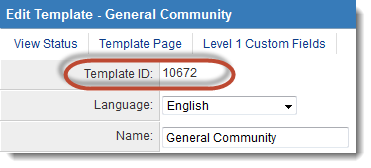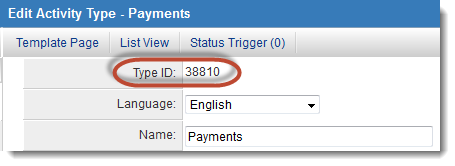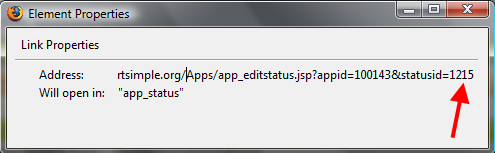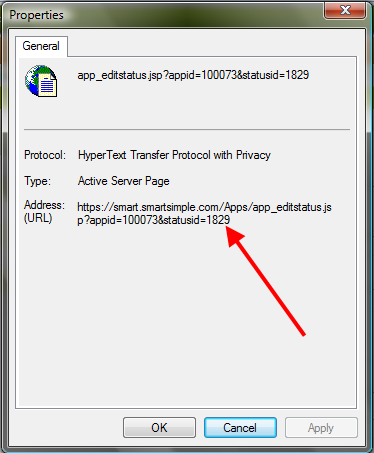Difference between revisions of "Determining the typeid"
From SmartWiki
(→Level 2 Type) |
|||
| (14 intermediate revisions by 2 users not shown) | |||
| Line 1: | Line 1: | ||
| + | __TOC__ | ||
When using [[Advanced Logic]] or [[Visibility Condition]] for standard fields, you may wish to restrict based on the '''Level 1 Template''' or '''Level 2 Type''' of the associated record. | When using [[Advanced Logic]] or [[Visibility Condition]] for standard fields, you may wish to restrict based on the '''Level 1 Template''' or '''Level 2 Type''' of the associated record. | ||
The syntax of the conditional statements refers to the ''typeid'', which is the system's numerical value associated with each Template or Type. | The syntax of the conditional statements refers to the ''typeid'', which is the system's numerical value associated with each Template or Type. | ||
| − | ==Level 1== | + | ==Level 1 Template== |
In order to determine the ''typeid'' of a Level 1 template: | In order to determine the ''typeid'' of a Level 1 template: | ||
| − | * Go to the list of [[Template]] on the '''Settings | + | * Go to the list of [[Template]]s on the [[UTA Settings]] page. |
| + | * Click on the hyperlinked name of the relevant Template in the left-hand pane. | ||
| + | * The typeid will be displayed at the top of the page, captioned "Template ID." | ||
| + | |||
| + | [[Image:LocationofTemplateID.png|link=]] | ||
| + | |||
| + | ''Alternate Method'' | ||
| + | * Go to the list of [[Template]]s on the [[UTA Settings]] page. | ||
* Right-click on the name of the relevant template in the left-hand pane and select '''Properties''' | * Right-click on the name of the relevant template in the left-hand pane and select '''Properties''' | ||
| − | * | + | * Within the address displayed it will list the numerical ''typeid'' for that [[Template]]: |
| + | |||
| + | ==Level 2 Type== | ||
| + | |||
| + | In order to determine the ''typeid'' of a Level 2 type: | ||
| + | * Go to the list of [[Types]] on the [[UTA Settings]] page. | ||
| + | * Click on the hyperlinked name of the relevant Type in the left-hand pane. | ||
| + | * The typeid will be displayed at the top of the page, with the caption "Type ID." | ||
| + | |||
| + | [[Image:LocationofTypeIDMay2014.png|link=]] | ||
| + | |||
| + | ''Alternate Method'' | ||
| + | * Go to the list of [[Types]] on the [[UTA Settings]] page. | ||
| + | * Right-click on the name of the relevant type in the left-hand pane and select '''Properties''' | ||
| + | * Within the address displayed it will list the numerical ''typeid'' for that '''Type''' (it will be called ''statusid'' in the address).<br> | ||
| + | |||
| + | '''Important: Within the address it will be called ''statusid'' rather than ''typeid''.'''<br> | ||
| + | You should still use ''typeid'' when referring to it for [[Advanced Logic]], [[Visibility Condition]]s or scripts. | ||
'''Firefox:''' | '''Firefox:''' | ||
| Line 16: | Line 41: | ||
'''Internet Explorer:''' | '''Internet Explorer:''' | ||
:[[Image:SIIE.png]] | :[[Image:SIIE.png]] | ||
| − | |||
| − | |||
==See Also== | ==See Also== | ||
| − | + | {{DeterminingIDs}} | |
| − | |||
| − | |||
Latest revision as of 12:56, 16 May 2014
Contents
When using Advanced Logic or Visibility Condition for standard fields, you may wish to restrict based on the Level 1 Template or Level 2 Type of the associated record.
The syntax of the conditional statements refers to the typeid, which is the system's numerical value associated with each Template or Type.
Level 1 Template
In order to determine the typeid of a Level 1 template:
- Go to the list of Templates on the UTA Settings page.
- Click on the hyperlinked name of the relevant Template in the left-hand pane.
- The typeid will be displayed at the top of the page, captioned "Template ID."
Alternate Method
- Go to the list of Templates on the UTA Settings page.
- Right-click on the name of the relevant template in the left-hand pane and select Properties
- Within the address displayed it will list the numerical typeid for that Template:
Level 2 Type
In order to determine the typeid of a Level 2 type:
- Go to the list of Types on the UTA Settings page.
- Click on the hyperlinked name of the relevant Type in the left-hand pane.
- The typeid will be displayed at the top of the page, with the caption "Type ID."
Alternate Method
- Go to the list of Types on the UTA Settings page.
- Right-click on the name of the relevant type in the left-hand pane and select Properties
- Within the address displayed it will list the numerical typeid for that Type (it will be called statusid in the address).
Important: Within the address it will be called statusid rather than typeid.
You should still use typeid when referring to it for Advanced Logic, Visibility Conditions or scripts.
Firefox:
- you may have to click into the address and hit the End button on your keyboard to see the statusid portion of the address.
Internet Explorer:
See Also
- Visibility Condition
- Advanced Logic
- Determining the Application ID
- Determining the Category ID
- Determining the Company ID
- Determining the Custom Field ID
- Determining the Event ID
- Determining the File ID
- Determining the Folder ID
- Determining the Opportunity ID
- Determining the Report ID
- Determining the Role ID
- Determining the Root Company ID
- Determining the Status ID
- Determining the Type ID
- Determining the User ID
- Determining the Workflow ID