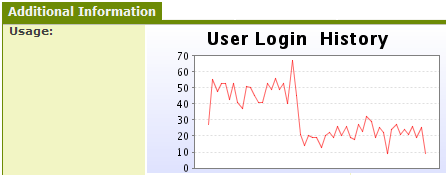Difference between revisions of "Deprecated - Custom Field Type: Display Only – Text or System Object"
| Line 48: | Line 48: | ||
* '''[[Visibility Condition]]''': Conditions upon which the field is visible | * '''[[Visibility Condition]]''': Conditions upon which the field is visible | ||
| − | |||
| − | These [[ | + | <u>'''[[Role Field Permissions|Role - Field Permissions]]'''</u> |
| + | |||
| + | These [[Role Field Permissions|fields]] allow you to control by [[Role]] who is allowed to view and/or modify the field. | ||
| + | |||
| + | <u>'''[[Status Field Permissions|Status - Field Permissions]]'''</u> | ||
| + | * ''Only present within the [[Universal Tracking Application]]'' | ||
| + | These [[Status Field Permissions|fields]] allow you to control by the [[Status]] of the record whether or not the field can be viewed and/or modified. | ||
| + | |||
| + | |||
<u>'''Notes'''</u> | <u>'''Notes'''</u> | ||
Revision as of 15:47, 22 May 2009
Field Display
Example #1 Static text
Example #2 Chart
General Description
Displays a block of static text for instructional purposes, or a link to some other SmartSimple entity (or external URL). Typically, this field type is used to embed a chart into some related entity. For example, a chart of the user’s login history into their profile.
Field Options
- Display Order: The order (relative to other fields) in which this field is displayed
- Tab Name: Displays the field under a given tab
- Field Name: The name of the field, used internally to reference the user's input
- Caption: The leading question or prologue before the field
- Allow Empty: This checkbox allows the field to be left empty
Special Options for Field
Text/Link
Supports both static text for display purposes or system links such as a report or chart link.
Services
- Enable Map Service: displays the map icon next to the field name that will launch the user’s selected map service and display a map of the content of the field
- Enable People Search Service: displays the search Internet icon next to the field name that will launch a variety of search services and display the contact details from those services
- Enable Organization Search Service: displays the search Internet icon next to the field name that will launch a variety of search services and display the organisations details from those services
Field Validation
- Type: Select Date, Numeric, or Alphabetic validation
- JavaScript Validation: Here can be entered any specific JavaScript validation for this field
- Message: Message the user will see if entry fails validation check
Field Formatting Options
- Number Format: Formats any numbers entered into this field
- Style: Bold, Underline, Italic, Highlight
- Tool Tip: Enter help text to be shown on mouse-over
- Read Only: Checkbox
- HTML Tag: Additional attributes to the field HTML tag
- Visibility Condition: Conditions upon which the field is visible
These fields allow you to control by Role who is allowed to view and/or modify the field.
- Only present within the Universal Tracking Application
These fields allow you to control by the Status of the record whether or not the field can be viewed and/or modified.
Notes
Support HTML for additional formatting.