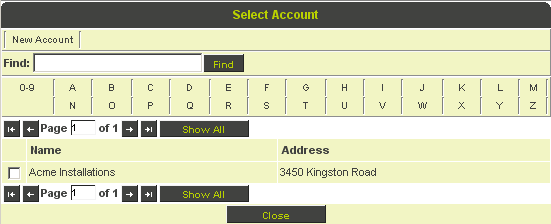Difference between revisions of "Custom Field Type: Lookup – External Organization"
From SmartWiki
| Line 19: | Line 19: | ||
'''Note:''' Only the name of the selected entity is stored. It is not linked to the underlying object. | '''Note:''' Only the name of the selected entity is stored. It is not linked to the underlying object. | ||
| − | + | {{FieldOptions}} | |
| − | + | {{AllowEmpty}} | |
| − | + | {{AppearMandatory}} | |
| − | + | {{LabelAboveField}} | |
| − | + | {{Searchable}} | |
| − | + | {{TrackChanges}} | |
| − | + | {{DefaultContainsSearch}} | |
| − | + | {{DisableLookupButton}} | |
| − | + | {{HideFieldForNewRecord}} | |
| − | |||
<u>'''Special Options for Field'''</u> | <u>'''Special Options for Field'''</u> | ||
Revision as of 13:28, 10 April 2013
Field Display
Field in Edit Mode
Lookup Pop-up window for locating people
Completed Field
General Description
User is able to look up external entity (company) and store the entity name.
Note: Only the name of the selected entity is stored. It is not linked to the underlying object.
Field Options
| Option | Description | Format |
|---|---|---|
| Custom Field ID | The unique ID number associated with the custom field. | Not Applicable |
| Field Type | The list of available Field Types. | @fieldtype@ |
| Field Name | The name of the field, used internally to reference the user's input; | @fieldname@ |
| Caption | The leading question or prologue before the field. | @caption@ |
| Display Order | The order (relative to other fields) in which this field is displayed. | @displayorder@ |
| Description | Definition and general description of the custom field. Will not be displayed. | @description@ |
- Mandatory: Selecting this option means that this field is required and must be completed.
- Appear Mandatory: Makes the field appear as though it is a required field. Typically used in conjunction with browser scripts, JavaScript Validation or Submit Logic that perform validation.
- Label Display: Determines the location of the field caption. Options include: Left of Field, Above Field, No Caption, Hide Caption. Note: this option was previously called Label Display. (See examples here.)
- Searchable: This field can be searched within the tracking application.
- Track Changes: Keeps track of changes made to this field.
- Default Contains Search: When searching this field, the search will be performed as field CONTAINS entered search term as opposed to field IS AN EXACT MATCH WITH entered search term.
- Disable Lookup Button: Hides Lookup Button from record. Searches can only be performed using Ajax lookup functionality.
- On New Record: Controls how the field should be displayed until record has been saved once.
- Always Display: Field will be exposed both before and after the record is saved.
- Hide on New Record: Field will be hidden until record is saved.
- Only Show on New Record: Field will be exposed until record is saved, and then it will be hidden. This option is useful for fields that provide instructions for filling out forms before saving.
Special Options for Field
- Category IDs: Search for external entities from specific categories by entering those categories' IDs in this field
Services
- Enable Map Service: displays the map icon next to the field name that will launch the user’s selected map service and display a map of the content of the field
- Enable People Search Service: displays the search Internet icon next to the field name that will launch a variety of search services and display the contact details from those services
- Enable Organization Search Service: displays the search Internet icon next to the field name that will launch a variety of search services and display the organisations details from those services
Value Stores To
- Custom Field: Enables linking two different custom fields to the same user data
Field Formatting Options
- Width: Determines the width of the field
- Style: Bold, Underline, Italic, Highlight
- Tool Tip: Enter help text to be shown on mouse-over
- Read Only: Checkbox
- HTML Tag: Additional attributes to the field HTML tag
- Visibility Condition: Conditions upon which the field is visible
These fields allow you to control by Role who is allowed to view and/or modify the field.
- Only present within the Universal Tracking Application
These fields allow you to control by the Status of the record whether or not the field can be viewed and/or modified.
Notes
This field can be used in conjunction with the External Entity Details field type.