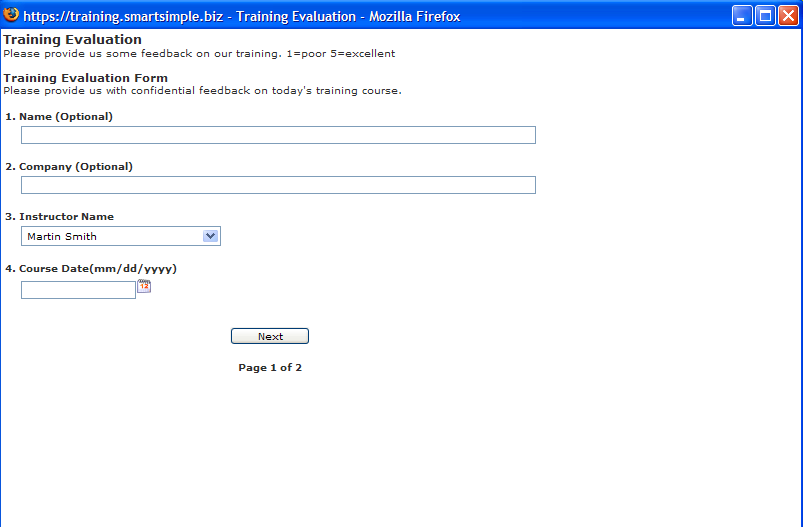Difference between revisions of "Completing a Web Form Internally and Viewing the Results"
| Line 1: | Line 1: | ||
| − | |||
| − | |||
Web forms can be completed internally by subscribing all [[User|users]] to the [[Application|application]]. | Web forms can be completed internally by subscribing all [[User|users]] to the [[Application|application]]. | ||
| − | If the [[User|users]] are subscribed, but do not have a manager [[Role|role]] with this [[Application|application]], they will only be able to complete forms. | + | If the [[User|users]] are subscribed, but do not have a manager [[Role|role]] with this [[Application|application]], they will only be able to complete forms. They will not be able to create forms or see results. |
1. Open a new [[Browser|browser]] window. | 1. Open a new [[Browser|browser]] window. | ||
| − | Don’t use the '''File New''' [[Menu|menu]] in your [[Browser|browser]] to create a new window if you want to log in as a different [[User|user]]. | + | Don’t use the '''File New''' [[Menu|menu]] in your [[Browser|browser]] to create a new window if you want to log in as a different [[User|user]]. The [[User|user]] session settings from the current session will be carried into the new session, and the system will be confused as to who is logged in. |
2. Login as a [[User|user]], without manager permission to Web forms. | 2. Login as a [[User|user]], without manager permission to Web forms. | ||
| Line 16: | Line 14: | ||
[[Image:Web.png]] | [[Image:Web.png]] | ||
| − | + | ||
The '''Edit''' and '''View results''' buttons are not available to this [[User|user]]. | The '''Edit''' and '''View results''' buttons are not available to this [[User|user]]. | ||
| Line 22: | Line 20: | ||
[[Image:Web1.png]] | [[Image:Web1.png]] | ||
| − | + | ||
The form is displayed in its own window. | The form is displayed in its own window. | ||
[[Image:Web2.png]] | [[Image:Web2.png]] | ||
| − | + | ||
5. Complete the Web Form. | 5. Complete the Web Form. | ||
| Line 32: | Line 30: | ||
=Reviewing Web Form Results= | =Reviewing Web Form Results= | ||
| − | |||
When a [[User|user]] completes a Web form within [[SmartSimple]], you can review the results of the form by using the Web form [[Application|application]] or the [[User|user]] details. | When a [[User|user]] completes a Web form within [[SmartSimple]], you can review the results of the form by using the Web form [[Application|application]] or the [[User|user]] details. | ||
| Line 40: | Line 37: | ||
[[Image:Web3.png]] | [[Image:Web3.png]] | ||
| − | + | ||
* The '''Edit''' button is enabled, as you are in a [[Role|role]] with manager permission for Web forms. | * The '''Edit''' button is enabled, as you are in a [[Role|role]] with manager permission for Web forms. | ||
* The number of respondents is set to 1. | * The number of respondents is set to 1. | ||
| Line 49: | Line 46: | ||
[[Image:Web4.png]] | [[Image:Web4.png]] | ||
| − | + | ||
3. Click the '''Results Individual''' tab. | 3. Click the '''Results Individual''' tab. | ||
| − | + | ||
[[Image:Web5.png]] | [[Image:Web5.png]] | ||
The individual results are displayed. | The individual results are displayed. | ||
| − | + | ||
[[Image:Web6.png]] | [[Image:Web6.png]] | ||
| − | + | [[Category:Web Forms]] | |
Latest revision as of 11:16, 31 May 2019
Web forms can be completed internally by subscribing all users to the application.
If the users are subscribed, but do not have a manager role with this application, they will only be able to complete forms. They will not be able to create forms or see results.
1. Open a new browser window.
Don’t use the File New menu in your browser to create a new window if you want to log in as a different user. The user session settings from the current session will be carried into the new session, and the system will be confused as to who is logged in.
2. Login as a user, without manager permission to Web forms.
3. Choose the Applications, Web Forms menu.
The list of Web forms is displayed.
The Edit and View results buttons are not available to this user.
4. Click the Fill Form button.
The form is displayed in its own window.
5. Complete the Web Form.
6. Switch to your original session.
Reviewing Web Form Results
When a user completes a Web form within SmartSimple, you can review the results of the form by using the Web form application or the user details.
1. Choose the Applications, Web Forms menu.
The web form list is displayed.
- The Edit button is enabled, as you are in a role with manager permission for Web forms.
- The number of respondents is set to 1.
2. Click the Edit button followed by the Results button.
The Web form menu is displayed.
3. Click the Results Individual tab.
The individual results are displayed.