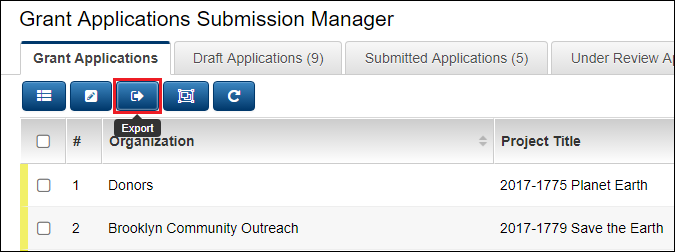Exporting List View Results to Microsoft Excel
From SmartWiki
Revision as of 10:04, 7 January 2014 by Sartaj (talk | contribs) (Modified the note and added a note to point out that the extra column in the basic search which is added when searching for a value in a custom field does not export to the excel file.)
 Click here to watch a video on creating and editing List Views.
Click here to watch a video on creating and editing List Views.
A major feature of SmartSimple list views is that list view results can be easily exported to Microsoft Excel. Once your list view has been created, take the following steps to enable exporting to Excel:
- Go to the list view configuration page.
- Click into the list view for which you wish to enable exporting.
- Click on the "Export" tab.
- Select the
option.
- Click the "Save" button.
- The Export button will now be enabled for your list view.
- You can also tell the system where you want the results of the list view export to be positioned in the resultant Excel spreadsheet. Visit this page for instructions.
- Additionally, you can upload an Excel spreadsheet to be used as a template for list view result exports. Visit this page for instructions.
- SmartSimple uses special rules for exporting values stored in currency formats to Excel. Visit this page for detailed information.
Note:
- Buttons displayed on the list view, such as Quick Edit buttons and Web Page Views, will not be exported. A blank column in the Excel file will result for columns containing only buttons.
- In the basic search, when searching on a custom field, an additional column is added to the list view showing the values for that custom field. This additional column will not be exported to the Excel spreadsheet, an additional list view export can be configured for that.
See Also
- List View Overview
- Accessing the List View Configuration Page
- Configuring List Views
- Setting the Sort Order on a List View
- Exporting List View Results to Microsoft Excel
- Exporting List View Results to Microsoft Word
- Download files from List View
- Preparing Existing Word Template for List View Export
- Quick Edit
- Historic List View
- Configuring Interactive List View Charts
- Positioning Exported List View Results in your Excel Spreadsheet
- Using an Excel Template for List View Export Results
- Import/Export and Integration Techniques Overview
- Exporting Currency Values to Excel from List Views