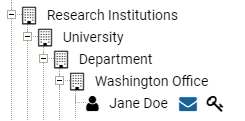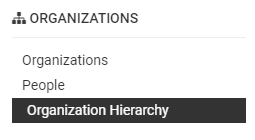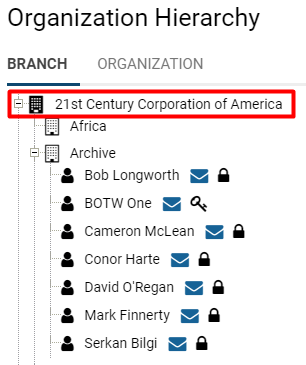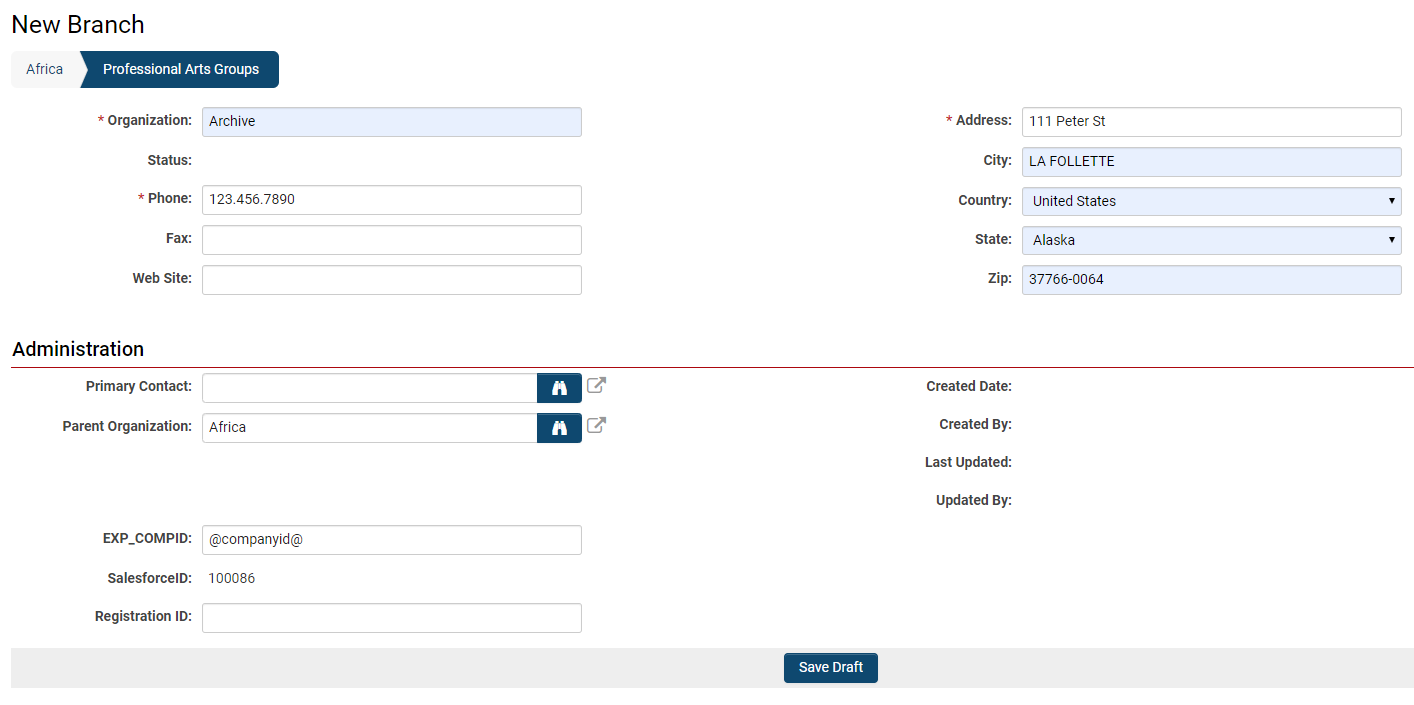Organization hierarchy
Contents
Overview
Organizations are hierarchically organized; each organization has a link to a single parent organization. An organization hierarchy will have an internal hierarchy (for internal employees and affiliates) and an external hierarchy (for external contacts and organizations). The root organization, which is the organization at the root of that specific SmartSimple copy, will appear on both the internal and external hierarchies.
Example of an Organization Hierarchy
Organizations may represent a variety of entities from physical locations to organizational units. For example, you might have an O'ffice Location' organization underneath a Department organization underneath a University organization underneath an umbrella Research Institutions organization. From this example, you can see how flexible organization types can be, as well as the hierarchical structure in organizing them.
In the above image, you can see the organization hierarchy structured as described. The user, Jane Doe, is at the bottom of the hierarchy as her job role falls within the larger organizations, with the Washington Office being the most specific level under which she falls.
Organizations and contacts are the most basic objects in SmartSimple. Organizations may store information about internal office branches as well as external clients or vendors. There are billing implications based on whether an organization is internal or external in the hierarchy - please contact your Account Manager for more information.
No matter which organization you are referring to, every organization is stored in the same format with certain permanent attributes that will be tracked for every organization, regardless of type. These standard attributes are referred to as Standard Fields: examples of standard fields might include the organization's name, address, and parent organization (whether it is a subsidiary of another organization) - this information is available to all organizations.
How to Access the Organization Hierarchy
To access the organization hierarchy, click the 9-square menu icon on the top right of your page.
Under the Organizations category, select Organization Hierarchy.
The organization hierarchy associated with the SmartSimple instance will appear.
The first tab of your organization hierarchy lists internal contacts, while the second tab lists external contacts. In the below example, the internal hierarchy is titled Branch and the external hierarchy is titled Organization. The organization terminology is variable depending on the SmartSimple instance; however, the root organization will always appear first on both the internal and external lists.
How to Create an Organization Hierarchy
The same technique is always used when creating a new organization:
1. Click the 9-square menu icon on the top right of your page..
2. Under the Organizations heading, select Organization Hierarchy.
3. Click the organization that you wish to be the parent organization of the organization you are creating. This organization will be "one level up" from your new organization. If there are no other organizations yet on your hierarchy, the root organization would be the parent organization.
4. Click the New button, then select Organization.
* Note: The nomenclature for your SmartSimple instance may be different. For example, Organization may instead be labelled Branch.
5. The Quick Entry for Duplicate Check window is displayed.
Enter a new Organization Name. If the inputted information for your new organization matches one that exists in the SmartSimple system already, you will be prompted to either use the existing record, create a new record, merge the records, or delete the extra records.
6. Click the Submit button.
7. If there are no duplicates, you will be prompted to select the category or categories that your new organization falls under. Click Next when you are done.
- Tip: The System Object category is suggested for holding entities so as to exclude it from searches and reporting. For example, it is helpful to group the System Administrators in your system together into one organization on the hierarchy, as they have high-levels of accessibility and functionality within the system. This "organization" of System Administrators would be best categorized under System Object.
8. You will be prompted to fill in further information (Standard Fields) for your new organization. Any field with an asterisk (*) is a mandatory field; if no information is inputted into those mandatory fields, you will not be able to proceed.
9. Select the Save button to add your new company.
You may return to your organization hierarchy in order to confirm that your new organization has been added appropriately - that it is correctly placed either on the internal or external hierarchy, and that it correctly falls under its parent organization.
- Tip: External organizations can be created as structural placeholders, rather than functional organizations. For example, an external organization called Individual Applicants would allow individual users to register if they are working independently, or are not directly affiliated with an organization.