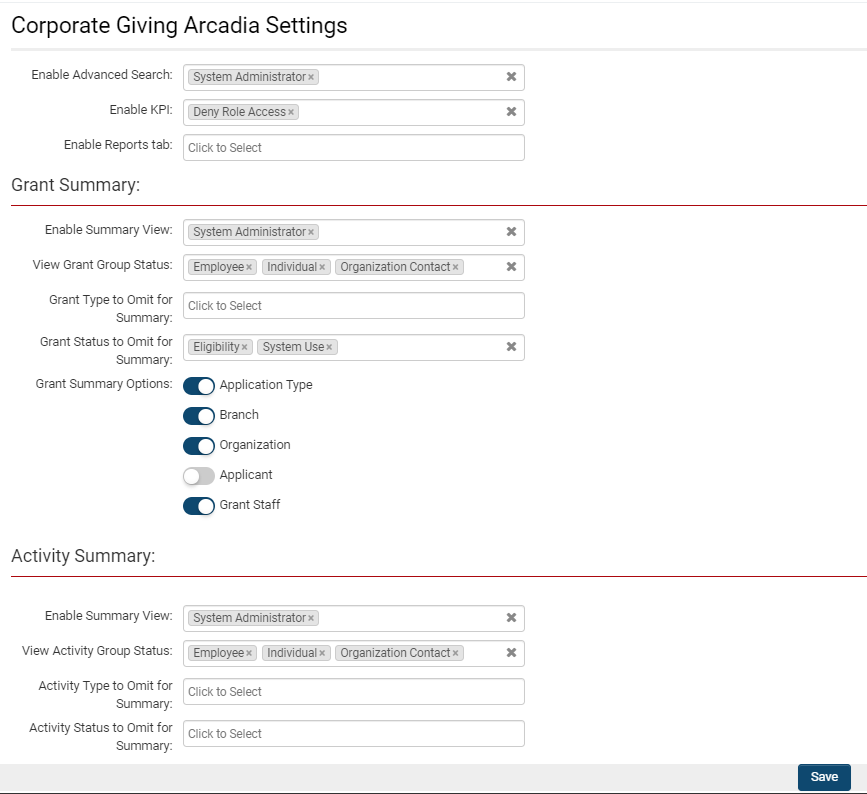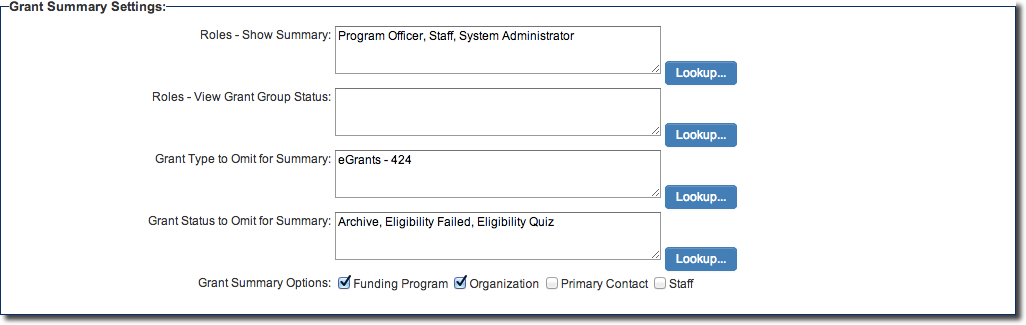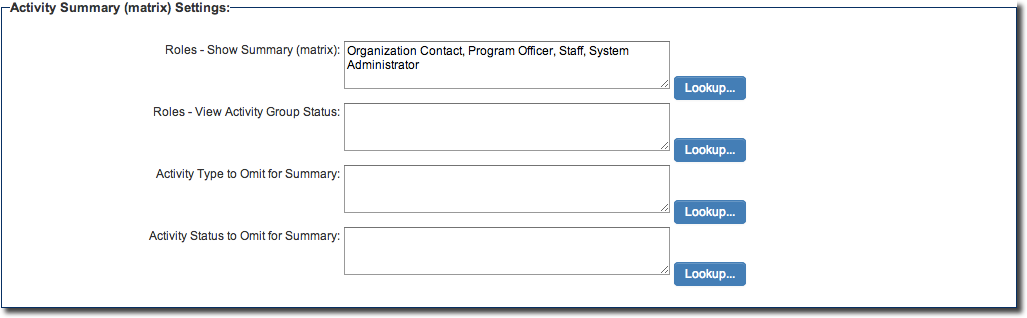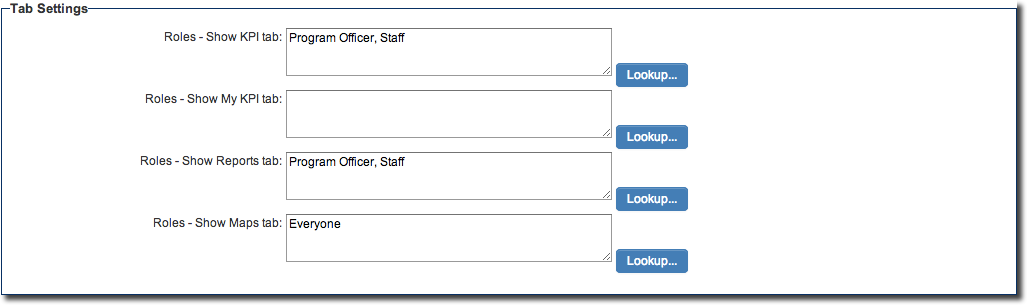Difference between revisions of "Arcadia Settings"
(→Summary and List View Options) |
(→Accessing Arcadia Settings) |
||
| Line 4: | Line 4: | ||
=Configuration - Essentials= | =Configuration - Essentials= | ||
==Accessing Arcadia Settings== | ==Accessing Arcadia Settings== | ||
| − | To access Arcadia settings for a specific UTA, follow | + | To access Arcadia settings for a specific UTA, follow the steps below: |
1. Click on the 9-square menu icon on the top right of your page. | 1. Click on the 9-square menu icon on the top right of your page. | ||
Revision as of 10:52, 15 July 2019
Contents
Overview
Once Arcadia has been enabled, then you are able to configure the Arcadia settings specific to each in your SmartSimple instance, including the ability to have cross-tabbed standard views with drill-down options and KPIs for simplified presentation of important metrics.
Configuration - Essentials
Accessing Arcadia Settings
To access Arcadia settings for a specific UTA, follow the steps below:
1. Click on the 9-square menu icon on the top right of your page.
2. Under the heading Applications, select the relevant UTA.
3. Click on the gear icon underneath the application name to go into Configuration Mode.
4. Under the General Settings tab is a subsection titled Arcadia Interface Options.
You are able to configure these additional options and expose them to the end-user based on their role within the instance.
| Arcadia Interface Option | Function and Features |
|---|---|
| Summary and List View Options | Determine which user roles will have the ability to see summaries (for example, of Level 1 grants in a grant-based UTA or of Level 2/Level 3 activities associated with that UTA); determine which users will have KPI functionality, Reports as a tab view, and the Advanced Search feature within the UTA. |
| KPI Settings | Determine how the KPIs for that UTA will be displayed, and create new KPIs if applicable. |
Summary and List View Options
The Summary and List View Options under Arcadia Interface Options in a specific UTA allows you to configure the summary and list view options for the Arcadia interface under that UTA.
Please note that the terminology associated with your Arcadia settings will be UTA-specific and may change based on your organization terminology.
| Subsection of Settings | Descriptions of Settings |
|---|---|
| General |
Enable Advanced Search - Enable KPI - Enable Reports tab - |
| L1 Summary |
Enable Summary View - View Grant Group Status - Grant Type to Omit for Summary - Grant Status to Omit for Summary - Grant Summary Options:
|
| L2 Summary |
Enable Summary View - View Activity Group Status - Activity Type to Omit for Summary - Activity Status to Omit for Summary - |
A number of additional options can be configured and exposed to the end-user based on role:
- Summary and List View Options
- Configure Summary and List View Options for Arcadia interface
- KPI Settings
- Configure KPI (Key Performance Index) for Arcadia