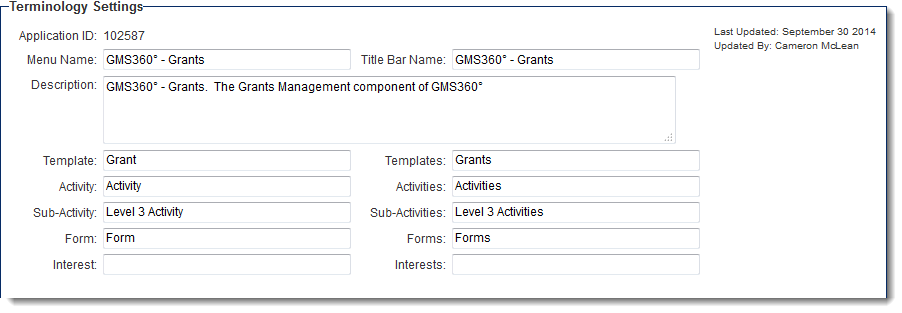Difference between revisions of "Determining the applicationid"
From SmartWiki
| Line 3: | Line 3: | ||
In order to determine the Application ID: | In order to determine the Application ID: | ||
| − | * | + | * Click into the [[UTA Settings]] page. The default tab is the ''General'' tab; the Application ID will be displayed at the top of the page: |
| − | + | ||
| − | + | [[Image:Terminology_settings_Oct2014.png|link=]] | |
| − | |||
| − | |||
| − | |||
| − | |||
Revision as of 09:11, 8 October 2014
The Application ID (or appid) is the system's unique numerical value associated with each Universal Tracking Application.
In order to determine the Application ID:
- Click into the UTA Settings page. The default tab is the General tab; the Application ID will be displayed at the top of the page:
From within the Universal Tracking Application, you can obtain the application ID using the following variable:
- @apptype@
See Also
- Visibility Condition
- Advanced Logic
- Determining the Application ID
- Determining the Category ID
- Determining the Company ID
- Determining the Custom Field ID
- Determining the Event ID
- Determining the File ID
- Determining the Folder ID
- Determining the Opportunity ID
- Determining the Report ID
- Determining the Role ID
- Determining the Root Company ID
- Determining the Status ID
- Determining the Type ID
- Determining the User ID
- Determining the Workflow ID