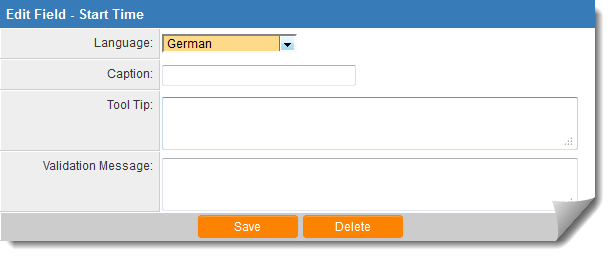Difference between revisions of "Template:StandardFieldSettings"
From SmartWiki
(→Mandatory) |
|||
| Line 54: | Line 54: | ||
===[[Role Field Permissions|Role - Field Permissions]]=== | ===[[Role Field Permissions|Role - Field Permissions]]=== | ||
These [[Role Field Permissions|settings]] allow you to control by [[Role]] who is allowed to view and/or modify the field. | These [[Role Field Permissions|settings]] allow you to control by [[Role]] who is allowed to view and/or modify the field. | ||
| + | |||
| + | [[Category:Standard Fields]] | ||
Revision as of 13:26, 10 June 2014
Contents
Language
When a new language is selected, you will have the option to enter new values for the Caption, Tool Tip and Validation Messages.
- See Also: Custom Field Language Settings.
Caption
- All fields with a name in this field have been enabled.
Read Only
- The Read Only check box prevents the value in the field from being changed by the user.
- The field can still be updated programmatically through the use of Template / Type Formulas or Browser Scripts.
Track Changes
- The Track Changes check box enables tracking of any changes made to the standard field.
- Fields that have "Track Changes" enabled will be displayed with a sundial next to the field name.
- Users that have been given the relevant Manager Permission will be able to view the field history.
Mandatory
- The Mandatory check box will ensure that a value has been input into the field before the record can be saved.
- This validation is not performed when if the Save Draft button (if enabled) is used to save the record.
- See Statuses for details.
Phone Number Format
- Available for the Phone and Fax standard fields.
- These settings determine how numbers entered into this field will be formatted.
- See Phone Number Format for details.
Tool Tip
- Allows you to define "mouse-over" help text.
- When the user hovers their mouse pointer over the caption, the text in the Tool Tip section will appear.
- See Tool Tip for additional detail.
Validation
- Allows you to define custom validation for the page, based on the values entered into this field. See JavaScript Validation for detailed instructions.
Validation Message
- This box is used to control the message that is displayed when the user does not complete a Mandatory field and attempts to save the record.
- See Validation Message for more information.
Visibility Condition
- Whether or not the Standard Field is visible can be controlled using conditional statements in this box.
- See Visibility Condition for more information.
Edit Condition
- Whether or not the Standard Field is treated as read-only or not can be controlled using conditional statements in this box.
- See Edit Condition for more information.
Role - Field Permissions
These settings allow you to control by Role who is allowed to view and/or modify the field.