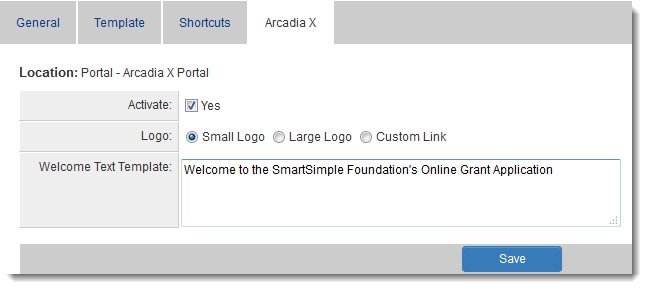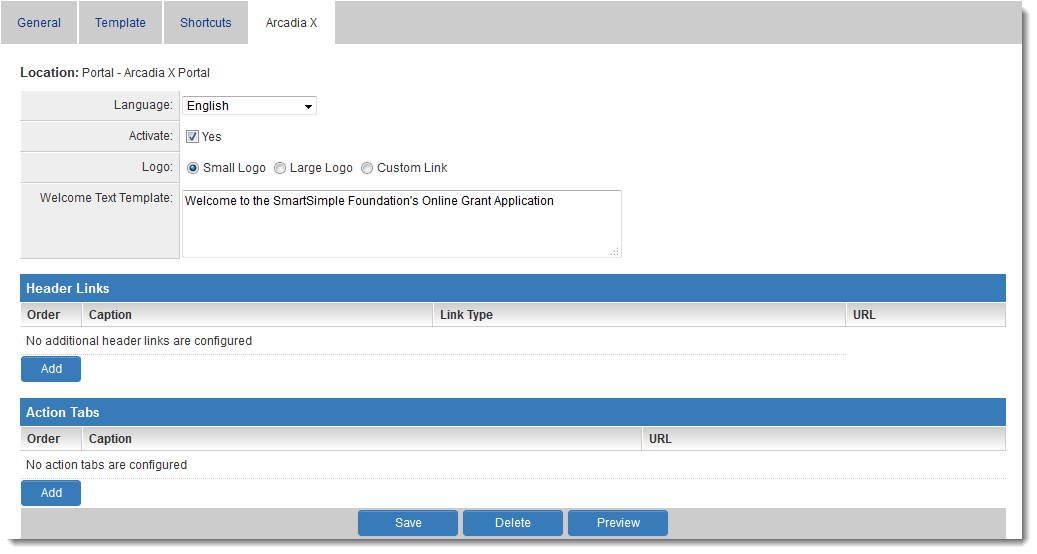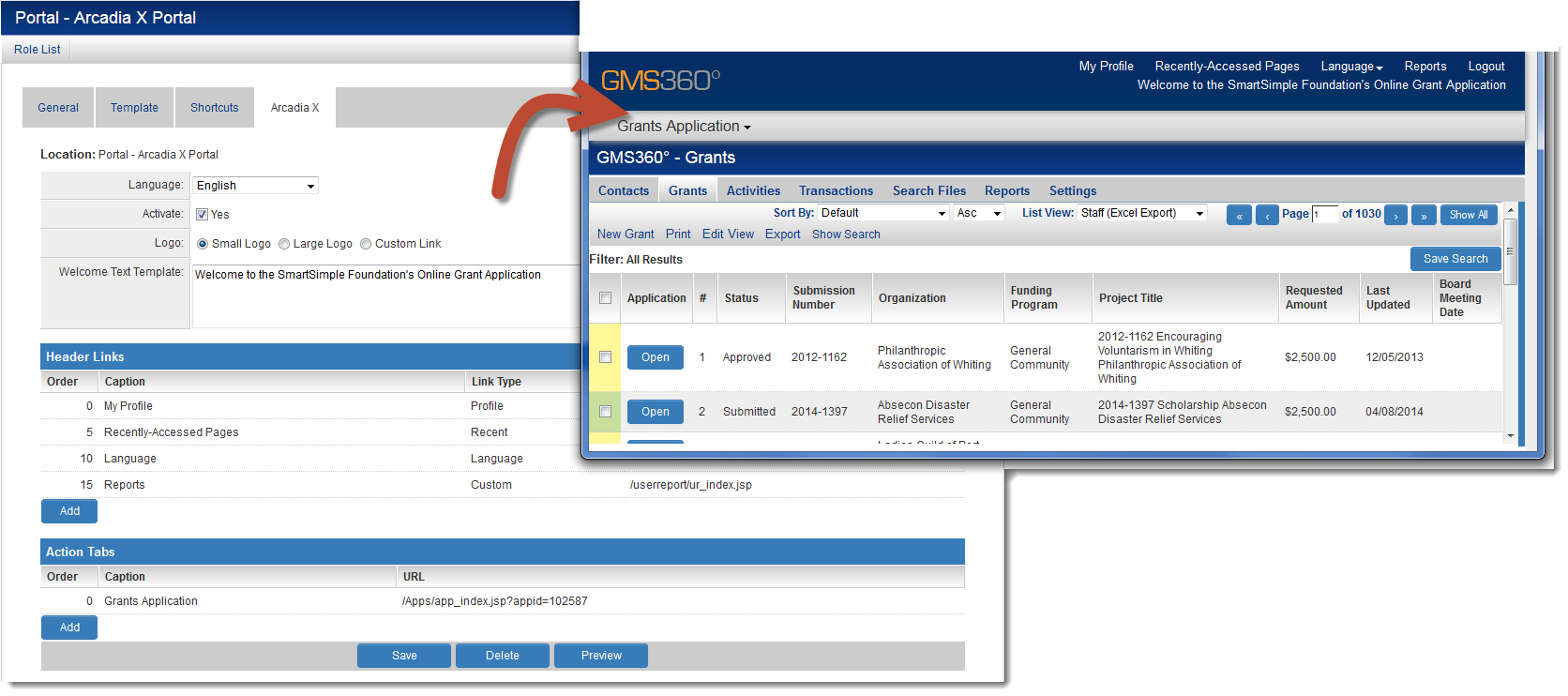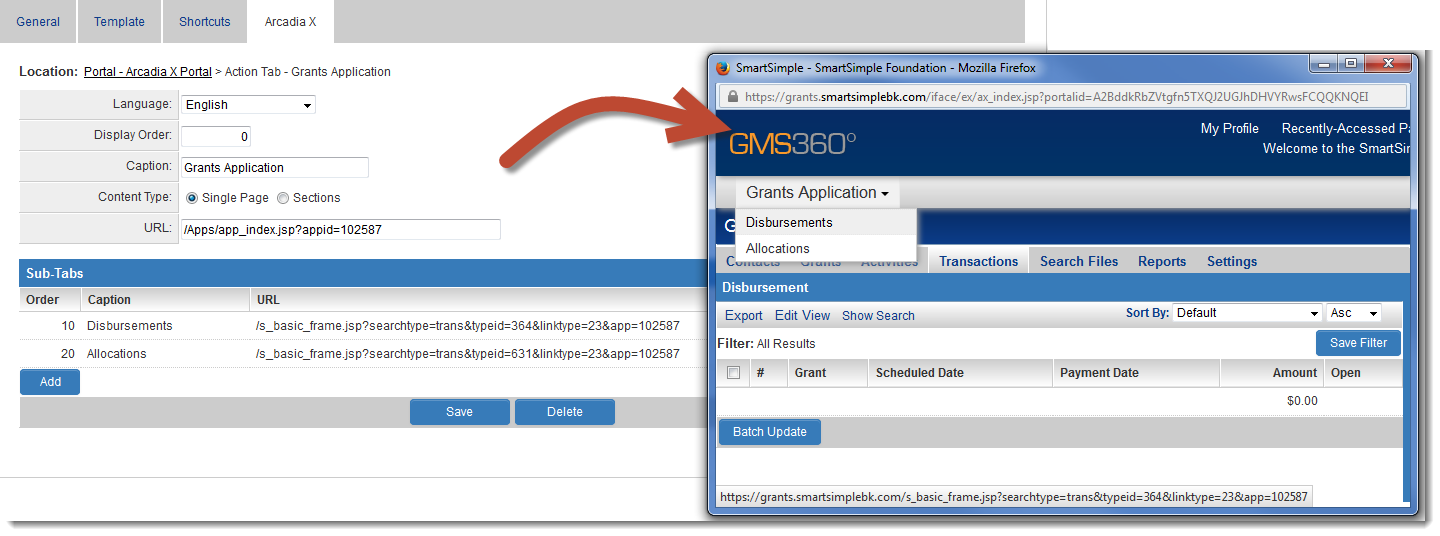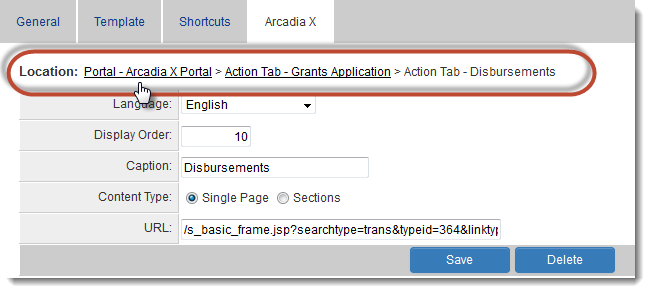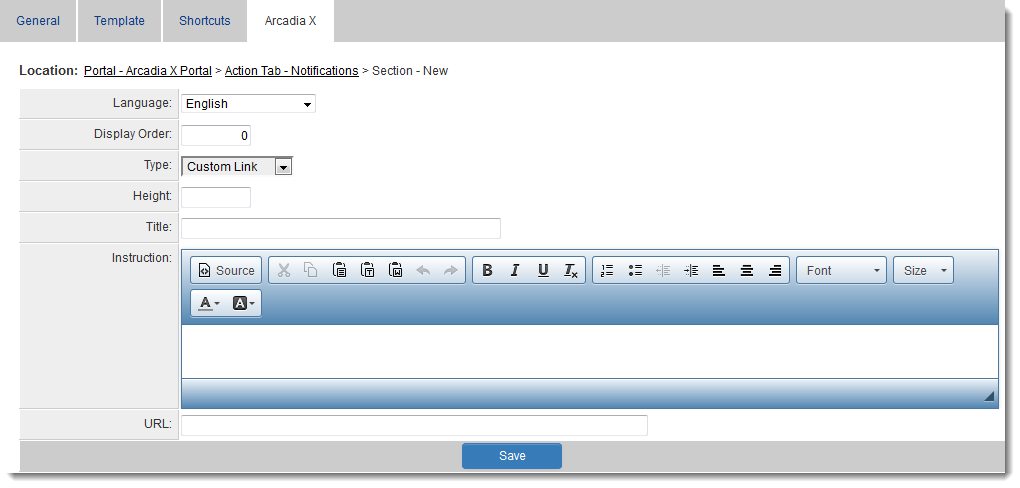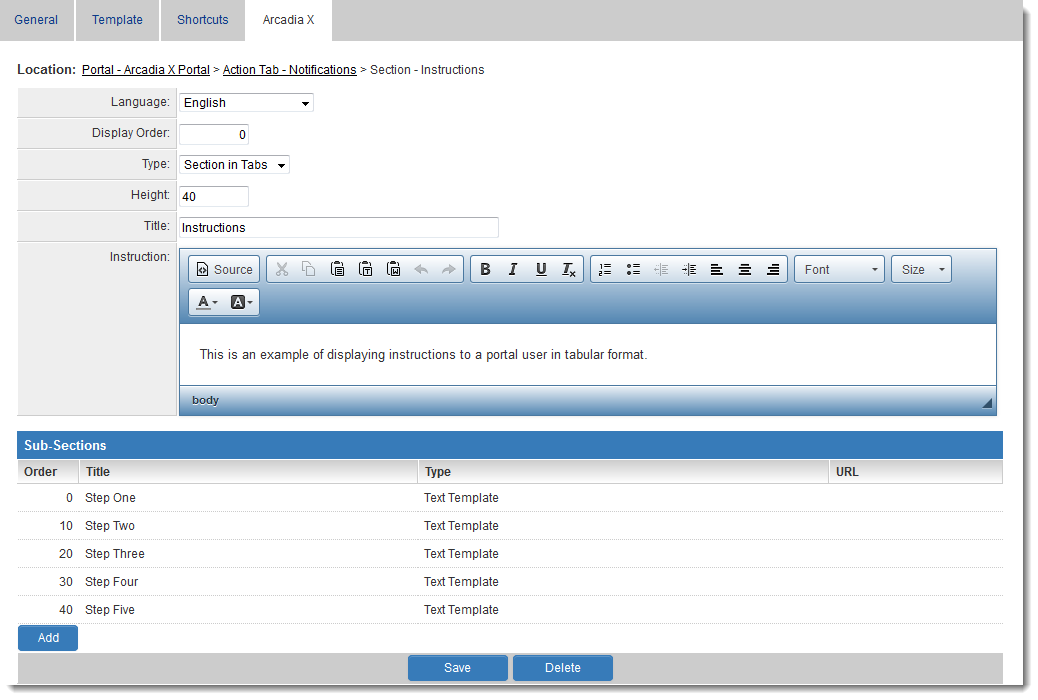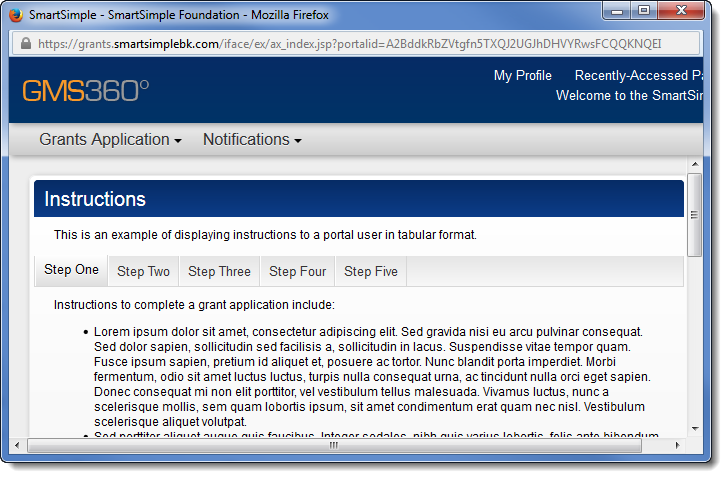Difference between revisions of "Arcadia X"
From SmartWiki
(Add webinar video) |
|||
| Line 14: | Line 14: | ||
[[Image:ArcadiaXSetup.png|550px|link=]] | [[Image:ArcadiaXSetup.png|550px|link=]] | ||
| + | |||
[[Image:ArcadiaXSetupAfterSave.png|550px|link=]] | [[Image:ArcadiaXSetupAfterSave.png|550px|link=]] | ||
| + | |||
[[Image:ArcadiaXSetupSimplePortal.png|550px|link=]] | [[Image:ArcadiaXSetupSimplePortal.png|550px|link=]] | ||
| + | |||
[[Image:ArcadiaXExampleOfSubtabs.png|550px|link=]] | [[Image:ArcadiaXExampleOfSubtabs.png|550px|link=]] | ||
| + | |||
[[Image:ArcadiaXBreadcrumbs.png|550px|link=]] | [[Image:ArcadiaXBreadcrumbs.png|550px|link=]] | ||
| + | |||
[[Image:ArcadiaXBuildingNewSection-CustomLink.png|550px|link=]] | [[Image:ArcadiaXBuildingNewSection-CustomLink.png|550px|link=]] | ||
| + | |||
[[Image:ArcadiaXBuildingNewSection-ListView.png|550px|link=]] | [[Image:ArcadiaXBuildingNewSection-ListView.png|550px|link=]] | ||
| + | |||
[[Image:ArcadiaXTabbedSubsectionsSetup.png|550px|link=]] | [[Image:ArcadiaXTabbedSubsectionsSetup.png|550px|link=]] | ||
| + | |||
[[Image:ArcadiaXTabbedSubsections.png|550px|link=]] | [[Image:ArcadiaXTabbedSubsections.png|550px|link=]] | ||
| + | |||
[[Image:ArcadiaXBuildingNewSection-CustomLink.png|550px|link=]] | [[Image:ArcadiaXBuildingNewSection-CustomLink.png|550px|link=]] | ||
Revision as of 10:47, 18 September 2015
Arcadia X is an easy method of building custom user interfaces. Arcadia X allows System Administrators to build role-based portals with features such as tab-based navigation, and customized list views with enhanced filtering and searching options.
Building a Role-Based Portal with Arcadia X
How-To Webinar:
A Portal interface is created using the following steps:
- Click the Portal button in the Roles list for the required role.
- Add each icon and narrative text required.
- Most SmartSimple functions are selectable through the Shortcut List within the Portal screen, but other links can be manually added and associated with an icon and narrative text.
- A small wrench symbol is displayed to the left of the Portal button in the Role List view once a portal has been established for that role.
- The Portal interface is automatically displayed to users in the associated role, and the administration interface will no longer be displayed.
- If the user is in multiple roles with associated portals, then a combined portal will be displayed. Duplicate icons from each role are not displayed.
- The Portal interface is never displayed to Global User Administrators or Local User Administrators. If a user is an administrator and has other roles with associated portals, these are accessed through the Applications, My Portal menu.
- You must enable an associated menu item for the associated Portal Shortcut to function. If you do not, the system message – function not available please contact system administrator – will be displayed to the user.
If you want the portal user to see the people on-line feature, you must enable the People on-line menu for the role. There is no portal icon that represents this feature.