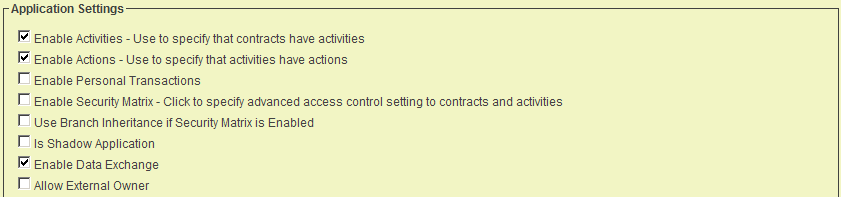Difference between revisions of "UTA Data Exchange"
(→Configuring two instances for Sharing Information) |
|||
| (7 intermediate revisions by 3 users not shown) | |||
| Line 1: | Line 1: | ||
| − | [[SmartSimple]] supports two techniques for transferring information between individual instances, the '''ObjectSync''' feature | + | [[SmartSimple]] supports two techniques for transferring information between individual instances, the '''[[ObjectSync]]''' feature and the '''UTA Data Exchange''' feature which will be covered in this article. |
| − | |||
| − | |||
| − | |||
==Configuring two instances for Sharing Information== | ==Configuring two instances for Sharing Information== | ||
| − | Before you can share UTA information between multiple [[Instance|instances]] you will need to configure each instance as follows: | + | Before you can share [[UTA]] information between multiple [[Instance|instances]] you will need to configure each [[Instance|instance]] as follows: |
| − | * Each instance must have a UTA enabled. | + | * Each [[Instance|instance]] must have a [[UTA]] enabled. |
| − | The applications in each [[Instance|instance]] do not need to have the same name or standard or [[Custom Field|custom fields]], statuses, Level 1 or [[Level 2 Entity]] types, but must have some common information in order to store the shared information. | + | The [[Application|applications]] in each [[Instance|instance]] do not need to have the same name or standard or [[Custom Field|custom fields]], statuses, Level 1 or [[Level 2 Entity]] types, but must have some common information in order to store the shared information. |
| − | * Each UTA needs to have the '''Data Exchange''' feature activated. | + | * Each [[UTA]] needs to have the '''Data Exchange''' feature activated. |
| − | * The [[Instance|instance]] details for each exchange instance must be added to the other instance’s UTA. | + | * The [[Instance|instance]] details for each exchange instance must be added to the other instance’s [[UTA]]. |
| − | * An encryption key must be generated (within the UTA) for each organisation that exchanges data. | + | * An encryption key must be generated (within the [[UTA]]) for each organisation that exchanges data. |
| − | * Define the fields to be exchanged between instances. '''At least''' one standard field must be selected at each level of the UTA. | + | * Define the fields to be exchanged between instances. '''At least''' one standard field must be selected at each level of the [[UTA]]. |
* Securely pass the encryption key to the appropriate organisation. | * Securely pass the encryption key to the appropriate organisation. | ||
* Test the process thoroughly with sample data before using the feature in a production setting. | * Test the process thoroughly with sample data before using the feature in a production setting. | ||
| Line 20: | Line 17: | ||
Depending on the method you need to share information, multiple keys will be required. | Depending on the method you need to share information, multiple keys will be required. | ||
| − | * If you wish to simply send information (your instance is known as the “sending instance”) to another [[Instance|instance]] (this instance is known as the “receiving instance”), then the receiving [[Instance|instance]] will generate an encryption key that you store in your instance. This key is used to encrypt the information that you send. This ensures that information you send can only be decrypted by the receiving instance. | + | * If you wish to simply send information (your [[Instance|instance]] is known as the “sending instance”) to another [[Instance|instance]] (this instance is known as the “receiving instance”), then the receiving [[Instance|instance]] will generate an encryption key that you store in your instance. This key is used to encrypt the information that you send. This ensures that information you send can only be decrypted by the receiving instance. |
| − | * If you wish to receive information as well as send information, then you need to generate an encryption key in your [[Instance|instance]] that will be stored in the other instance’s UTA. This ensures that the information you receive can only be decrypted by your instance. | + | * If you wish to receive information as well as send information, then you need to generate an encryption key in your [[Instance|instance]] that will be stored in the other instance’s [[UTA]]. This ensures that the information you receive can only be decrypted by your instance. |
==Preparing a UTA to Send Information== | ==Preparing a UTA to Send Information== | ||
| Line 50: | Line 47: | ||
* The '''Receiving From''' will list '''ALL''' organisations that this [[Instance|instance]] will be configured to receive data from. | * The '''Receiving From''' will list '''ALL''' organisations that this [[Instance|instance]] will be configured to receive data from. | ||
| − | [[Category:Universal Tracking Application]][[Category: | + | {{PrevNextStart}} [[Exporting Companies and Contacts]] |
| + | {{PrevNextMid}} [[:Category:Universal Tracking Application|Back to Main Page]] {{PrevNextEnd}} | ||
| + | [[Category:Data Exchange]][[Category:Universal Tracking Application]] | ||
Latest revision as of 13:49, 25 September 2013
SmartSimple supports two techniques for transferring information between individual instances, the ObjectSync feature and the UTA Data Exchange feature which will be covered in this article.
Configuring two instances for Sharing Information
Before you can share UTA information between multiple instances you will need to configure each instance as follows:
The applications in each instance do not need to have the same name or standard or custom fields, statuses, Level 1 or Level 2 Entity types, but must have some common information in order to store the shared information.
- Each UTA needs to have the Data Exchange feature activated.
- The instance details for each exchange instance must be added to the other instance’s UTA.
- An encryption key must be generated (within the UTA) for each organisation that exchanges data.
- Define the fields to be exchanged between instances. At least one standard field must be selected at each level of the UTA.
- Securely pass the encryption key to the appropriate organisation.
- Test the process thoroughly with sample data before using the feature in a production setting.
- The term used to describe the information in transit is called a “package”.
Sharing Encryption Keys
Depending on the method you need to share information, multiple keys will be required.
- If you wish to simply send information (your instance is known as the “sending instance”) to another instance (this instance is known as the “receiving instance”), then the receiving instance will generate an encryption key that you store in your instance. This key is used to encrypt the information that you send. This ensures that information you send can only be decrypted by the receiving instance.
- If you wish to receive information as well as send information, then you need to generate an encryption key in your instance that will be stored in the other instance’s UTA. This ensures that the information you receive can only be decrypted by your instance.
Preparing a UTA to Send Information
In this exercise you will prepare the Contract Tracker application to exchange information with another instance.
1. Select the Configuration, Tracking Applications menu.
2. Click the Edit button for the Contract Tracking Application.
3. Click the Enable Data Exchange check box.
4. Click the Save button.
A small section is displayed directly below the application settings allowing you to define some terminology.
5. For the Send To Terminology, type Sending To.
6. For the Receive From Terminology, type Receiving From.
7. Click any Save button.
- The Sending To will list ALL organisations that this instance will be configured to send data to.
- The Receiving From will list ALL organisations that this instance will be configured to receive data from.