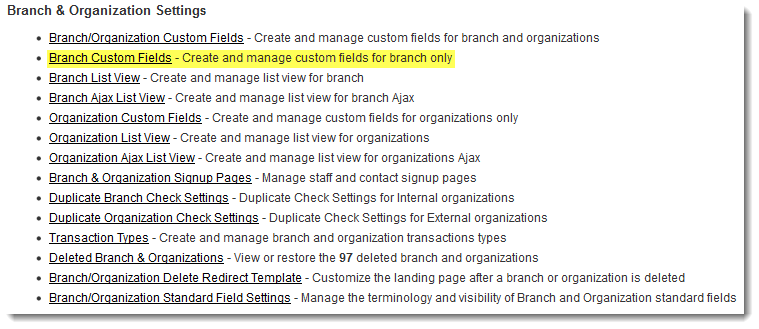Difference between revisions of "Root Company Variable"
From SmartWiki
(deprecating page) |
|||
| (17 intermediate revisions by one other user not shown) | |||
| Line 1: | Line 1: | ||
| − | + | {{DeprecatedPage}} | |
| − | [[ | + | [[Root Company]] Variables can be referenced throughout your copy of SmartSimple using the syntax @rootcompany.''fieldname''@ or @rootcompany.#''fieldid''#@. The syntax is the same throughout the instance, irrespective of the object upon which the variable resides. In other words, the variable @rootcompany.''fieldname''@ will return the same value on a contact record, company record or {{UTA}} record of any level. |
| + | |||
| + | * Root Company Variables have a similar utility to [[System Variables]], in that they can store information that is relevant throughout your copy of SmartSimple in a centralized location. | ||
| + | * The advantages of Root Company Variables over System Variables are: | ||
| + | :*Root Company Variables can have their format validated (set as date, numeric, limited values in a combo box or checkboxes, and/or make use of [[JavaScript Validation]]) | ||
| + | :*Access to Root Company Variables can be controlled by role permissions; System Variables can only be edited by {{GUA}}s | ||
| + | :*Root Company Variables, like other custom fields, can be organized into [[tabs]] | ||
| + | * The advantage of System Variables is that, using the System2 syntax, you can pre-process the variable name to access different system variables based on the context (see [[System Variables#System 2|System Variables]] page for further information). | ||
| + | |||
| + | |||
| + | ==Creating Root Company Variables== | ||
| + | To create a Root Company Variable: | ||
| + | # Go to [[Global Settings]] | ||
| + | # Click on the ''Company Custom Fields'' hyperlink under [[Company & Account Settings]] ''(renamed to Branch & Organization Settings in example below)'' | ||
| + | # Create a custom field. | ||
| + | # Edit your [[Root Company]] and enter a value into the custom field. | ||
| + | # Save the changes. | ||
| + | |||
| + | [[Image:BranchCustomFields.png|link=]] | ||
| + | |||
| + | * To make the custom fields visible only on the Root Company, enter the following in the [[Visibility Condition]] of the custom field: | ||
| + | :<pre style="white-space: pre-wrap; | ||
| + | white-space: -moz-pre-wrap; | ||
| + | white-space: -pre-wrap; | ||
| + | white-space: -o-pre-wrap; | ||
| + | word-wrap: break-word;">"@companyid@"="@rootcompanyid@"</pre> | ||
| + | |||
| + | * Irrespective of whether the custom field is visible on all internal company records or just the Root Company, the @rootcompany.''fieldname''@ syntax will only return the value entered into the field on the Root Company itself. | ||
| + | |||
| + | ==See Also== | ||
| + | * [[System Variables]] | ||
| + | * [[Root Company]] | ||
| + | * [[Determining the root companyid]] | ||
Latest revision as of 13:20, 20 October 2017
Root Company Variables can be referenced throughout your copy of SmartSimple using the syntax @rootcompany.fieldname@ or @rootcompany.#fieldid#@. The syntax is the same throughout the instance, irrespective of the object upon which the variable resides. In other words, the variable @rootcompany.fieldname@ will return the same value on a contact record, company record or record of any level.
- Root Company Variables have a similar utility to System Variables, in that they can store information that is relevant throughout your copy of SmartSimple in a centralized location.
- The advantages of Root Company Variables over System Variables are:
- Root Company Variables can have their format validated (set as date, numeric, limited values in a combo box or checkboxes, and/or make use of JavaScript Validation)
- Access to Root Company Variables can be controlled by role permissions; System Variables can only be edited by Global User Administrators
- Root Company Variables, like other custom fields, can be organized into tabs
- The advantage of System Variables is that, using the System2 syntax, you can pre-process the variable name to access different system variables based on the context (see System Variables page for further information).
Creating Root Company Variables
To create a Root Company Variable:
- Go to Global Settings
- Click on the Company Custom Fields hyperlink under Company & Account Settings (renamed to Branch & Organization Settings in example below)
- Create a custom field.
- Edit your Root Company and enter a value into the custom field.
- Save the changes.
- To make the custom fields visible only on the Root Company, enter the following in the Visibility Condition of the custom field:
"@companyid@"="@rootcompanyid@"
- Irrespective of whether the custom field is visible on all internal company records or just the Root Company, the @rootcompany.fieldname@ syntax will only return the value entered into the field on the Root Company itself.