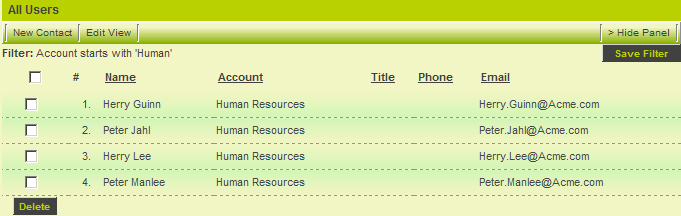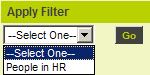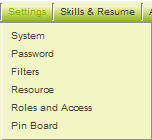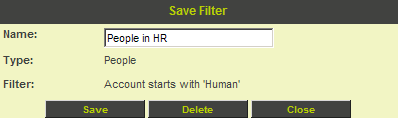Creating a Contact Filter
- Filters are stored search criteria.
- Because the criteria is stored and not the results you can apply the criteria whenever you need to see the current data that matches that criteria.
- In addition, if you have access to the Email Broadcasting application you can use the filter to select the list of recipients.
- Filters are stored in the user profile and can be deleted if no longer required.
- If you are in a role with the Manager Permission, Create Public Filters and Templates then you can permission the filter to be used by other people.
Creating a Contact Filter
In this exercise you will create a contact filter and review the filter from your user settings.
1. Reapply the criteria that displayed all contacts associated with the organisation beginning with “Human”.
All contacts where their organisation begins with the word human are displayed.
The Criteria is displayed above the contact list.
2. Click the Save Filter button.
The Save filter window is displayed.
3. Set the name to People in HR.
4. Click the Save button.
The filter is saved.
5. Click the Apply Filter combo box.
The filter is displayed.
Removing a Filter
Filters are stored in the user’s profile and accessed through the Settings menu.
1. Choose the Configuration, Personal Settings menu.
2. Choose the Filters menu.
All the filters that you have created are displayed.
3. Click the Filter name.
The Filter details are displayed.
4. Click the Delete button.
The filter is deleted.